You've Got Mail: Using Email Alerts with Blackbaud CRM
When it comes to increasing user adoption of your CRM system, one way to ensure users feel invested in inputting great data is to ensure the system is returning insights, alerts and notifications valuable to them. Like any good relationship, it should be a two-way street…no one wants to give without a little get!
One powerful tool in Blackbaud CRM for delivering these personal messages are email alerts. While many may be familiar with the out-of-the box email alerts, these are really just the beginning of what you can do. With custom email alerts you can create alerts for virtually any scenario, assign one or multiple users to the alert, and even change the criteria triggering the alert per user(s).
How is this done? Well, it all starts with a user defined data list. Your data list should be based on a query source view that aligns to the types of records you wish the alert to return. Like any query or data list, use filters to pull the broad set of records you aim to include. In the “results fields to display” section, place all fields you wish to include in the email body or as conditional filters, as well as any system date fields and record IDS that may trigger the send or context (e.g. date added, date changed, etc.).
For example, let’s say I need an alert to notify staff that an interaction record has been assigned to them, but only for interactions of a certain status (such as pending), category or expected date range. In this case, the owner of the interaction would provide the context, and I would add filters for the status, category and expected date fields under set save options:
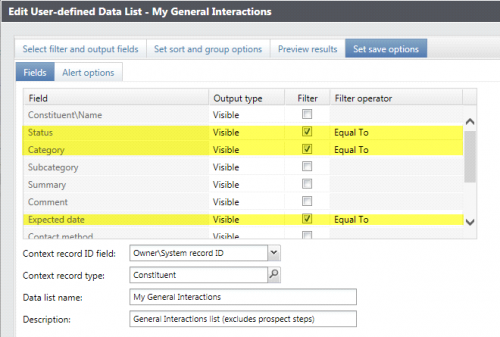
The last thing to do before saving my data list is to complete the “Alert options” by selecting appropriate system date fields to trigger the send.
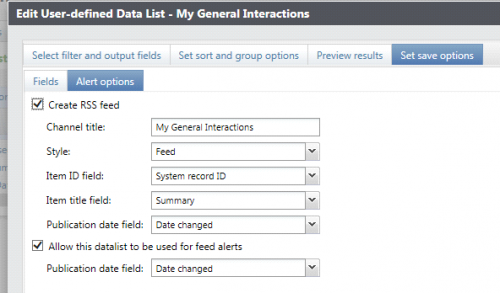
Once your data list is complete, the heaviest lifting is done. Next, go to Administration > Email Alerts > Custom Email Alert Type, and add a custom alert type based off of your data list. Click into the new alert, and compose your message:
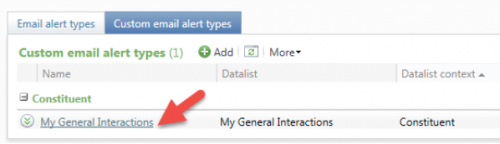
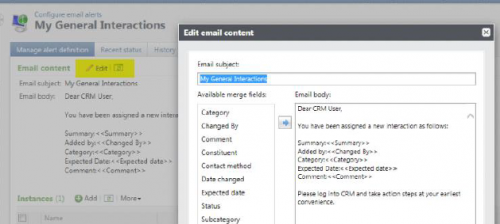
You’re now ready to create your instances. Add an instance for each user or group of users who should receive the alert (by selecting their constituent record), and providing a meaningful name of what the instance represents. If they should receive the alert under certain scenarios, use filters (based on the filters added in your data list creation). For example, this is an instance for Sally Smith to receive all interactions where status is pending. If you wanted the user(s) to only receive for particular categories, you would add a filter for category.
Finally, to add more users to this alert, click into the new instance you created to assign additional application users to receive this alert.
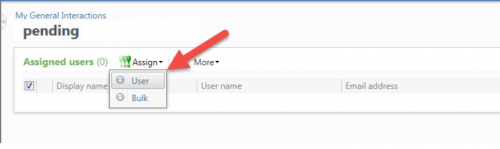
As you can see, if you can query it…you can data list it…and you can email alert it! The sky is the limit. I’m sure within this community there are many great examples. What creative uses of personalized email alerts has your organization used, and what alerts do your users love?

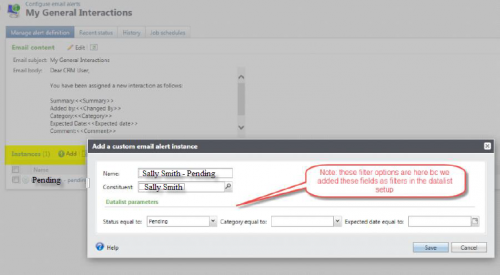
Leave a Comment