Quickly Search For Accounts Based On User Defined Field (Advanced Find)
Published
If you use eTapestry, you’ll know that you have three options to search for accounts on.
Looking at the above, you are probably most familiar with the ‘Quick Find’ option. This instantly brings up the results based on the account name you enter. However, this is all well and good if we know the name. What if we want to bring up results of accounts that have a certain User Defined Field (UDF)? Which method would work the best? Advanced Find or Query?
The answer is both!
The only difference is what we want to do after we get the results. If you just want to have a quick look at those certain accounts then we can use Advanced Find. If we wanted to run a report or export based on the accounts, we’d need to use Query.
For the purpose of this blog, we only want to have a quick look at the accounts – so we will use Advanced Find. We want to search for accounts that have a User Defined Field ‘Cons Code’ with the value ‘VIP’.
1. Click on ‘Accounts’ and then ‘Advanced Find’
2. At the bottom you will see ‘User Defined Fields’ – expand this
3. Select ‘Cons Code’ and select ‘VIP’ from the drop-down
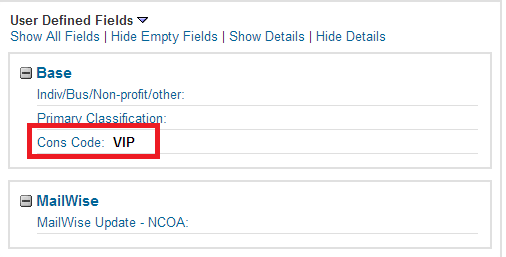
4. Click ‘Find'
5. The results should now show.
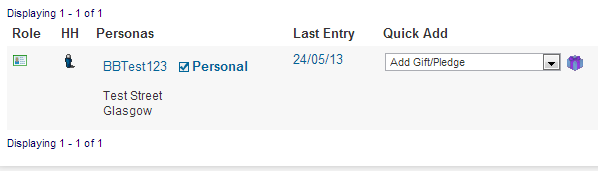
We have now successfully gotten our accounts that have a specific User Defined Field! It displays the results as normal if you were using the Quick Find option.
Hopefully the above might be useful to you in the future!
Thanks for having a read through the blog, would appreciate your comments/ideas for future blogs!
- Quick Find – The most used option to find an account in your database. Based on the name of the account.
- Advanced Find – This option allows the user to search for accounts based on a number of values, such as a User Defined Field.
- Query – Used to group up accounts in the database, can be used to directly access an account record.
Looking at the above, you are probably most familiar with the ‘Quick Find’ option. This instantly brings up the results based on the account name you enter. However, this is all well and good if we know the name. What if we want to bring up results of accounts that have a certain User Defined Field (UDF)? Which method would work the best? Advanced Find or Query?
The answer is both!
The only difference is what we want to do after we get the results. If you just want to have a quick look at those certain accounts then we can use Advanced Find. If we wanted to run a report or export based on the accounts, we’d need to use Query.
For the purpose of this blog, we only want to have a quick look at the accounts – so we will use Advanced Find. We want to search for accounts that have a User Defined Field ‘Cons Code’ with the value ‘VIP’.
1. Click on ‘Accounts’ and then ‘Advanced Find’
2. At the bottom you will see ‘User Defined Fields’ – expand this
3. Select ‘Cons Code’ and select ‘VIP’ from the drop-down
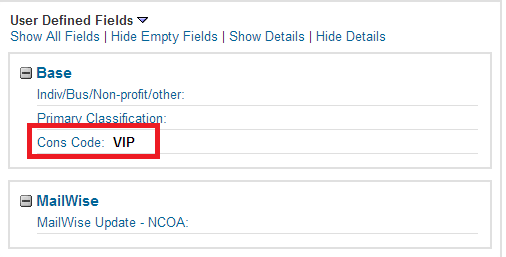
4. Click ‘Find'
5. The results should now show.
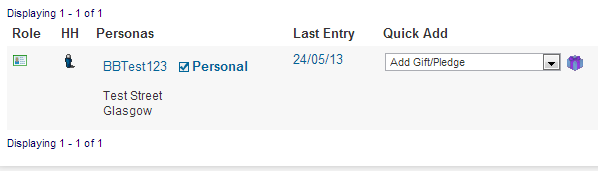
We have now successfully gotten our accounts that have a specific User Defined Field! It displays the results as normal if you were using the Quick Find option.
Hopefully the above might be useful to you in the future!
Thanks for having a read through the blog, would appreciate your comments/ideas for future blogs!
News
Raiser's Edge® Blog
07/16/2013 9:49am EDT

Leave a Comment