The Raiser's Edge Relationship Tree: Your Built-In Social Media Tool
Published
Now that you’re a pro at doubling your donations through matching gifts…wait, you didn't read my last post? Why not? Well, I think you should read it but if you don’t want to know how to easily double your donations then don’t click this link.
What else helps increase your donations? Three things come to mind:
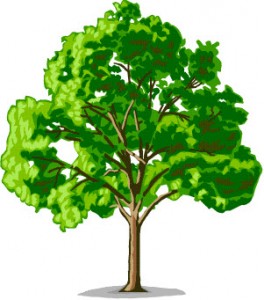 And one of the best ways to do all three of these is by tracking relationships in The Raiser’s Edge. This is increasingly important in the current social media driven culture. Everyone is about relationships and they always have been. Now it’s just a lot more public. If you don’t already use social media in your fundraising efforts, it's a huge opportunity and while I’d love nothing more than to discuss it further, I’ll have to save that for another post.
And one of the best ways to do all three of these is by tracking relationships in The Raiser’s Edge. This is increasingly important in the current social media driven culture. Everyone is about relationships and they always have been. Now it’s just a lot more public. If you don’t already use social media in your fundraising efforts, it's a huge opportunity and while I’d love nothing more than to discuss it further, I’ll have to save that for another post.
With new social media sites popping up all the time, use this public declaration of a relationship to build your donor base. Go on Facebook or LinkedIn and look up one of your donors. Then look at their friends. Are any of those people in your database? No? Why not? You know that their friend like your organization’s mission and has supported it either financially or through some other means, then why wouldn’t this other person also support you? If you answered “I don’t know” then there’s your opportunity.
So please excuse my tangent as I bring this back to The Raiser’s Edge and why it’s relevant. The Raiser’s Edge has a fantastic piece of functionality aptly called “Relationships”. This is where you can keep track of all of the relationships that your donors have. This may include family like a spouse, siblings or children. Relationships could include neighbors, friends, business partners, colleagues, associates, or even those where “it’s complicated”. Relationships could even include their employer, the place where they volunteer, their church, their alma mater or a club they’re a member of. As you can see, practically anything can be entered as a relationship.
Does that mean that you should enter ALL of those things? Definitely not! That would take a lot of time and wouldn’t necessarily yield a worthwhile return. So you must make some strategic decisions about which relationships are worth tracking now and for which constituents. While we could get into a huge philosophical debate about this, I’ll simply leave it up to what your leadership thinks is best for your organization.
Now, this takes me back to the whole point of this post: the Relationship Tree. Think of the Relationship Tree as your Raiser’s Edge social network. While it doesn’t show recent baby pictures or serve as a political platform, it does show friends or friends of friends…for each and every individual, organization, or school with which they have a relationship. This is the feature in particular that I think can really help develop the ultimate relationship: the relationship between you and your donor.
Let me show you how. To access the Relationship Tree, open the record of a constituent that you know has a few relationships.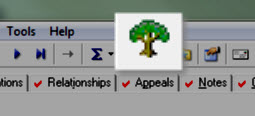 For those of you familiar with the sample database, I’ll select our good friend Robert Hernandez. Now look just above the tabs in the row of icons (more formally known as the Action Bar) right around the middle and you will hopefully see a tree icon (in between the Greek letter sigma and the annotation icon of a white note with a purple pin). You can also access this under the View menu option (between Edit and Constituent) and you should see the same tree icon labeled as the Relationship Tree.
For those of you familiar with the sample database, I’ll select our good friend Robert Hernandez. Now look just above the tabs in the row of icons (more formally known as the Action Bar) right around the middle and you will hopefully see a tree icon (in between the Greek letter sigma and the annotation icon of a white note with a purple pin). You can also access this under the View menu option (between Edit and Constituent) and you should see the same tree icon labeled as the Relationship Tree.
When you open this, you will immediately see all of the constituent’s direct or immediate relationships. This list will include other constituents in your database as well as non-constituent relationships. The spouse rises to the top and then after that, the list is alphabetically ordered.
You may notice that some of the relationships have a little “+” icon next to their name. This indicates that these relationships have other relationships of their own.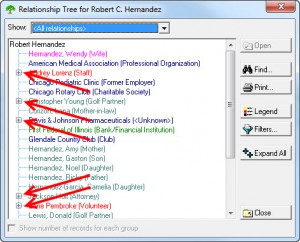 For example, Robert works for Davis & Johnson and is directly related to them. When you click the “+” next to that record, it will open up to show you all of the relationships that are directly related to Davis & Johnson including a hospital, the owner of the company and perhaps another employee. Another example is Chris Young. If you look at his relationships, you’ll see his wife, a business partner, three schools, and some other family members.
For example, Robert works for Davis & Johnson and is directly related to them. When you click the “+” next to that record, it will open up to show you all of the relationships that are directly related to Davis & Johnson including a hospital, the owner of the company and perhaps another employee. Another example is Chris Young. If you look at his relationships, you’ll see his wife, a business partner, three schools, and some other family members.
At any time, you can click on and highlight a relationship within the Relationship Tree window. If the relationship has a full constituent record, you can click the “Open” button to open their constituent record. As you peruse the list of relationships, if there is a particular relationship that grabs your attention, simply click on it and see if you can open their constituent record. If they’re a non-constituent individual or organization but want to make them a full constituent record, you can easily do this by closing the Relationship Tree, opening the relationship record and then click on the menu option called “Relationship”. The third option from the top says “Add this Individual/Organization as a Constituent”. This will take any information that already exists on the relationship record and copy it into the corresponding fields on a constituent record.
You also have two filter options. The first is the “Show” dropdown at the top. These are general filter options like by record type, constituent vs. non-constituent, Matching Gift companies, and businesses. The other option that you have is the “Filter” button on the right hand side. This option allows you to choose one or more relationship types (which are determined by your organization), show only constituents or filter by date range.
The last option that I think is important is the “Legend” button. This allows you to add color to your relationships rather than having to read everything in all black text. This helps me more visually categorize the list of relationships and gives you the ability to quickly analyze what type or relationships this constituent has the most.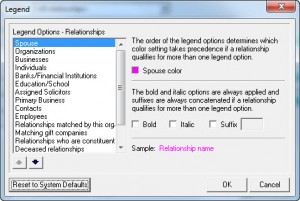 To activate this option, click on the “Filter” button. Choose a specific relationship type and then click on the box in the first section labeled “(relationship type) color”. The second section allows you to make a relationship type bold, italic or with a suffix and bottom section shows you a sample.
To activate this option, click on the “Filter” button. Choose a specific relationship type and then click on the box in the first section labeled “(relationship type) color”. The second section allows you to make a relationship type bold, italic or with a suffix and bottom section shows you a sample.
What is most important about the color legend is that some relationships can fit into multiple categories. For example, a spouse is an “Individual” and also a “Spouse”. If you setup each of those relationship types with different colors, the color of the relationship type that is further towards the top will take precedence. So if you make the spouses pink and the individuals blue and spouse is listed first and individual is listed fourth (like the screen shot), the spouse color (pink) overrides the individual color (blue) when it displays on both the Relationship Tree AND on the Relationship tab.
By now you will hopefully see how you can use the Relationship Tree to discover connections within your database that you may not have realized before. Using this information, you can build more connections through your existing donor base which will hopefully result in more donors, more donations, more frequent gifts or all of the above.
 I hope that you found this week’s entry helpful. If you did, please let me know if the comments section below. If you didn't please let me know what I could add or change to make it better. Additionally, here are the next few topics that I’m planning on writing about. Vote for your favorite topic and I’ll write about it next week. Also, feel free to let me know any ideas that you have for future articles that you’d want me to write about.
I hope that you found this week’s entry helpful. If you did, please let me know if the comments section below. If you didn't please let me know what I could add or change to make it better. Additionally, here are the next few topics that I’m planning on writing about. Vote for your favorite topic and I’ll write about it next week. Also, feel free to let me know any ideas that you have for future articles that you’d want me to write about.
Potential Future Topics:
Until next time...
What else helps increase your donations? Three things come to mind:
- Adding more donors to your database.
- Increasing the amount that your donors give
- Increase the frequency that your donors give
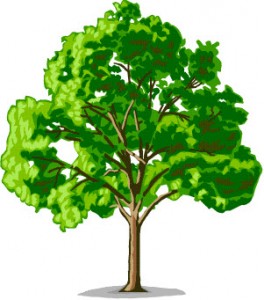 And one of the best ways to do all three of these is by tracking relationships in The Raiser’s Edge. This is increasingly important in the current social media driven culture. Everyone is about relationships and they always have been. Now it’s just a lot more public. If you don’t already use social media in your fundraising efforts, it's a huge opportunity and while I’d love nothing more than to discuss it further, I’ll have to save that for another post.
And one of the best ways to do all three of these is by tracking relationships in The Raiser’s Edge. This is increasingly important in the current social media driven culture. Everyone is about relationships and they always have been. Now it’s just a lot more public. If you don’t already use social media in your fundraising efforts, it's a huge opportunity and while I’d love nothing more than to discuss it further, I’ll have to save that for another post.With new social media sites popping up all the time, use this public declaration of a relationship to build your donor base. Go on Facebook or LinkedIn and look up one of your donors. Then look at their friends. Are any of those people in your database? No? Why not? You know that their friend like your organization’s mission and has supported it either financially or through some other means, then why wouldn’t this other person also support you? If you answered “I don’t know” then there’s your opportunity.
So please excuse my tangent as I bring this back to The Raiser’s Edge and why it’s relevant. The Raiser’s Edge has a fantastic piece of functionality aptly called “Relationships”. This is where you can keep track of all of the relationships that your donors have. This may include family like a spouse, siblings or children. Relationships could include neighbors, friends, business partners, colleagues, associates, or even those where “it’s complicated”. Relationships could even include their employer, the place where they volunteer, their church, their alma mater or a club they’re a member of. As you can see, practically anything can be entered as a relationship.
Does that mean that you should enter ALL of those things? Definitely not! That would take a lot of time and wouldn’t necessarily yield a worthwhile return. So you must make some strategic decisions about which relationships are worth tracking now and for which constituents. While we could get into a huge philosophical debate about this, I’ll simply leave it up to what your leadership thinks is best for your organization.
Now, this takes me back to the whole point of this post: the Relationship Tree. Think of the Relationship Tree as your Raiser’s Edge social network. While it doesn’t show recent baby pictures or serve as a political platform, it does show friends or friends of friends…for each and every individual, organization, or school with which they have a relationship. This is the feature in particular that I think can really help develop the ultimate relationship: the relationship between you and your donor.
Let me show you how. To access the Relationship Tree, open the record of a constituent that you know has a few relationships.
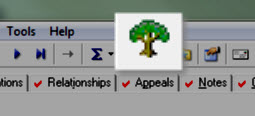 For those of you familiar with the sample database, I’ll select our good friend Robert Hernandez. Now look just above the tabs in the row of icons (more formally known as the Action Bar) right around the middle and you will hopefully see a tree icon (in between the Greek letter sigma and the annotation icon of a white note with a purple pin). You can also access this under the View menu option (between Edit and Constituent) and you should see the same tree icon labeled as the Relationship Tree.
For those of you familiar with the sample database, I’ll select our good friend Robert Hernandez. Now look just above the tabs in the row of icons (more formally known as the Action Bar) right around the middle and you will hopefully see a tree icon (in between the Greek letter sigma and the annotation icon of a white note with a purple pin). You can also access this under the View menu option (between Edit and Constituent) and you should see the same tree icon labeled as the Relationship Tree.When you open this, you will immediately see all of the constituent’s direct or immediate relationships. This list will include other constituents in your database as well as non-constituent relationships. The spouse rises to the top and then after that, the list is alphabetically ordered.
You may notice that some of the relationships have a little “+” icon next to their name. This indicates that these relationships have other relationships of their own.
At any time, you can click on and highlight a relationship within the Relationship Tree window. If the relationship has a full constituent record, you can click the “Open” button to open their constituent record. As you peruse the list of relationships, if there is a particular relationship that grabs your attention, simply click on it and see if you can open their constituent record. If they’re a non-constituent individual or organization but want to make them a full constituent record, you can easily do this by closing the Relationship Tree, opening the relationship record and then click on the menu option called “Relationship”. The third option from the top says “Add this Individual/Organization as a Constituent”. This will take any information that already exists on the relationship record and copy it into the corresponding fields on a constituent record.
You also have two filter options. The first is the “Show” dropdown at the top. These are general filter options like by record type, constituent vs. non-constituent, Matching Gift companies, and businesses. The other option that you have is the “Filter” button on the right hand side. This option allows you to choose one or more relationship types (which are determined by your organization), show only constituents or filter by date range.
The last option that I think is important is the “Legend” button. This allows you to add color to your relationships rather than having to read everything in all black text. This helps me more visually categorize the list of relationships and gives you the ability to quickly analyze what type or relationships this constituent has the most.
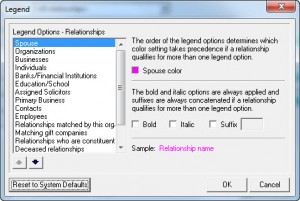 To activate this option, click on the “Filter” button. Choose a specific relationship type and then click on the box in the first section labeled “(relationship type) color”. The second section allows you to make a relationship type bold, italic or with a suffix and bottom section shows you a sample.
To activate this option, click on the “Filter” button. Choose a specific relationship type and then click on the box in the first section labeled “(relationship type) color”. The second section allows you to make a relationship type bold, italic or with a suffix and bottom section shows you a sample.What is most important about the color legend is that some relationships can fit into multiple categories. For example, a spouse is an “Individual” and also a “Spouse”. If you setup each of those relationship types with different colors, the color of the relationship type that is further towards the top will take precedence. So if you make the spouses pink and the individuals blue and spouse is listed first and individual is listed fourth (like the screen shot), the spouse color (pink) overrides the individual color (blue) when it displays on both the Relationship Tree AND on the Relationship tab.
By now you will hopefully see how you can use the Relationship Tree to discover connections within your database that you may not have realized before. Using this information, you can build more connections through your existing donor base which will hopefully result in more donors, more donations, more frequent gifts or all of the above.
 I hope that you found this week’s entry helpful. If you did, please let me know if the comments section below. If you didn't please let me know what I could add or change to make it better. Additionally, here are the next few topics that I’m planning on writing about. Vote for your favorite topic and I’ll write about it next week. Also, feel free to let me know any ideas that you have for future articles that you’d want me to write about.
I hope that you found this week’s entry helpful. If you did, please let me know if the comments section below. If you didn't please let me know what I could add or change to make it better. Additionally, here are the next few topics that I’m planning on writing about. Vote for your favorite topic and I’ll write about it next week. Also, feel free to let me know any ideas that you have for future articles that you’d want me to write about.Potential Future Topics:
- Sharing and Linking Address Records
- What do you mean you can share phone numbers in The Raiser’s Edge?
- Filters on Constituent Record Tabs
- The Value of the Constituent Window in a Constituent Batch
- Query Formats Explained (Static vs. Dynamic)
Until next time...
News
Raiser's Edge® Blog
09/23/2013 6:47am EDT

Leave a Comment