Reduce Your Postal Costs
Published
In an effort to reduce the cost of postage you may want to consider sending certain mailings by email – for example your newsletters.
Some of the mailing recipients may have already supplied their email address so you would want to identify those who receive the newsletter but have not yet provided an email address.
This may be a useful point to check that they have actually been setup correctly in the Phone Types table because, if not designated as an email address, they will not appear as a hyperlink on the constituent Bio 1 screen.
If you find that email addresses do not show as a hyperlink, go to Config, Tables, Phone Types table and check each of the phone types listed that refer to an email address.
Open the entry in the Phone Types table and change the Phone Number Type to Email Address and click OK.
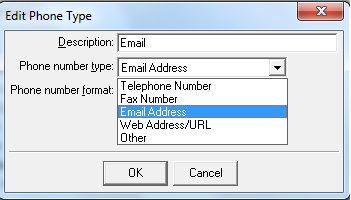
Then, to identify the group of newsletter recipients who do not have an email address, you would create a constituent query and, in the criteria, you would include filters for the relevant phone types.
Let’s say that you have 2 phone types setup for email addresses – Email and Email 2. Since we are using the newsletter as an example of the mailing, I included a constituent attribute called Special Mailing Requests where the attribute description is Newsletter.
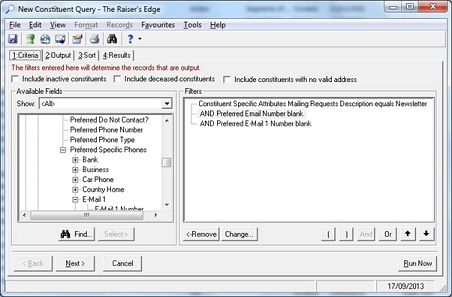
Above is a basic example of the criteria that can be used. You can include other filters, depending on your requirements. This example uses the 2 specific phone types from Addresses -> Preferred Address -> Preferred Phones -> Preferred Specific Phones section in the Available Fields list. The AND combiner is used to check both phone numbers are blank.
Once the query results have been checked and confirmed as the group you are interested in you can then save the query to use in another function in The Raiser’s Edge. For example, you may want to mail this specific group of constituents in Quick Letters and request their email address or you may decide to include this request in a letter in the next Newsletter mailing, rather than sending a one-off letter that would increase mailing costs.
If including a letter the next time you send the Newsletter mailing then you may want to send a different letter to those who already have an email address on file, either to check if the email address is correct or to ask if they would be happy to receive the Newsletter by email.
To produce different letters, you can use a conditional merge in Quick Letters.
Once you have the group of constituents who have an email address and will accept the Newsletter via email, you can then access Admin, Globally Add Records and select Email in the Add drop down list.
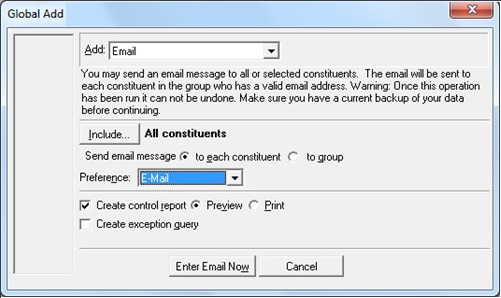
Select the relevant query via the Include button and choose to send to each constituent or to group.
Choose the relevant phone type that has been setup for email addresses via the Preference drop down list.
When you click Enter Email Now button when using the “to group” option, a blank email will open in Outlook.
Also see How to globally send email for more information on this option plus other ways to email constituents en masse.
Some of the mailing recipients may have already supplied their email address so you would want to identify those who receive the newsletter but have not yet provided an email address.
This may be a useful point to check that they have actually been setup correctly in the Phone Types table because, if not designated as an email address, they will not appear as a hyperlink on the constituent Bio 1 screen.
 | |
 |
If you find that email addresses do not show as a hyperlink, go to Config, Tables, Phone Types table and check each of the phone types listed that refer to an email address.
Open the entry in the Phone Types table and change the Phone Number Type to Email Address and click OK.
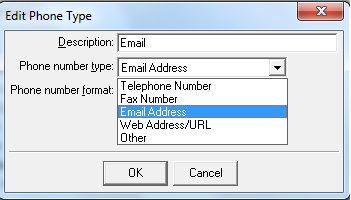
Then, to identify the group of newsletter recipients who do not have an email address, you would create a constituent query and, in the criteria, you would include filters for the relevant phone types.
Let’s say that you have 2 phone types setup for email addresses – Email and Email 2. Since we are using the newsletter as an example of the mailing, I included a constituent attribute called Special Mailing Requests where the attribute description is Newsletter.
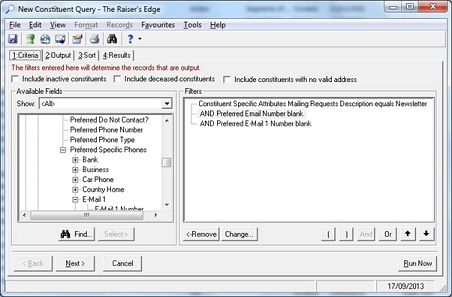
Above is a basic example of the criteria that can be used. You can include other filters, depending on your requirements. This example uses the 2 specific phone types from Addresses -> Preferred Address -> Preferred Phones -> Preferred Specific Phones section in the Available Fields list. The AND combiner is used to check both phone numbers are blank.
Once the query results have been checked and confirmed as the group you are interested in you can then save the query to use in another function in The Raiser’s Edge. For example, you may want to mail this specific group of constituents in Quick Letters and request their email address or you may decide to include this request in a letter in the next Newsletter mailing, rather than sending a one-off letter that would increase mailing costs.
If including a letter the next time you send the Newsletter mailing then you may want to send a different letter to those who already have an email address on file, either to check if the email address is correct or to ask if they would be happy to receive the Newsletter by email.
To produce different letters, you can use a conditional merge in Quick Letters.
Once you have the group of constituents who have an email address and will accept the Newsletter via email, you can then access Admin, Globally Add Records and select Email in the Add drop down list.
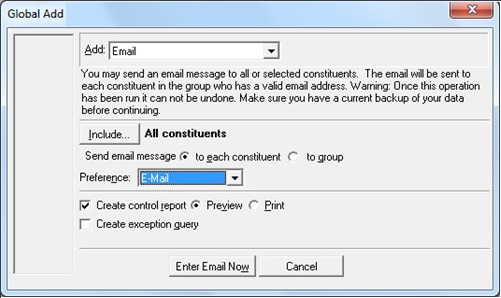
Select the relevant query via the Include button and choose to send to each constituent or to group.
- The “to each constituent” option will send a separate email to each person in the query. The email sent does not include the ability to attach a document – for example your Newsletter in PDF document.
- Therefore you may want to choose the “to group” option, which will use Microsoft Outlook to send the email and you can attach the newsletter, setup an email signature. In effect all the same functions that you can use when sending any email from Outlook.
Choose the relevant phone type that has been setup for email addresses via the Preference drop down list.
When you click Enter Email Now button when using the “to group” option, a blank email will open in Outlook.
- Note that the email addresses of the recipients will be listed in the To box of the email.
- The content of the To box should be cut and pasted into the BCC box
- You may then wish to populate the To box with your own email address or a generic email address – eg fundraising@mycharity.co.uk so you can check that mailbox for delivery of the email to confirm it has been sent and received.
- As this option is using Outlook you can use all the usual Outlook functionality in the email like setting up an email signature, attaching your newsletter and so on.
Also see How to globally send email for more information on this option plus other ways to email constituents en masse.
News
Raiser's Edge® Blog
10/17/2013 10:03am EDT

Leave a Comment