Processing Credit Cards through The Raiser's Edge
Published
The Raiser’s Edge has the ability to connect to your merchant provider, whether that would be Blackbaud Merchant Services, IATS, Cybersource or any other supported provider you can take Credit Card payments right from a batch in The Raiser’s Edge.
This becomes useful especially if you’d like to Credit Card payments through a Recurring Gift. Each month, you could generate these transactions in a batch and send it off to your merchant gateway.
Before we look into how to do this, you need to ensure that The Raiser’s Edge has the correct login details entered for Blackbaud Payment Service. BBPS is what securely stores the Credit Card information. You can see this knowledgebase article on the difference between BBMS and BBPS.
Once the BBPS details have been entered, you should be able to see your merchant details in The Raiser’s Edge by going to Config > Business Rules > Merchant Accounts. You can make amendments in here to passwords and properties such as AVS (Address Verification Service).
To process a Credit Card through a The Raiser’s Edge batch, do the following:
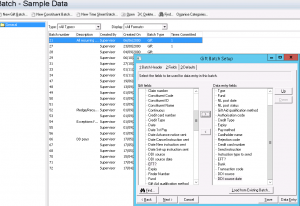

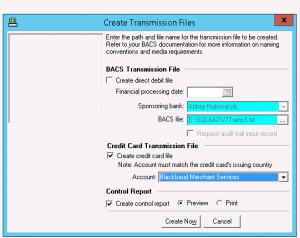
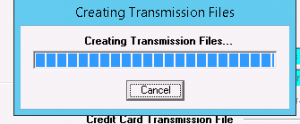

You can see the knowledgebase article on processing Credit Cards here.
This becomes useful especially if you’d like to Credit Card payments through a Recurring Gift. Each month, you could generate these transactions in a batch and send it off to your merchant gateway.
Before we look into how to do this, you need to ensure that The Raiser’s Edge has the correct login details entered for Blackbaud Payment Service. BBPS is what securely stores the Credit Card information. You can see this knowledgebase article on the difference between BBMS and BBPS.
Once the BBPS details have been entered, you should be able to see your merchant details in The Raiser’s Edge by going to Config > Business Rules > Merchant Accounts. You can make amendments in here to passwords and properties such as AVS (Address Verification Service).
To process a Credit Card through a The Raiser’s Edge batch, do the following:
- Create a new Gift Batch in The Raiser’s Edge. Click on the ‘Fields’ tab and from the left hand side, click Credit Card number and click the arrow pointing to the right. This will pull over all the relevant Credit Card fields. In addition to the above, bring over the‘EFT?’ field.
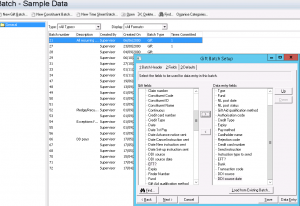
- Click on ‘Data Entry’. This will take you into the main batch screen. Find the constituent you want to take the payment for. Make sure that you select the ‘Pay Method’ as ‘Credit Card’. You’ll come to putting in their Credit Card information. Enter the Credit Card number/Expiry Date/Name/Type and such, ensuring you leave the ‘Authorisation code’ and ‘Rejection Code’ blank

- Next, click on Tools at the top followed by ‘Create EFT Transmission File’. Once the window opens, you should have the option to ‘Create Credit Card File’. Once ticked, you will have a drop-down box to select your merchant account.
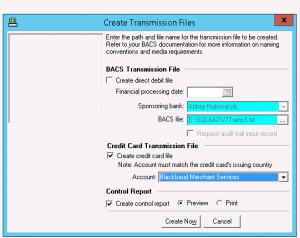
- Once confirmed you’ve selected the correct merchant account, click on ‘Create Now’. The transaction in your batch will now be sent to your chosen merchant account. You will see a blue progress bar on the batch screen.
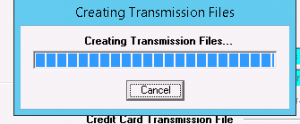
- Once completed, you will get a report on screen. If you close the report, you will be taken back to the batch. If the card went through successfully, you will see the value for ‘Authorisation Code’ starts with a ‘Y’. If you got any rejections, you can see these in the ‘Rejection Code’ column. Once you’ve verified the payment was taken (you can also check the BBMS Web Portal if you use BBMS) you can commit your batch so the gift goes on the donors record.
You can see the knowledgebase article on processing Credit Cards here.
News
Raiser's Edge® Blog
04/27/2015 1:00am EDT

Leave a Comment