Rescheduling Pledges - Part 1
Published
One of the most common questions about pledges involves changing the payment schedule going forward. This process can be frustrating because it may involve a number of variables, making every situation different: the pledge is posted, the pledge is partially paid, a pledge installment is partially paid, the amount of the original pledge needs to be partially written-off, etc.
This is the first of a three-part series on rescheduling pledges. This post will cover pledges that are not posted. The second installment will cover posted pledges. And the final installment will discuss unique or complicated situations like partially paid installments or write-offs.
We’ll start with the simplest situation first: the pledge is not posted, and no payments have been made. In this example, Mr. Ahdieh pledged a total of $5,000 to be paid in monthly installments of $100.00 over the next 50 months.
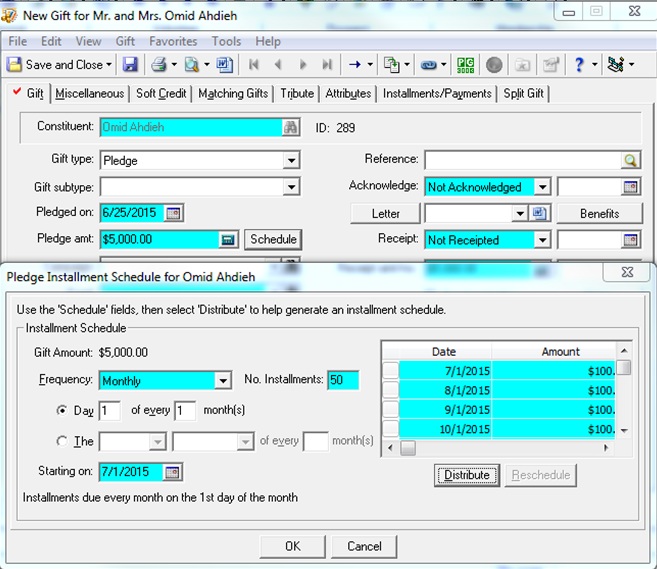
What do you do if Mr. Ahdieh calls you up and says that he cannot afford $100.00 monthly payments, but wants to keep his pledge? Instead, he would like to reduce his payments to $50.00 per month.
First, we need to open the pledge gift record and click the Schedule button, and then the Reschedule button.
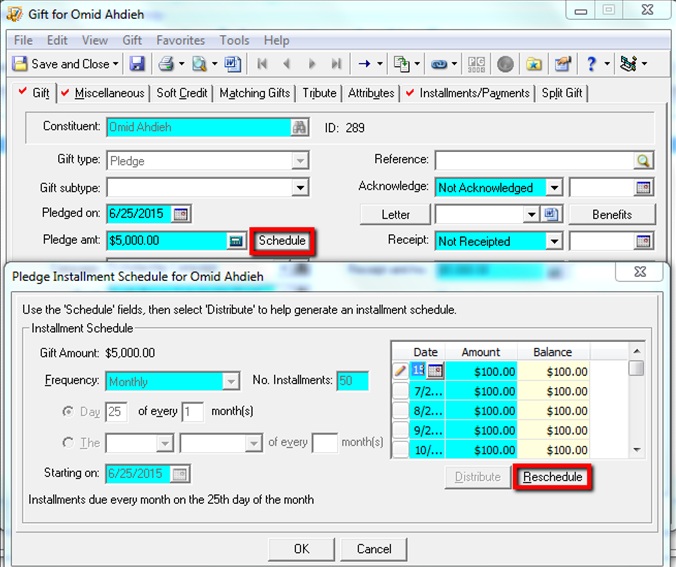
In the Reschedule Unpaid Installments Wizard (pictured below), we do not need to change anything in the top Installments to Include section because it is including all installments, since none have been paid. In the lower half of the window we can Create New Schedule to reflect the lower monthly payments. When finished, click Next, and the Wizard will preview the Installment Schedule:
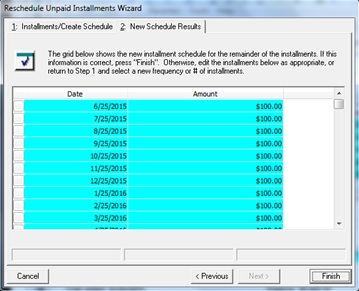
If the Schedule looks good, we can click Finish, and the pledge will be rescheduled.
In the second scenario, we are still working in the same gift, but this time Mr. Ahdieh has made one monthly payment of $100 before he calls you to lower his monthly payment to $50 per month.
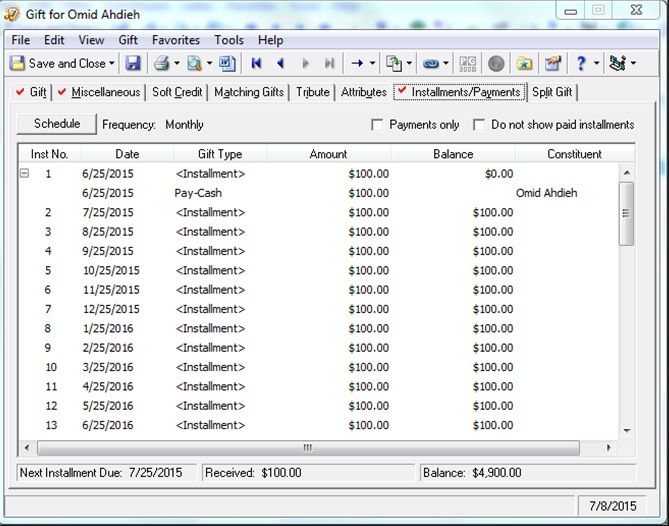
The process is similar to what we do when there are no payments on the pledge, except this time we are rescheduling installments due after the date of the first installment—in this case, 6/25/15. In the Reschedule Unpaid Installments Wizard, in the top Installments to Include section, we need to make sure that the date in the Reschedule Installments Due After field is AFTER 6/25/15.
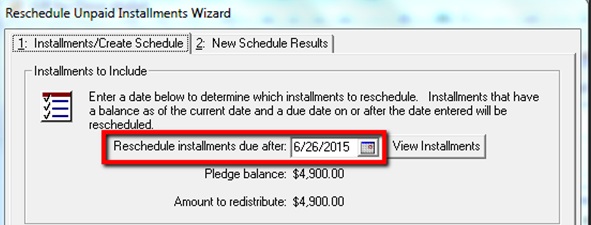
Note that the pledge balance also reflects the $100 paid installment. In the lower half of the window, we need to reschedule the future installments as before, paying close attention to the number of installments, the day of the month, and the starting on date:
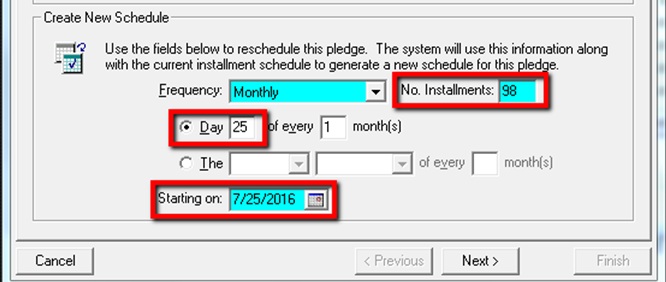
Again, we can click Next and then Finish once we are confident that that the new schedule accurately reflects the donor’s request.
Here is the result of the rescheduled pledge in this example:
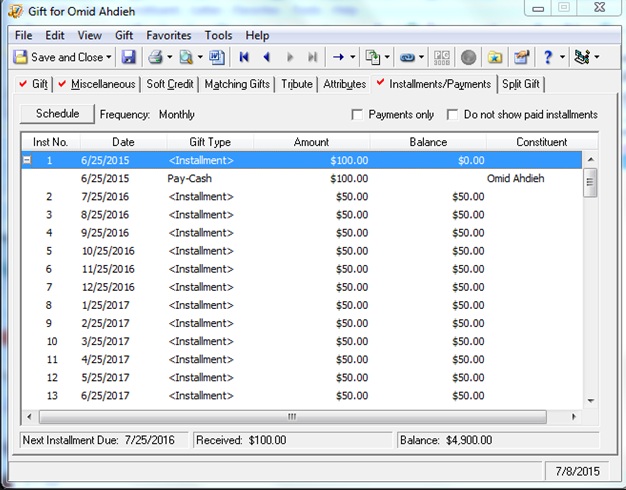
This covers the basics of rescheduling Not Posted pledges. The second post in this series will build off of the concepts in this post and discuss rescheduling posted pledges through installments. Stay tuned!!
This is the first of a three-part series on rescheduling pledges. This post will cover pledges that are not posted. The second installment will cover posted pledges. And the final installment will discuss unique or complicated situations like partially paid installments or write-offs.
We’ll start with the simplest situation first: the pledge is not posted, and no payments have been made. In this example, Mr. Ahdieh pledged a total of $5,000 to be paid in monthly installments of $100.00 over the next 50 months.
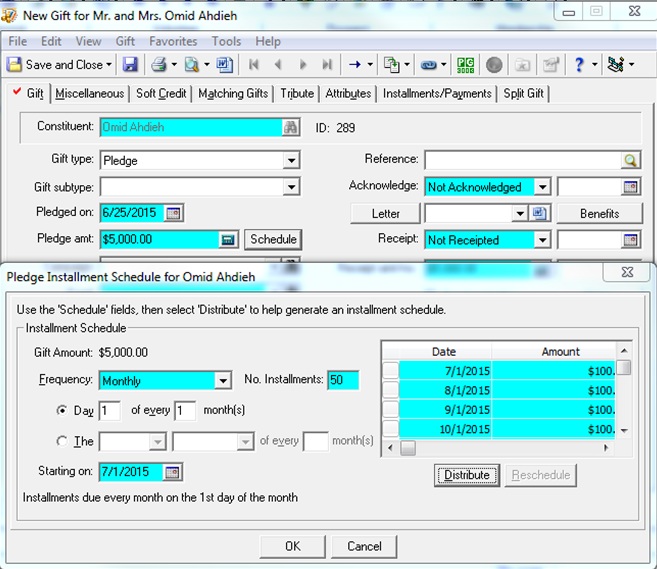
What do you do if Mr. Ahdieh calls you up and says that he cannot afford $100.00 monthly payments, but wants to keep his pledge? Instead, he would like to reduce his payments to $50.00 per month.
First, we need to open the pledge gift record and click the Schedule button, and then the Reschedule button.
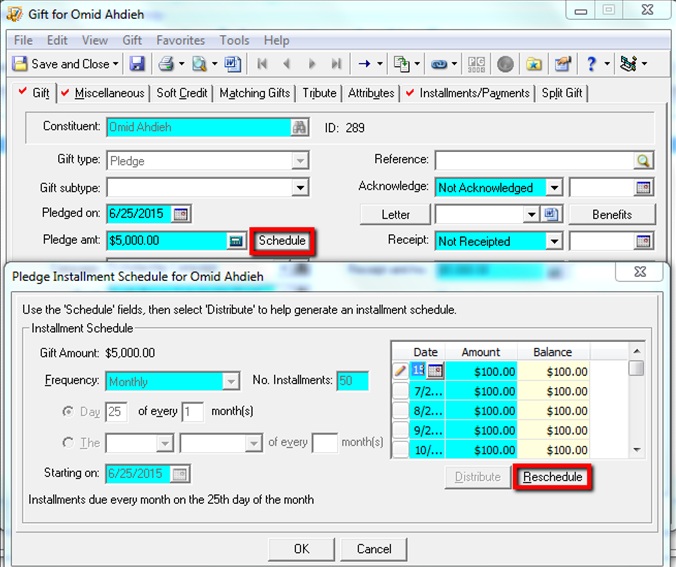
In the Reschedule Unpaid Installments Wizard (pictured below), we do not need to change anything in the top Installments to Include section because it is including all installments, since none have been paid. In the lower half of the window we can Create New Schedule to reflect the lower monthly payments. When finished, click Next, and the Wizard will preview the Installment Schedule:
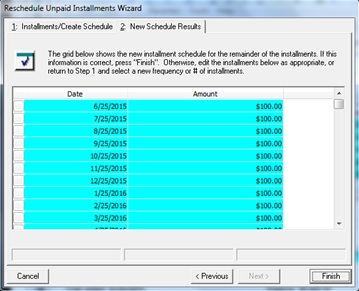
If the Schedule looks good, we can click Finish, and the pledge will be rescheduled.
In the second scenario, we are still working in the same gift, but this time Mr. Ahdieh has made one monthly payment of $100 before he calls you to lower his monthly payment to $50 per month.
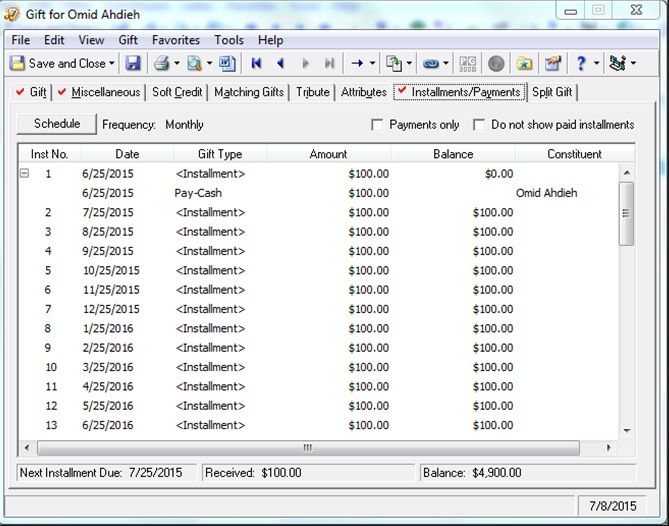
The process is similar to what we do when there are no payments on the pledge, except this time we are rescheduling installments due after the date of the first installment—in this case, 6/25/15. In the Reschedule Unpaid Installments Wizard, in the top Installments to Include section, we need to make sure that the date in the Reschedule Installments Due After field is AFTER 6/25/15.
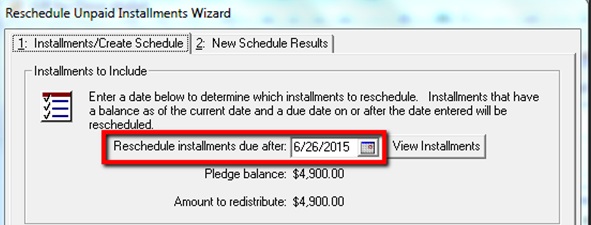
Note that the pledge balance also reflects the $100 paid installment. In the lower half of the window, we need to reschedule the future installments as before, paying close attention to the number of installments, the day of the month, and the starting on date:
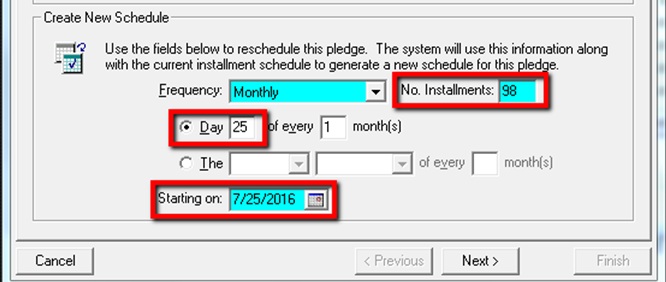
Again, we can click Next and then Finish once we are confident that that the new schedule accurately reflects the donor’s request.
Here is the result of the rescheduled pledge in this example:
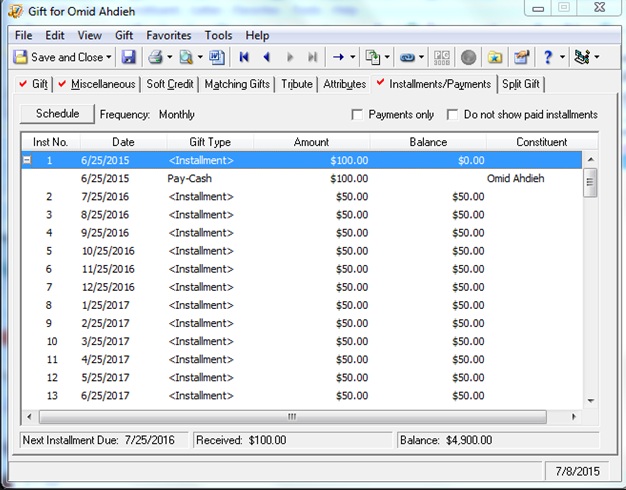
This covers the basics of rescheduling Not Posted pledges. The second post in this series will build off of the concepts in this post and discuss rescheduling posted pledges through installments. Stay tuned!!
News
Raiser's Edge® Blog
07/10/2015 10:08am EDT

Leave a Comment