Authorizing Credit Card Transactions in The Raiser's Edge
Published
Are you utilizing Raiser's Edge Batch to process one-time and recurring credit card transactions? Raiser's Edge Batch has the functionality to connect to your payment processor with or without the EFT module. Once you have configured Raiser's Edge with a compatible merchant provider, such as Blackbaud Merchant Services or any of these compatible payment gateways you can proceed with charging your donations in a gift batch.
How to charge a credit card WITH the EFT module
EFT stands for Electronic Funds Transfer and is the general banking system where donation transactions are transferred from the donor's bank/credit card to your bank account. This module also contains features that streamline recurring and pledge payment data entry. When creating an EFT file in your gift batch there are some required fields you will need to successfully process your transactions. On your batch data entry screen click Tools from the menu bar and select Edit Batch Setup. On the Fields tab ensure you include the following fields:
On your Batch data entry screen the EFT? column should be checked, Gift type should be Cash, and Pay method should be Credit Card. You will also want to ensure your credit card fields are all populated with the correct data. Take a look at the sample below:

Once your data entry is complete and the required fields are populated you can begin to process the transactions. Select Tools from the menu bar and select the option to Create EFT transmission file. The following window will appear and we will focus on the red box highlighting the credit card section.
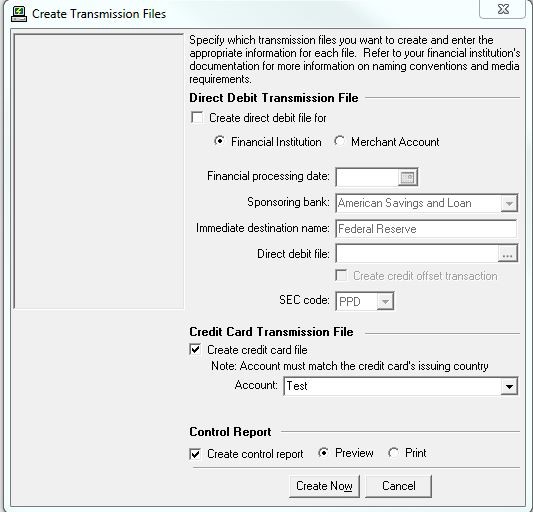
Mark the checkbox for Create credit card file. In the Account field, select the merchant account you want to use to process the transactions. The table pulls directly from Configuration in The Raiser's Edge. Click here for details on how to add or edit an account in this table. Click the Create Now button to send the transaction(s) to your merchant account for processing. If the Create Control Report checkbox is marked, a report will print or preview with the transactions that were included in the process. You will want to navigate back to your main batch entry screen to verify whether the transactions were processed successfully. Proceed to the final section of this blog for final steps.
How to charge a credit card WITHOUT the EFT module
If you do not have the EFT module you still have the ability to process credit card transactions in Raiser's Edge. On your batch data entry screen click Tools from the menu bar and select Edit Batch Setup. On the Fields tab ensure you have at minimum the following fields:
Gift type should be Cash, and Pay method should be Credit Card. You will also want to ensure your credit card fields are all populated with the correct data. Take a look at the sample below:

Once your data entry is complete and the required fields are populated you can begin to process the transactions. Select Tools from the menu bar and select Authorize Credit Card Transactions. The following window will appear.
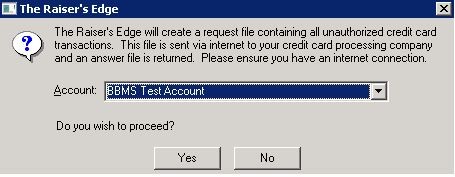
In the Account field, select the merchant account you want to use to process the transactions. The table pulls directly from your Configuration in The Raiser's Edge. Click here for details on how to add or edit an account in this table. Click the Yes button to send the transaction(s) to your merchant account for processing. After you click Yes and the transactions begin processing you will be taken back to your batch entry screen to verify whether the transactions were processed successfully.
Completing and committing the batch
With or without the EFT module your final steps should include verifying your transactions were successful and committing the gift batch. Take a look below to see an example of how a successful and a rejected transaction may appear in your gift batch:
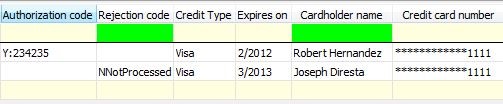
You may notice a Y appended to a successful authorization code or an N appended to a rejected transaction. Click here for a list of common rejection codes and how to troubleshoot them. These codes are automatically populated in your batch entry screen from your merchant provider after clicking the Create Now button.
Your next step is to commit the gift batch to your Raiser's Edge records. This takes the information in your gift batch and places them on the gift tab of your Raiser’s Edge constituent records. Please note any transactions that returned rejection codes will be marked as an exception and will not commit. Click the commit icon (green exclamation mark) in the Toolbar, or click File from the menu bar and select Commit Completed Batch. Gifts that are successfully committed can now be viewed on records and used for reporting in the database.
In closing, Raiser's Edge Gift Batch is a great tool for processing one-time and monthly donations. Allowing you to connect with a merchant service account streamlines the practice of processing credit cards and entering the approved donations onto your donor records in the database within the same workspace. Take a look at the following resources for more in-depth details on some of the functionality discussed in this blog:
How to charge a credit card WITH the EFT module
EFT stands for Electronic Funds Transfer and is the general banking system where donation transactions are transferred from the donor's bank/credit card to your bank account. This module also contains features that streamline recurring and pledge payment data entry. When creating an EFT file in your gift batch there are some required fields you will need to successfully process your transactions. On your batch data entry screen click Tools from the menu bar and select Edit Batch Setup. On the Fields tab ensure you include the following fields:
- EFT?
- Credit Card number
- Credit Card Type
- Expires On
- Cardholder name
- Authorization code
- Rejection code
- Pay Method
- Gift Type
On your Batch data entry screen the EFT? column should be checked, Gift type should be Cash, and Pay method should be Credit Card. You will also want to ensure your credit card fields are all populated with the correct data. Take a look at the sample below:

Once your data entry is complete and the required fields are populated you can begin to process the transactions. Select Tools from the menu bar and select the option to Create EFT transmission file. The following window will appear and we will focus on the red box highlighting the credit card section.
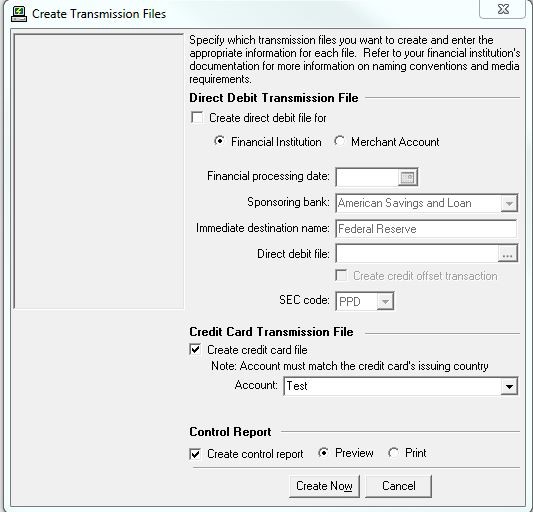
Mark the checkbox for Create credit card file. In the Account field, select the merchant account you want to use to process the transactions. The table pulls directly from Configuration in The Raiser's Edge. Click here for details on how to add or edit an account in this table. Click the Create Now button to send the transaction(s) to your merchant account for processing. If the Create Control Report checkbox is marked, a report will print or preview with the transactions that were included in the process. You will want to navigate back to your main batch entry screen to verify whether the transactions were processed successfully. Proceed to the final section of this blog for final steps.
How to charge a credit card WITHOUT the EFT module
If you do not have the EFT module you still have the ability to process credit card transactions in Raiser's Edge. On your batch data entry screen click Tools from the menu bar and select Edit Batch Setup. On the Fields tab ensure you have at minimum the following fields:
- Credit Card number
- Credit Card Type
- Expires On
- Cardholder name
- Authorization code
- Rejection code
- Pay Method
- Gift Type
Gift type should be Cash, and Pay method should be Credit Card. You will also want to ensure your credit card fields are all populated with the correct data. Take a look at the sample below:

Once your data entry is complete and the required fields are populated you can begin to process the transactions. Select Tools from the menu bar and select Authorize Credit Card Transactions. The following window will appear.
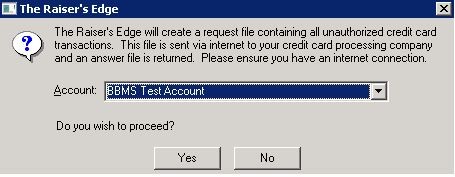
In the Account field, select the merchant account you want to use to process the transactions. The table pulls directly from your Configuration in The Raiser's Edge. Click here for details on how to add or edit an account in this table. Click the Yes button to send the transaction(s) to your merchant account for processing. After you click Yes and the transactions begin processing you will be taken back to your batch entry screen to verify whether the transactions were processed successfully.
Completing and committing the batch
With or without the EFT module your final steps should include verifying your transactions were successful and committing the gift batch. Take a look below to see an example of how a successful and a rejected transaction may appear in your gift batch:
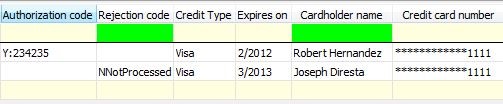
You may notice a Y appended to a successful authorization code or an N appended to a rejected transaction. Click here for a list of common rejection codes and how to troubleshoot them. These codes are automatically populated in your batch entry screen from your merchant provider after clicking the Create Now button.
Your next step is to commit the gift batch to your Raiser's Edge records. This takes the information in your gift batch and places them on the gift tab of your Raiser’s Edge constituent records. Please note any transactions that returned rejection codes will be marked as an exception and will not commit. Click the commit icon (green exclamation mark) in the Toolbar, or click File from the menu bar and select Commit Completed Batch. Gifts that are successfully committed can now be viewed on records and used for reporting in the database.
In closing, Raiser's Edge Gift Batch is a great tool for processing one-time and monthly donations. Allowing you to connect with a merchant service account streamlines the practice of processing credit cards and entering the approved donations onto your donor records in the database within the same workspace. Take a look at the following resources for more in-depth details on some of the functionality discussed in this blog:
- How to process credit cards and direct debits
- EFT User Guide
- Batch User Guide
- Common credit card rejection codes
News
Raiser's Edge® Blog
10/28/2015 5:28pm EDT

Leave a Comment