Are You Prepared in the Event of a Forgotten Password?
Published
One of the many new features in Blackbaud NetCommunity 6.51 is self-service password reset; this feature replaces the previous functionality of providing reminder phrases or passwords with a custom hypertext link, allowing users to reset forgotten passwords themselves.
Following an upgrade to NetCommunity Version 6.51, you will need to update the Forgotten Password/User ID Email before you can take advantage of this new feature.
Updating the email in version 6.51 is quick and easy using the following steps:
1. Login to NetCommunity as a user who has rights to edit parts.
2. Locate your User Login part (if you are unsure which page this is located on, remember that you can search for parts by their part type under Site Explorer -> Parts) and edit it.
3. Click the Forgotten Password Email button on the top-left of the edit page.
4. On the Email editor toolbar, click the Insert tab, and click the Merge Fields button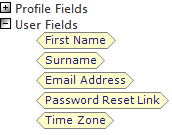
On the Merge Field selection window that appears, expand the User
Fields node.
The Password Reset Link merge field can then be added to the currently highlighted section of the email by double-clicking or can be inserted to a specific location by dragging and-dropping. Once you have placed the Merge field in the desired location, the Merge Field section window can be closed.
5. Save both the email, and the User Login part by clicking the Save button at the bottom of each window
If you have any questions or feedback about this new Forgotten Password email, please let us know in the comments section below.
Following an upgrade to NetCommunity Version 6.51, you will need to update the Forgotten Password/User ID Email before you can take advantage of this new feature.
Updating the email in version 6.51 is quick and easy using the following steps:
1. Login to NetCommunity as a user who has rights to edit parts.
2. Locate your User Login part (if you are unsure which page this is located on, remember that you can search for parts by their part type under Site Explorer -> Parts) and edit it.
3. Click the Forgotten Password Email button on the top-left of the edit page.
4. On the Email editor toolbar, click the Insert tab, and click the Merge Fields button
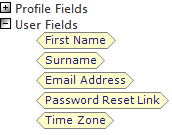
On the Merge Field selection window that appears, expand the User
Fields node.
The Password Reset Link merge field can then be added to the currently highlighted section of the email by double-clicking or can be inserted to a specific location by dragging and-dropping. Once you have placed the Merge field in the desired location, the Merge Field section window can be closed.
5. Save both the email, and the User Login part by clicking the Save button at the bottom of each window
If you have any questions or feedback about this new Forgotten Password email, please let us know in the comments section below.
News
Raiser's Edge® Blog
03/07/2013 7:56am EST

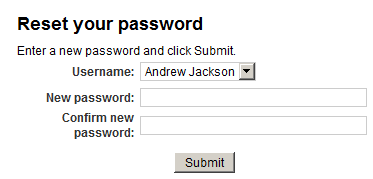
Leave a Comment