Automatically Renew Memberships
Published
Every now and then we receive calls from customers who notice that the linked memberships were not automatically being renewed when generating recurring gift payments in batch. The most common reason is that a Membership Renewal Schedule has not been added.
When adding a new gift, and linking it to a membership, it is important to also set the Membership Renewal Schedule at the same time. Click the Membership Renewal Schedule button on The Link Gift to Membership screen.
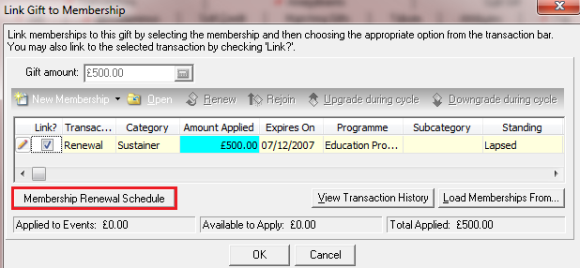
Enter the appropriate information and click OK.
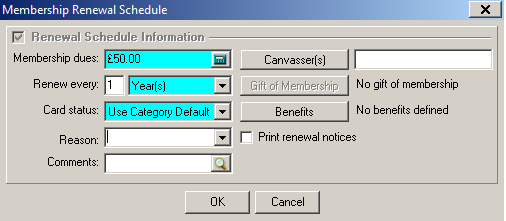
If you have several gifts already linked to memberships without a Membership Renewal Schedule, run the Add Renewal Schedule Information plug-in instead of manually adding each schedule one at a time. Ensure everyone is logged out of The Raiser’s Edge and you have an up-to-date backup before running the plug-in.
You'll first need to create a query of gifts with matching membership information, based on either the membership fees or frequency. Then download and run the Add Renewal Schedule Information plug-in for your Raiser's Edge version. On the plug-in screen, click Select Gifts and select the gift query. Click Schedule information and enter the appropriate schedule information. When ready to run the plug-in, click Begin.
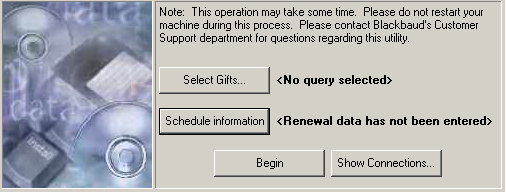
Now that the renewal schedule information is present, the memberships will be renewed, where applicable, when you commit a gift batch and select to apply recurring gifts to any outstanding recurring gifts, and also link memberships.
Here are a couple of handy Knowledgebase solutions to highlight this process:
How to automatically renew a membership linked to a pledge or recurring gift
How to download and run the Add Renewal Schedule Information plug-in
When adding a new gift, and linking it to a membership, it is important to also set the Membership Renewal Schedule at the same time. Click the Membership Renewal Schedule button on The Link Gift to Membership screen.
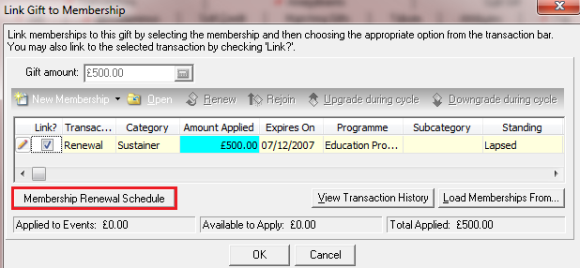
Enter the appropriate information and click OK.
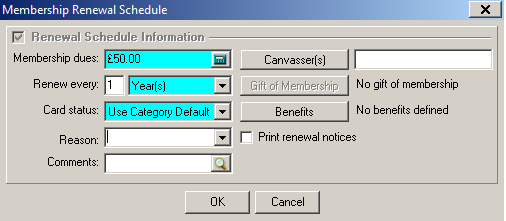
If you have several gifts already linked to memberships without a Membership Renewal Schedule, run the Add Renewal Schedule Information plug-in instead of manually adding each schedule one at a time. Ensure everyone is logged out of The Raiser’s Edge and you have an up-to-date backup before running the plug-in.
You'll first need to create a query of gifts with matching membership information, based on either the membership fees or frequency. Then download and run the Add Renewal Schedule Information plug-in for your Raiser's Edge version. On the plug-in screen, click Select Gifts and select the gift query. Click Schedule information and enter the appropriate schedule information. When ready to run the plug-in, click Begin.
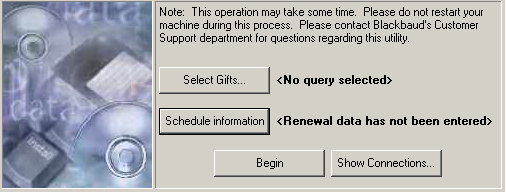
Now that the renewal schedule information is present, the memberships will be renewed, where applicable, when you commit a gift batch and select to apply recurring gifts to any outstanding recurring gifts, and also link memberships.
Here are a couple of handy Knowledgebase solutions to highlight this process:
How to automatically renew a membership linked to a pledge or recurring gift
How to download and run the Add Renewal Schedule Information plug-in
News
Raiser's Edge® Blog
03/18/2013 10:38am EDT

Leave a Comment