In a Nutshell: Topics for Educators
Published
With our move to online classrooms and more remote learning, we're continuing our look at major features inside the Education management products. Today, let's talk about Topics.
We hope this new week continues to find you well in these challenging times. This week, we’re going to continue our look at various features inside of the Academics product which may be valuable to our new way of educating remotely.
Today’s topic is…well, Topics! On a basic level, Topics give you a dynamic way to organize and share learning resources with your classroom. They support flexible Responsive Web Design layouts and multiple content types for things like Text, Links, Downloads, Photos, Audio, Video and Embeds.
What about Bulletin Boards?
Yes, so far Topics sounds very similar to setting up a Bulletin Board. However, Bulletin Boards are not quite as flexible as Topics. Bulletin Boards are more useful for posting general class information.
Topics on the other hand, can be used to design blended learning units, organize professional development resources, share out parent information and much more.
Let’s Get Started!
First things first, head to the Faculty persona inside of the Blackbaud Education management product. Once published, you’ll see them under things like Class Sections, Advisories, Activities, Dorms and Community Groups.
When you select + Create Topic, there are multiple ways to customize your content like adding a Cover Photo, selecting a certain layout to display your content, and much more. Once created, you can then add content to it by selecting the pencil icon from the list.
A new builder window opens, letting you add in elements from the left side to the right side. Materials can be added to supplement the information in the topic. You can also select a Learning Tool is applicable, add Text, or add a download that students can grab such as a document, file, or Google Drive file.
On the other hand, Elements can be used to further customize the look and feel of the Topic through use of Horizontal Lines and Spacers. Sharing Topics and the Topic Bank
The other core aspect to Topics is the ability to share and use a repository called the Topic Bank. Sharing can have huge benefits for collaboration, as topics form other classes can be imported or copied. Select the arrow icon above the topic that should be shared and then select the class or educator to be shared with.
Use the Shared With Me filter from course Topics to see any topics that other teachers have shared with you. For those looking to import a topic, the Topic Bank is the place to go. Once a topic is flagged as shareable by any user, it gets placed inside the Topic Bank where others can choose to import them.
Whew, that’s a lot of information. Need a visual rundown on everything discuss above? No worries, we have you covered as well. Have a look at Topics and how they can supercharge your virtual classroom.
Of course, you can always check out our online help as well. That’s going to do it for this week, but we hope this information helps you continue making your virtual classroom the best it can be. Until next time, be safe, be well, and we’ll talk later. Thanks for reading everyone!
Today’s topic is…well, Topics! On a basic level, Topics give you a dynamic way to organize and share learning resources with your classroom. They support flexible Responsive Web Design layouts and multiple content types for things like Text, Links, Downloads, Photos, Audio, Video and Embeds.
What about Bulletin Boards?
Yes, so far Topics sounds very similar to setting up a Bulletin Board. However, Bulletin Boards are not quite as flexible as Topics. Bulletin Boards are more useful for posting general class information.
Topics on the other hand, can be used to design blended learning units, organize professional development resources, share out parent information and much more.
Let’s Get Started!
First things first, head to the Faculty persona inside of the Blackbaud Education management product. Once published, you’ll see them under things like Class Sections, Advisories, Activities, Dorms and Community Groups.
When you select + Create Topic, there are multiple ways to customize your content like adding a Cover Photo, selecting a certain layout to display your content, and much more. Once created, you can then add content to it by selecting the pencil icon from the list.
A new builder window opens, letting you add in elements from the left side to the right side. Materials can be added to supplement the information in the topic. You can also select a Learning Tool is applicable, add Text, or add a download that students can grab such as a document, file, or Google Drive file.
On the other hand, Elements can be used to further customize the look and feel of the Topic through use of Horizontal Lines and Spacers. Sharing Topics and the Topic Bank
The other core aspect to Topics is the ability to share and use a repository called the Topic Bank. Sharing can have huge benefits for collaboration, as topics form other classes can be imported or copied. Select the arrow icon above the topic that should be shared and then select the class or educator to be shared with.
Use the Shared With Me filter from course Topics to see any topics that other teachers have shared with you. For those looking to import a topic, the Topic Bank is the place to go. Once a topic is flagged as shareable by any user, it gets placed inside the Topic Bank where others can choose to import them.
Whew, that’s a lot of information. Need a visual rundown on everything discuss above? No worries, we have you covered as well. Have a look at Topics and how they can supercharge your virtual classroom.
Of course, you can always check out our online help as well. That’s going to do it for this week, but we hope this information helps you continue making your virtual classroom the best it can be. Until next time, be safe, be well, and we’ll talk later. Thanks for reading everyone!
News
Blackbaud Higher Education Solutions™ Announcements
04/14/2020 9:00am EDT


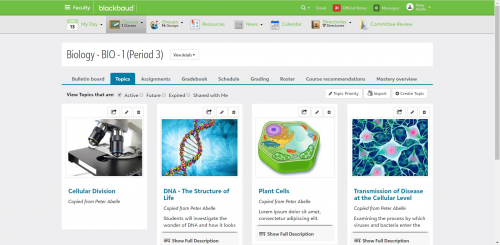
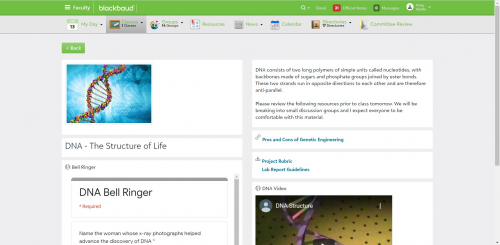
Leave a Comment