Quick Tip: A Smart Way to Simplify Query
Published
Have you ever looked at query and felt overwhelmed? Maybe sat there for a moment and thought to yourself, “I don’t know where to get started.” If you've ever felt this way, I have a tip that can help you: Smart Query!
Smart queries are pre-defined query ‘templates’ that don’t require you to search all the fields in the query field explorer, so you don’t need to find your filter and output fields. With Smart Queries, the filter fields are already selected and you can easily enter the filter values.
Depending on what you are trying to query on, give smart queries a try.
To create a smart query go to Analysis, Query, select Add, and select the type of Smart Query. Here you can view a list of all the smart queries. Select the one that closest resembles what you are looking for and give it a try.
Depending on what your ultimate goal is, you can simply view the results of the smart query, or use it in an export, report, or mailing.
Revenue Dynamics – this provides a list of constituents based on their revenue activity during two separate time periods. Select what time periods to compare, what statuses you’d like to include, and what types of revenue to consider.
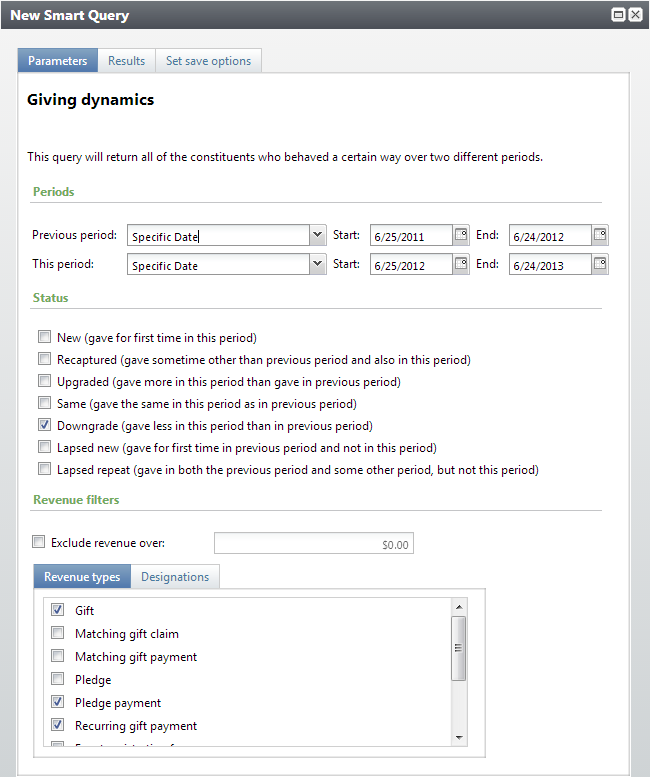
Notice that you don’t need to search for and find any filter or output fields. With smart queries, all the work is done for you. Simply enter the values you want and preview the results.
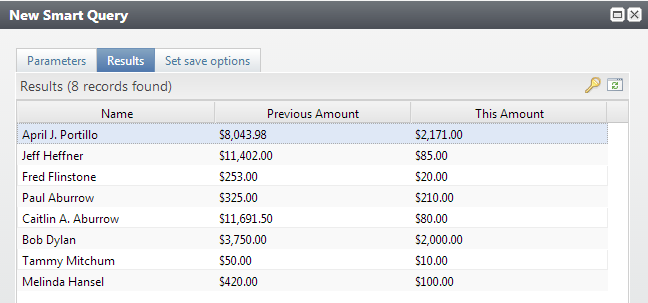
Some of my favorite smart queries are:
LYBUNT Constituents - the LYBUNT smart query captures constituents who gave a gift Last Year But Unfortunately Not This year.
SYBUNT Constituents – the SYBUNT smart query captures who gave a gift Some Year But Unfortunately Not This year.
Of course there are a lot more types of Smart Queries. Go check them out and see if you can use them.
If you have any questions, ask me in the community!
Smart queries are pre-defined query ‘templates’ that don’t require you to search all the fields in the query field explorer, so you don’t need to find your filter and output fields. With Smart Queries, the filter fields are already selected and you can easily enter the filter values.
Depending on what you are trying to query on, give smart queries a try.
To create a smart query go to Analysis, Query, select Add, and select the type of Smart Query. Here you can view a list of all the smart queries. Select the one that closest resembles what you are looking for and give it a try.
Depending on what your ultimate goal is, you can simply view the results of the smart query, or use it in an export, report, or mailing.
Revenue Dynamics – this provides a list of constituents based on their revenue activity during two separate time periods. Select what time periods to compare, what statuses you’d like to include, and what types of revenue to consider.
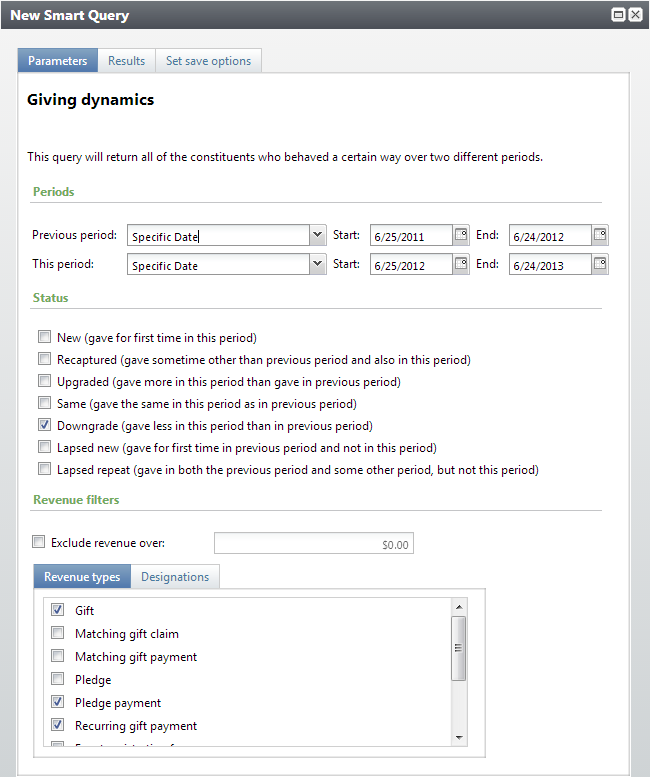
Notice that you don’t need to search for and find any filter or output fields. With smart queries, all the work is done for you. Simply enter the values you want and preview the results.
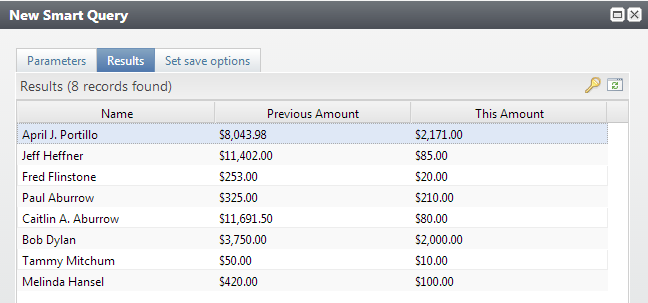
Some of my favorite smart queries are:
LYBUNT Constituents - the LYBUNT smart query captures constituents who gave a gift Last Year But Unfortunately Not This year.
SYBUNT Constituents – the SYBUNT smart query captures who gave a gift Some Year But Unfortunately Not This year.
Of course there are a lot more types of Smart Queries. Go check them out and see if you can use them.
If you have any questions, ask me in the community!
News
ARCHIVED | Blackbaud Altru® Tips and Tricks
07/05/2013 9:04am EDT

Leave a Comment