Today's Tip: 4 Query Tips from Our Product Lead
Published
As an Altru product lead, I spend a lot of time assisting our support analysts and analyzing case data - and one of the areas where they hear the most questions is Query. So I thought I’d focus on some query tips and tricks that will either help you out or get you thinking about how you can more efficiently and effectively use query.
Tip 1 -Filter by ZIP.
Have you ever wanted to look at sales orders from a specific zip code? Maybe there was some specific information you wanted to see on those orders? For example what merchandise is most commonly sold to patrons in a specific zip code; this is a good way to get that information. From a Sales Order query, you can filter on ZIP – see below. The ZIP will pull from the zip code that a patron gives your ticket sellers in response to the Marketing Survey Question.
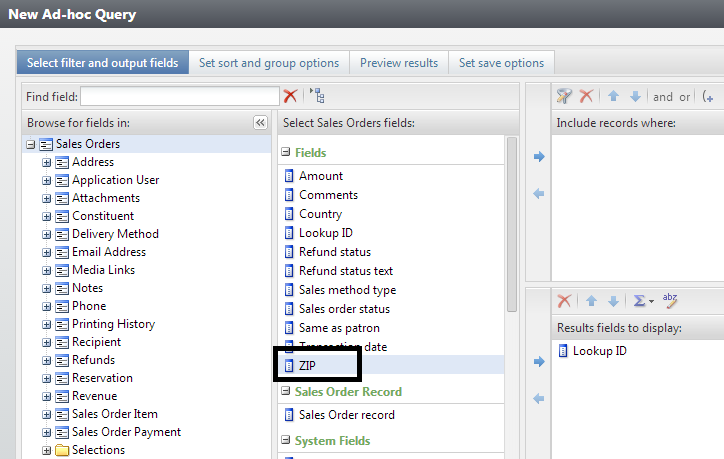
Tip 2 – Use F3.
This is more of a mini time-saver. Anytime you are filtering on a date field and want today’s today, simply press the F3 key on your keyboard and today’s date will default. This will work for any date field in any query type, as long as you are looking to enter today’s date. This will also work in other areas of Altru if you’re in a date field and want to enter today’s date.
Tip 3 – Set, Sort, & Group
When you're previewing the results of your query and want to sort the results, don't just click the header of the column you want to sort by. Be sure to go to the ‘Set sort and group options’ tab of the query and select your sort field here. Otherwise, you might only be sorting the results on the output page you are looking at, but if you have more than 1 page of results the sorting will start over. Always be sure to set your sort field on the ‘Set sort and group options’ tab.
Tip 4 – Exclude Other Queries
If you are building a list for a mailing or export and want to exclude records in a specific query, such as VIP records, you can exclude records from your query if these records are in a separate query. Quite simply, you can merge your results by subtracting anyone in another query from your query. To do this, open your main query of records to include. In the left column select the field for ‘Selections’. In the middle column you’ll see all of your saved selections. Filter on the selection you want to exclude and select the operator of ‘exists in = No’. This will subtract all records from the other query if they exist in your main query. Conversely, if you want to combine records from two queries, you could say ‘exists in = Yes’, this will combine the results of both queries.
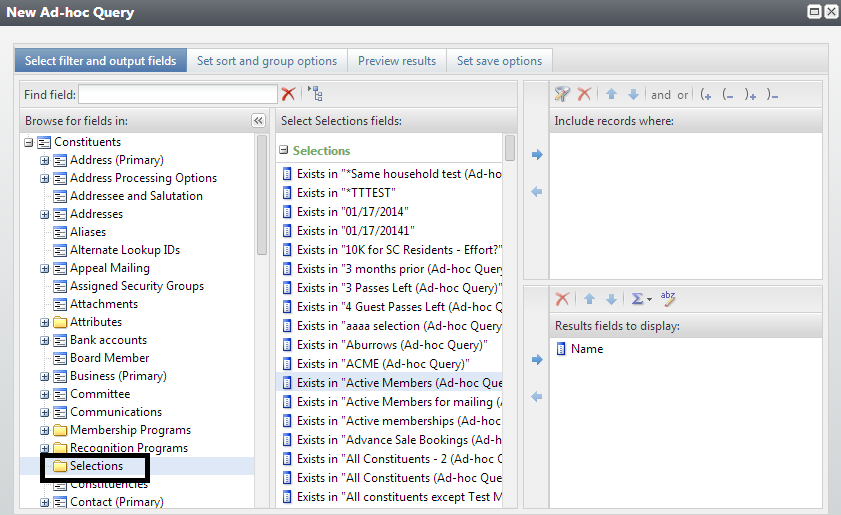
If you'd like to learn more about using Query in Altru, sign up for this Friday's (March 14) Query 101 class.
Tip 1 -Filter by ZIP.
Have you ever wanted to look at sales orders from a specific zip code? Maybe there was some specific information you wanted to see on those orders? For example what merchandise is most commonly sold to patrons in a specific zip code; this is a good way to get that information. From a Sales Order query, you can filter on ZIP – see below. The ZIP will pull from the zip code that a patron gives your ticket sellers in response to the Marketing Survey Question.
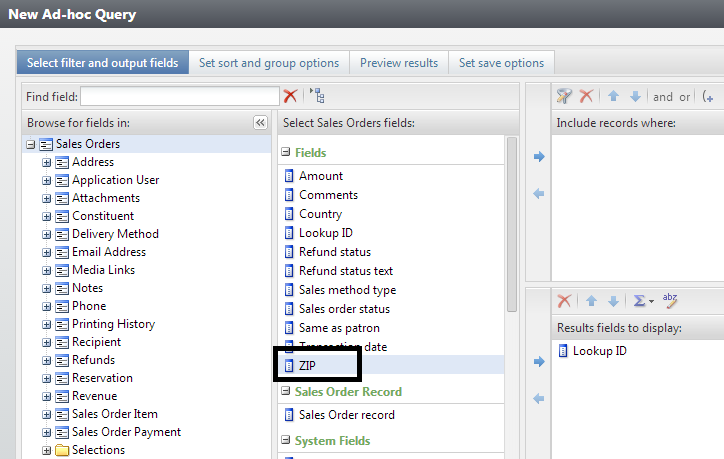
Tip 2 – Use F3.
This is more of a mini time-saver. Anytime you are filtering on a date field and want today’s today, simply press the F3 key on your keyboard and today’s date will default. This will work for any date field in any query type, as long as you are looking to enter today’s date. This will also work in other areas of Altru if you’re in a date field and want to enter today’s date.
Tip 3 – Set, Sort, & Group
When you're previewing the results of your query and want to sort the results, don't just click the header of the column you want to sort by. Be sure to go to the ‘Set sort and group options’ tab of the query and select your sort field here. Otherwise, you might only be sorting the results on the output page you are looking at, but if you have more than 1 page of results the sorting will start over. Always be sure to set your sort field on the ‘Set sort and group options’ tab.
Tip 4 – Exclude Other Queries
If you are building a list for a mailing or export and want to exclude records in a specific query, such as VIP records, you can exclude records from your query if these records are in a separate query. Quite simply, you can merge your results by subtracting anyone in another query from your query. To do this, open your main query of records to include. In the left column select the field for ‘Selections’. In the middle column you’ll see all of your saved selections. Filter on the selection you want to exclude and select the operator of ‘exists in = No’. This will subtract all records from the other query if they exist in your main query. Conversely, if you want to combine records from two queries, you could say ‘exists in = Yes’, this will combine the results of both queries.
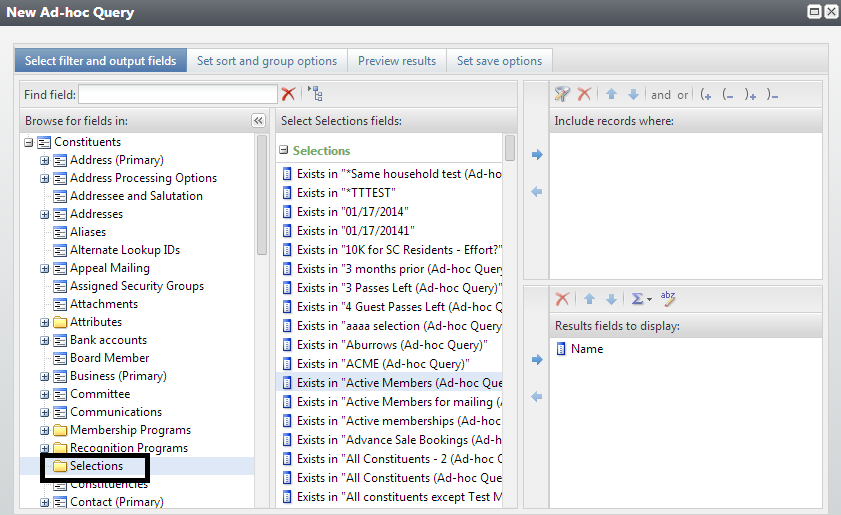
If you'd like to learn more about using Query in Altru, sign up for this Friday's (March 14) Query 101 class.
News
ARCHIVED | Blackbaud Altru® Tips and Tricks
03/12/2014 9:27am EDT

Leave a Comment