User Roles in Blackbaud Merchant Services
Published
Blackbaud Merchant Services (BBMS) allows multiple people from your organisation to log in and view information relating to their department. For example, you’re the administrator so you have full access; however, you want your finance folk to have a log in so they can generate reports only and not have access to any other feature, such as changing accounts.
The question you might be asking yourself at this point is, how do I do that?
It’s simple and easy, providing you have administrator rights in BBMS:
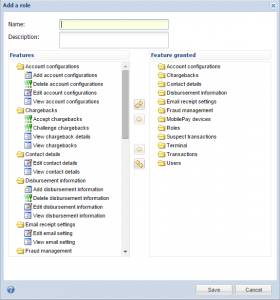
So, we’ve added the role. Now, how add a user to that group:
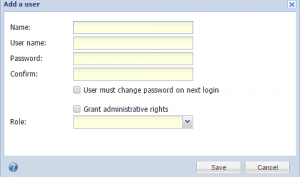
When the user logs in, they’ll be able to run reports and nothing else. You can adjust the permissions as needed by going back into ‘Roles’. You can create multiple roles with multiple permissions!
Have a look at Knowledgebase solution How to add Roles and Users to Blackbaud Merchant Services web portal for more information!
The question you might be asking yourself at this point is, how do I do that?
It’s simple and easy, providing you have administrator rights in BBMS:
- Log into the BBMS Web Portal
- Click on ‘Roles’ at the left hand side
- Click on ‘Add’ – Give your role a name, such as ‘Finance’
- At the left hand side, select the roles you want this group to have. For reporting, scroll down to ‘Transactions’ and click on ‘View disbursement report’ and ‘View daily transactions report’.
- Click ‘Save’.
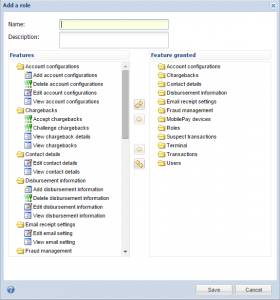
So, we’ve added the role. Now, how add a user to that group:
- Click on ‘Users’ at the left hand side
- Click on ‘Add’ at the top right
- Add a username/password and select the ‘Role’ we just created above
- Click ‘Save’
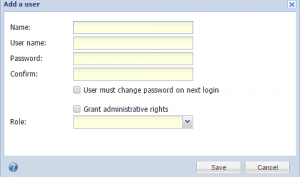
When the user logs in, they’ll be able to run reports and nothing else. You can adjust the permissions as needed by going back into ‘Roles’. You can create multiple roles with multiple permissions!
Have a look at Knowledgebase solution How to add Roles and Users to Blackbaud Merchant Services web portal for more information!
News
ARCHIVED | Blackbaud Altru® Tips and Tricks
11/19/2014 7:41am EST

Leave a Comment