Three Tips for Managing Altru Queries
Published
Queries are one of the most “popular” features in Altru shortly after an organization goes live. This is understandable as queries are a really powerful feature that helps us dive directly into the database.
There have been some really great blog posts on helping set up queries. Kevin has not one but two blog posts on how we can take advantage of queries. We also have one on our most frequent query question. However, my favorite remains Stephanie’s lessons as a rookie.
As a follow up to these existing posts, I thought of some tips to help you manage all these queries your organization will be creating.
Using Query Folders
It is not uncommon for your Altru team members to create a large number of queries - enough to make the list unmanageable. In turn that makes it difficult to find the one query you need and users often end up creating duplicates of existing queries. One the most efficient ways to keep on top of all the queries that various offices in your organization create is to set up folders. Each office can have its own set of queries and changing the parameters of the queries will not affect any other department’s operations. One can also add sub-folders within folders. This can not only help you organize queries based on functions within a department, but you can also set up a folder to house queries that are “Work in Progress”. Once you have confirmed the function of the query, you can move it out of this folder and into a more permanent folder location. One can also set permissions to a folder to determine who should have access to the folder. Any permission at the folder level will be inherited by the queries within it.
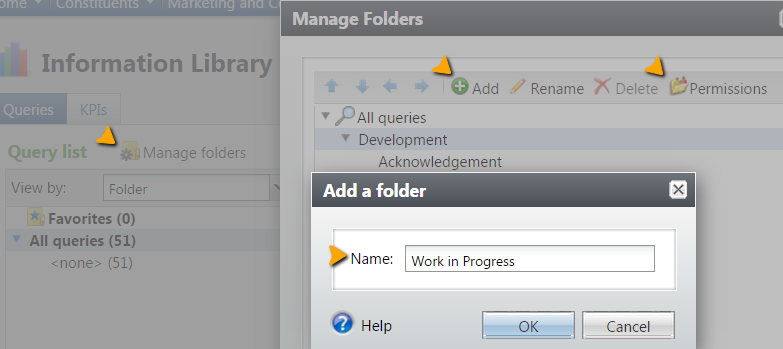
Lock queries
If you have set up a query that is particularly complex or one that you run on a regular basis and therefore need to confirm it does not get changed, we recommend locking it down. This way you can just run the query without having to check and confirm that no one else has edited it. In the screenshot below, you can see how you can use the Permissions features to determine who can run or edit the query. Advanced Permissions allow you to select you can run or edit a query based on their Altru system roles.
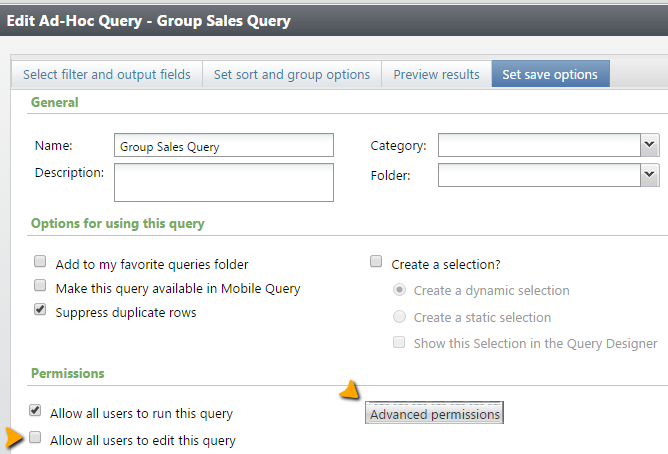
Leverage “Save As”
As you start building your library of queries it not uncommon to need to build a query that is very similar to an existing query with some slight change in parameters. Before opening a query, we can access the “copy” function allowing us to copy a query and then change it:
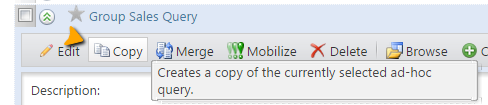
However, sometimes we may prefer to preview results in our existing query before we decide to copy it. If you have the query open in the editing window and want to copy the query, you do not have to go back to the query list to make a copy. Just edit the existing query that you already have open to match your new parameters and then use the “Save as” function to create the new query. As you save this new version of the query, you create a new name for the query to separate it from the original query that was used as a base.
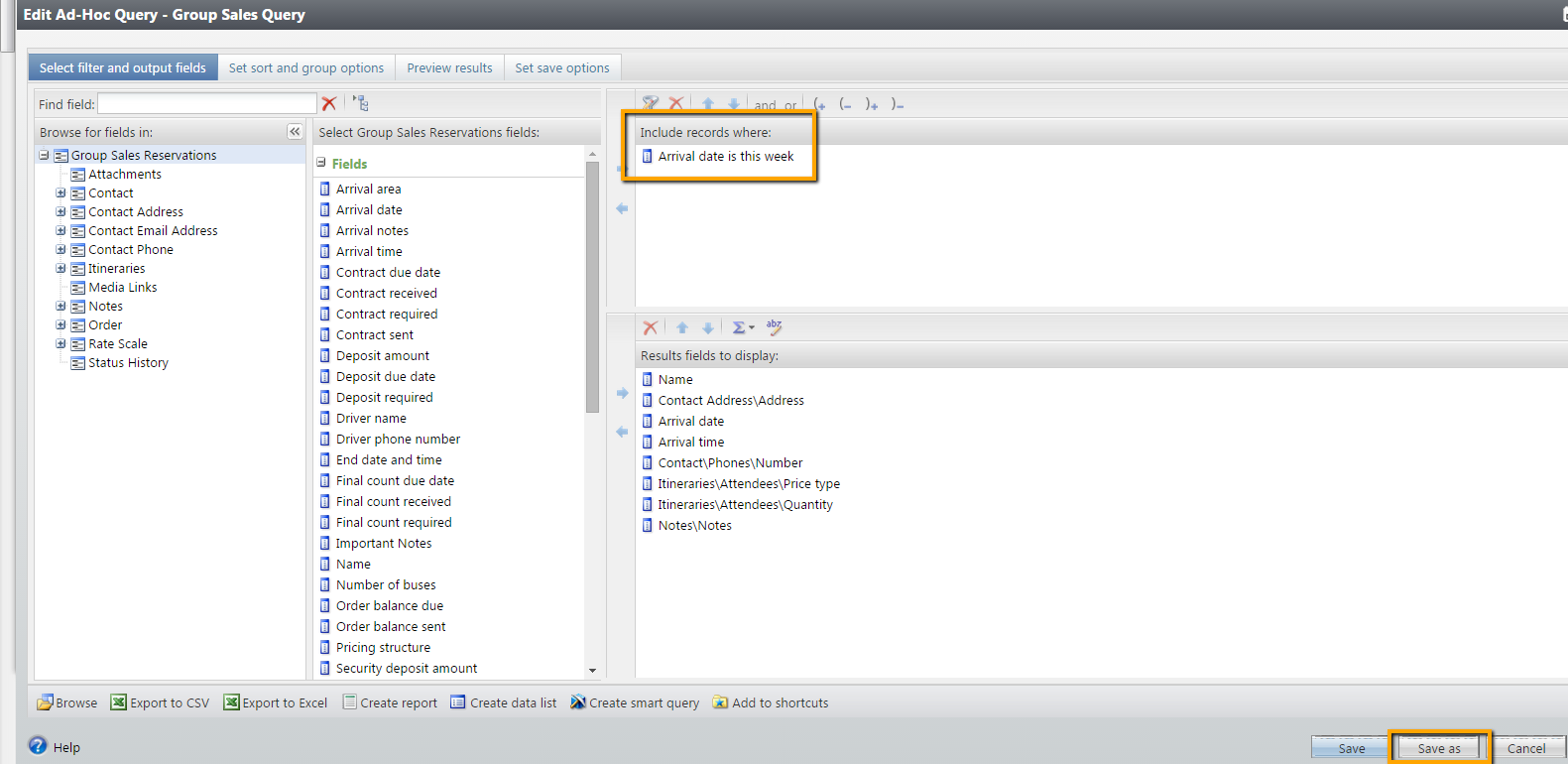
I trust these simple tips will help you save time and better manage your query library.
Bonus Tip: If there is a query that you run on a regular basis, take advantage of the “Add this page to shortcuts” feature so the query is conveniently available from the shortcuts section irrespective of where you are in Altru.
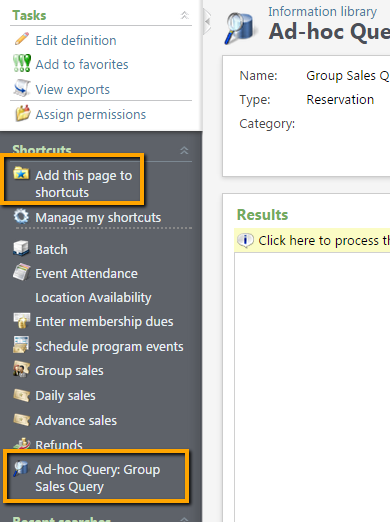
If you have locked down the query so it cannot be edited by other uses, you are confident of your results and won’t need to review the criteria. You can just open the query page from the shortcut, run the query, and you are all set!
Check out even more about Query in our new Query training curriculum.
There have been some really great blog posts on helping set up queries. Kevin has not one but two blog posts on how we can take advantage of queries. We also have one on our most frequent query question. However, my favorite remains Stephanie’s lessons as a rookie.
As a follow up to these existing posts, I thought of some tips to help you manage all these queries your organization will be creating.
Using Query Folders
It is not uncommon for your Altru team members to create a large number of queries - enough to make the list unmanageable. In turn that makes it difficult to find the one query you need and users often end up creating duplicates of existing queries. One the most efficient ways to keep on top of all the queries that various offices in your organization create is to set up folders. Each office can have its own set of queries and changing the parameters of the queries will not affect any other department’s operations. One can also add sub-folders within folders. This can not only help you organize queries based on functions within a department, but you can also set up a folder to house queries that are “Work in Progress”. Once you have confirmed the function of the query, you can move it out of this folder and into a more permanent folder location. One can also set permissions to a folder to determine who should have access to the folder. Any permission at the folder level will be inherited by the queries within it.
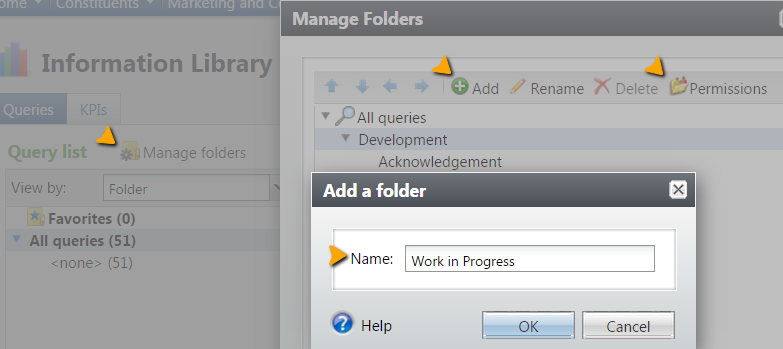
Lock queries
If you have set up a query that is particularly complex or one that you run on a regular basis and therefore need to confirm it does not get changed, we recommend locking it down. This way you can just run the query without having to check and confirm that no one else has edited it. In the screenshot below, you can see how you can use the Permissions features to determine who can run or edit the query. Advanced Permissions allow you to select you can run or edit a query based on their Altru system roles.
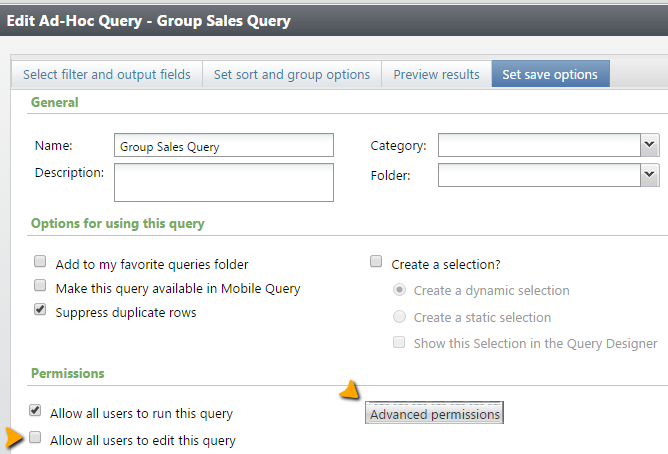
Leverage “Save As”
As you start building your library of queries it not uncommon to need to build a query that is very similar to an existing query with some slight change in parameters. Before opening a query, we can access the “copy” function allowing us to copy a query and then change it:
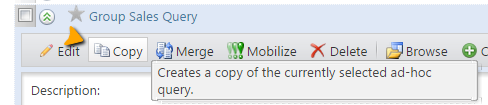
However, sometimes we may prefer to preview results in our existing query before we decide to copy it. If you have the query open in the editing window and want to copy the query, you do not have to go back to the query list to make a copy. Just edit the existing query that you already have open to match your new parameters and then use the “Save as” function to create the new query. As you save this new version of the query, you create a new name for the query to separate it from the original query that was used as a base.
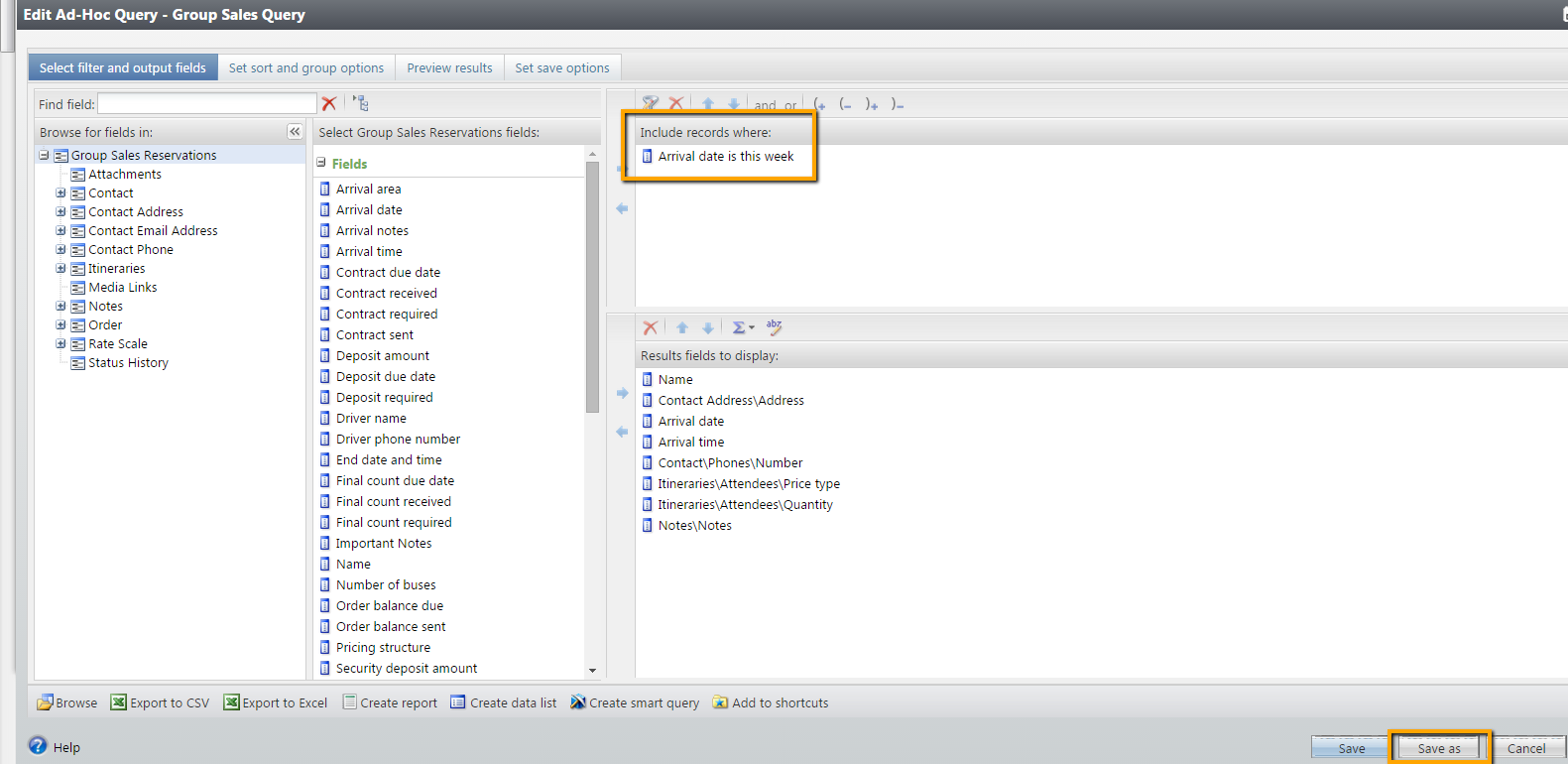
I trust these simple tips will help you save time and better manage your query library.
Bonus Tip: If there is a query that you run on a regular basis, take advantage of the “Add this page to shortcuts” feature so the query is conveniently available from the shortcuts section irrespective of where you are in Altru.
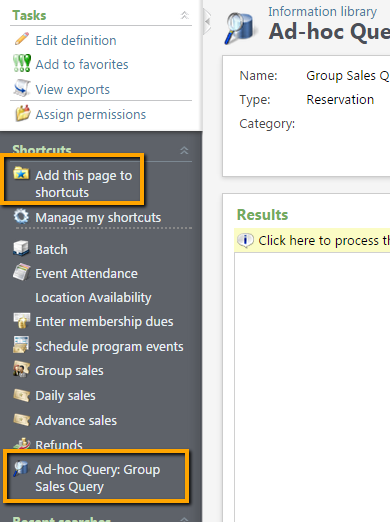
If you have locked down the query so it cannot be edited by other uses, you are confident of your results and won’t need to review the criteria. You can just open the query page from the shortcut, run the query, and you are all set!
Check out even more about Query in our new Query training curriculum.
News
ARCHIVED | Blackbaud Altru® Tips and Tricks
02/12/2015 8:00am EST

Leave a Comment