Querying on Discounts by Price Type
Published
If you’re an Altru user who needs to go beyond the standard report on discounts being used, I may be able to help. When running your discount report, you may want to break it down a little further and find out how many times a discount is being used for each price type in a given period of time.
Below, I have outlined the steps needed to build a query on discounts by price type.
1. First go to Analysis > Information Library. Click Add an ad-hoc query and select Sales order as the source view.
2. Delete the Lookup ID from the Results fields to display:
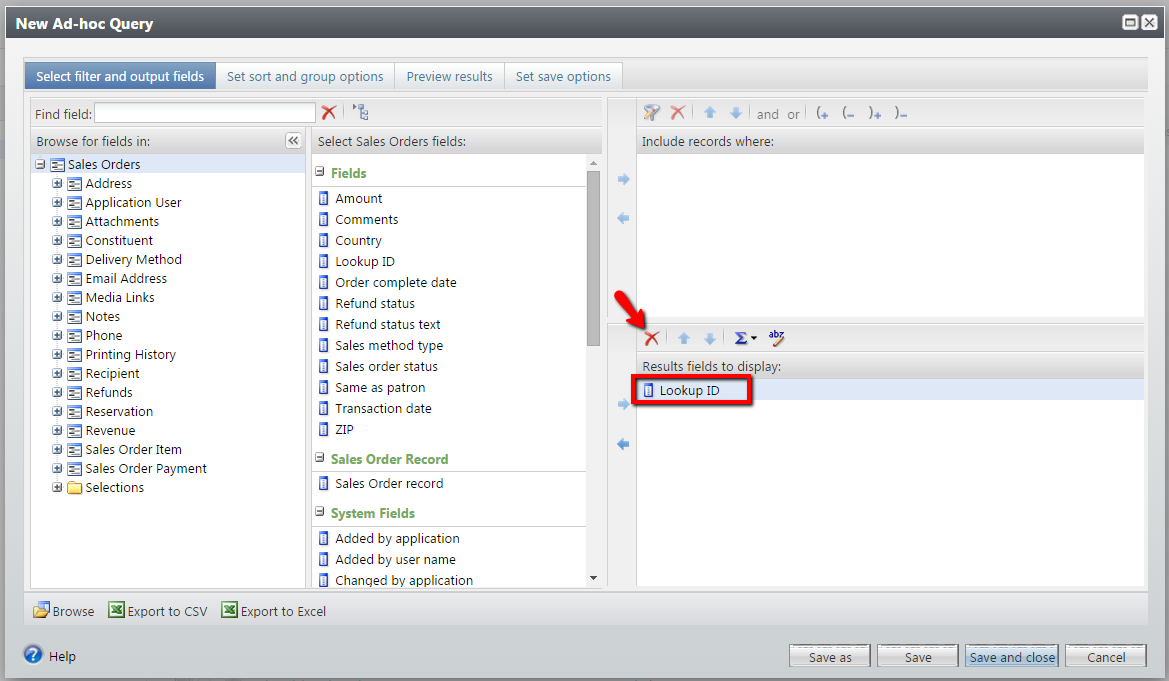 3. Select Sales Orders on the left side and move the Transaction date field from the middle column to the Include records where: This is where you will enter your date or date range.
3. Select Sales Orders on the left side and move the Transaction date field from the middle column to the Include records where: This is where you will enter your date or date range.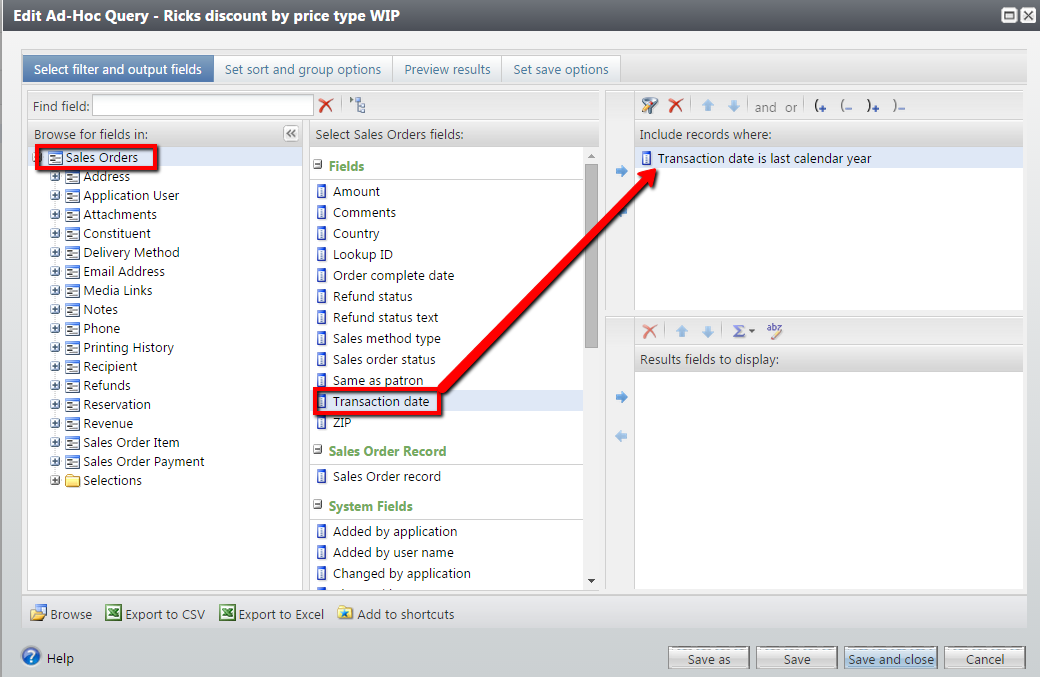 4. Expand Sales Order Item, then select Sales Order Item Discount. Move the Discount name field from the middle column to the Include record where: section. This is where you will select the discount(s) that you would like to analyze.
4. Expand Sales Order Item, then select Sales Order Item Discount. Move the Discount name field from the middle column to the Include record where: section. This is where you will select the discount(s) that you would like to analyze.
 5. Move the Discount name field from the middle column to the Results fields to display: section and click the abc with pencil icon to give this field a friendly display name like “Discount Name.”
5. Move the Discount name field from the middle column to the Results fields to display: section and click the abc with pencil icon to give this field a friendly display name like “Discount Name.”
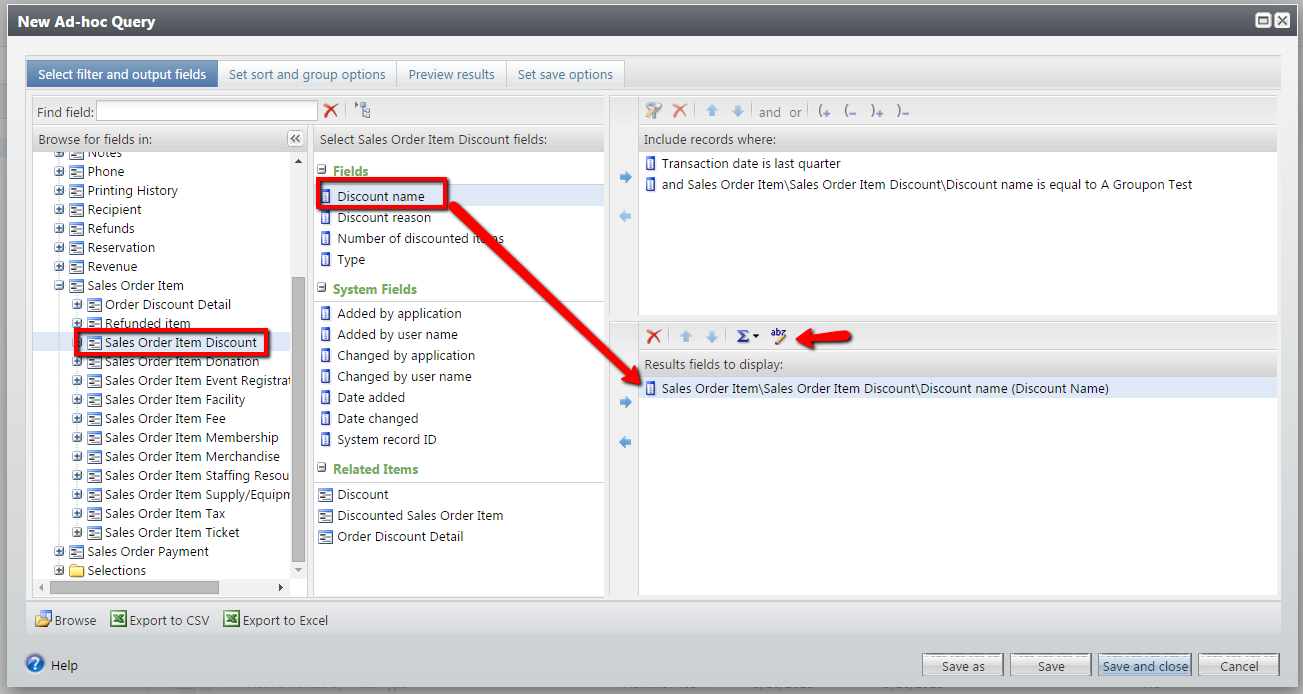 6. Move the Number of discounts field from the middle column to the Results fields to display: section.
6. Move the Number of discounts field from the middle column to the Results fields to display: section.
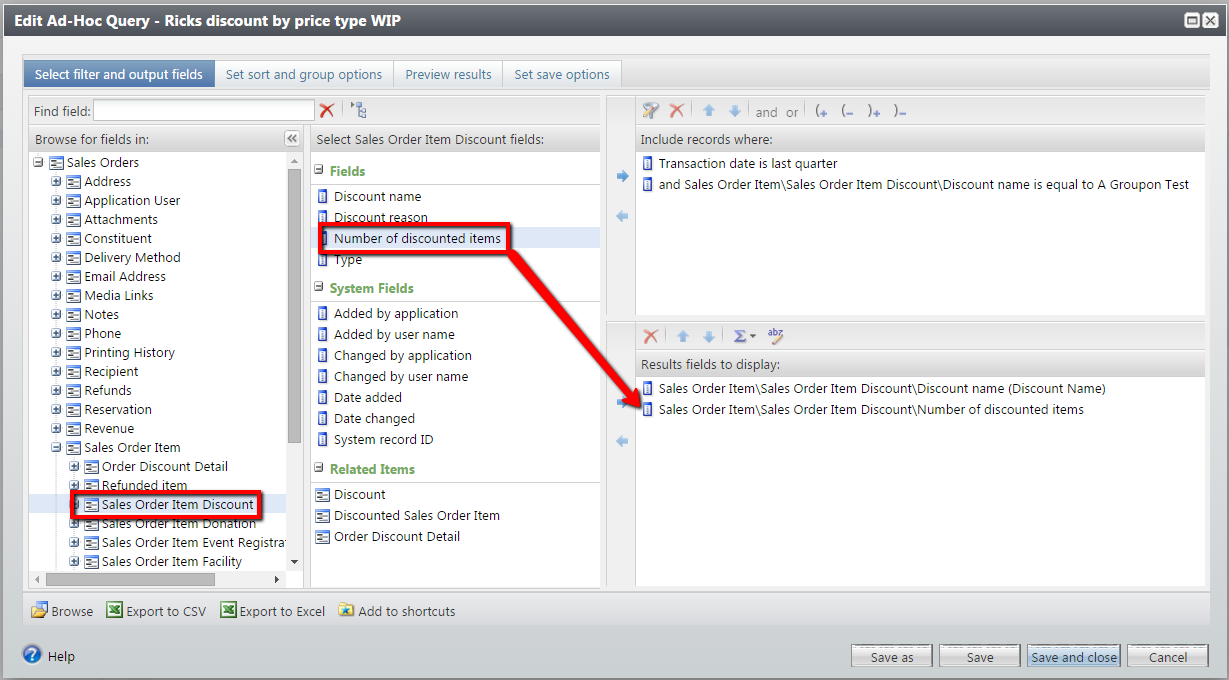 7. Select the newly added Number of discounts field in the lower right, then click the ∑ icon above and select SUM. Also click the abc icon to give this field a friendly display name like “Number of Discounts.”
7. Select the newly added Number of discounts field in the lower right, then click the ∑ icon above and select SUM. Also click the abc icon to give this field a friendly display name like “Number of Discounts.”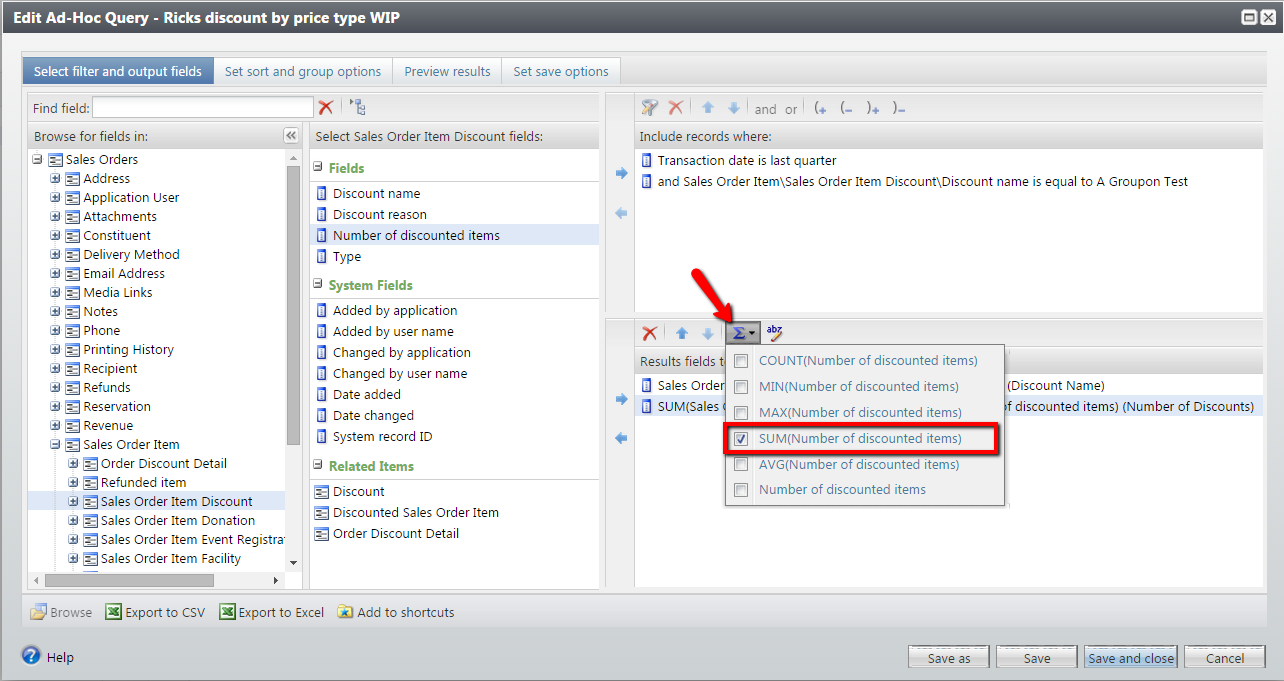 8. The last step is to select Sales Order Item from the leftmost column, then from the middle column, move the Description field to the lower right. You could also give this field a friendly display name as well, such as “Discounted Price Type.”
8. The last step is to select Sales Order Item from the leftmost column, then from the middle column, move the Description field to the lower right. You could also give this field a friendly display name as well, such as “Discounted Price Type.”
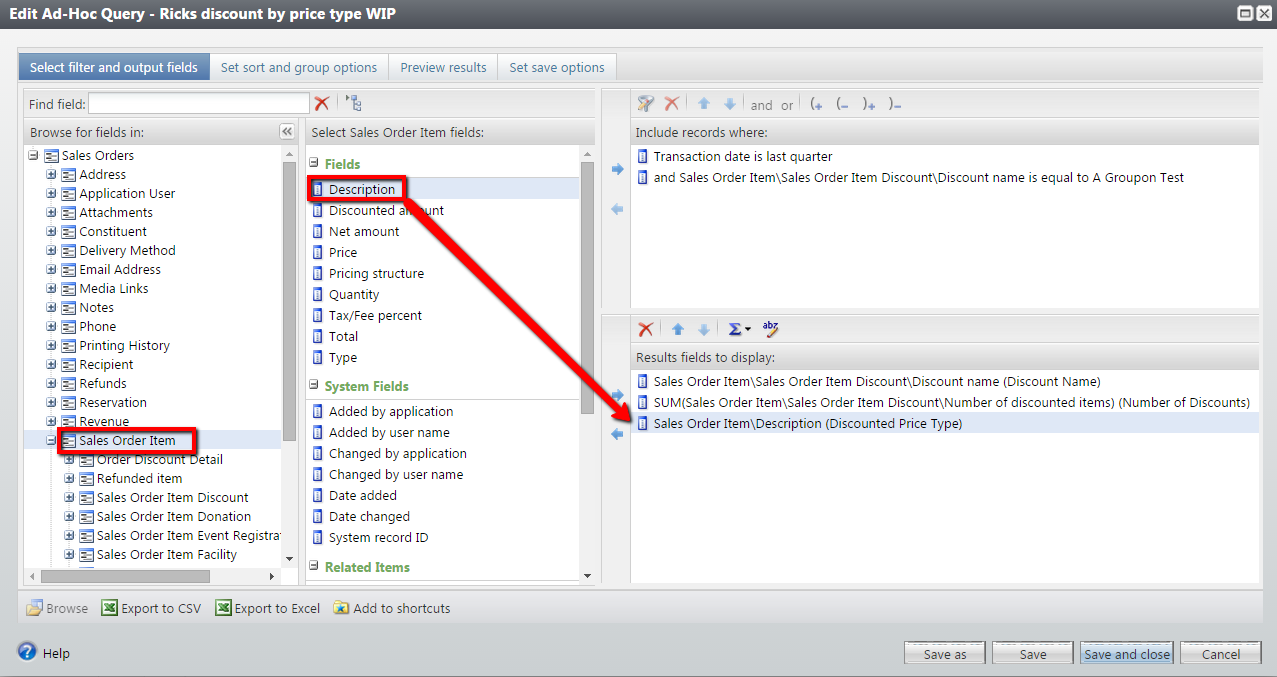 9. Now go to the Preview results tab and take a look.
9. Now go to the Preview results tab and take a look.
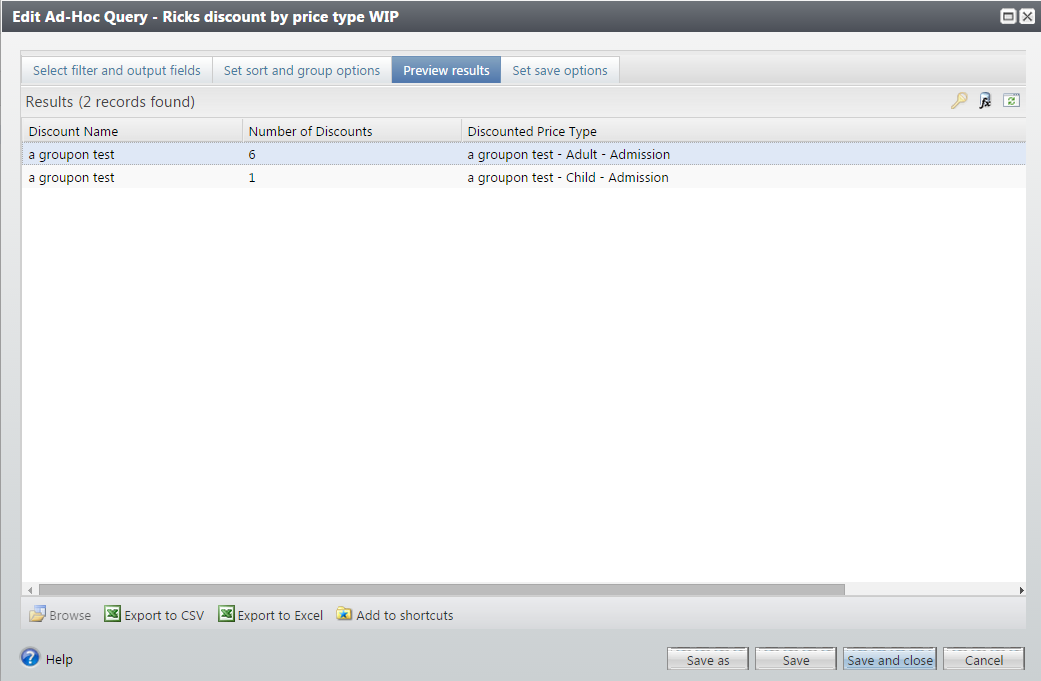
Below is an example of what the final query looks like.
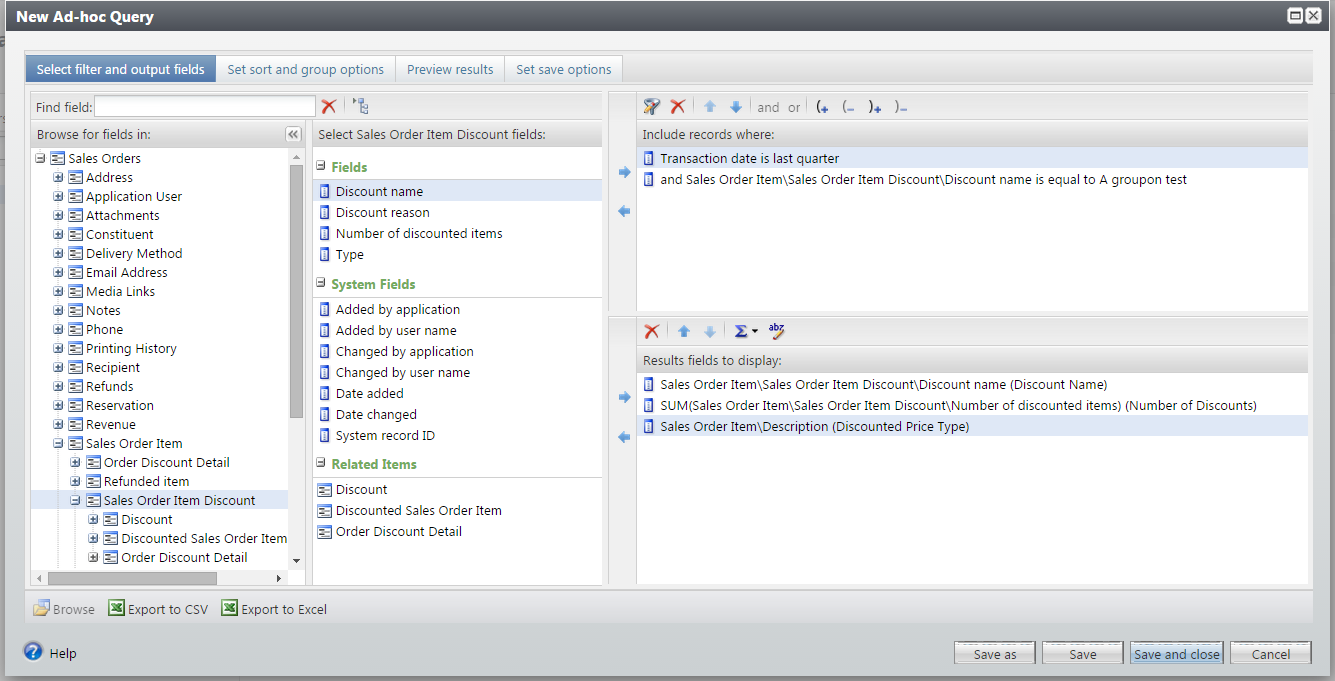
Below, I have outlined the steps needed to build a query on discounts by price type.
1. First go to Analysis > Information Library. Click Add an ad-hoc query and select Sales order as the source view.
2. Delete the Lookup ID from the Results fields to display:
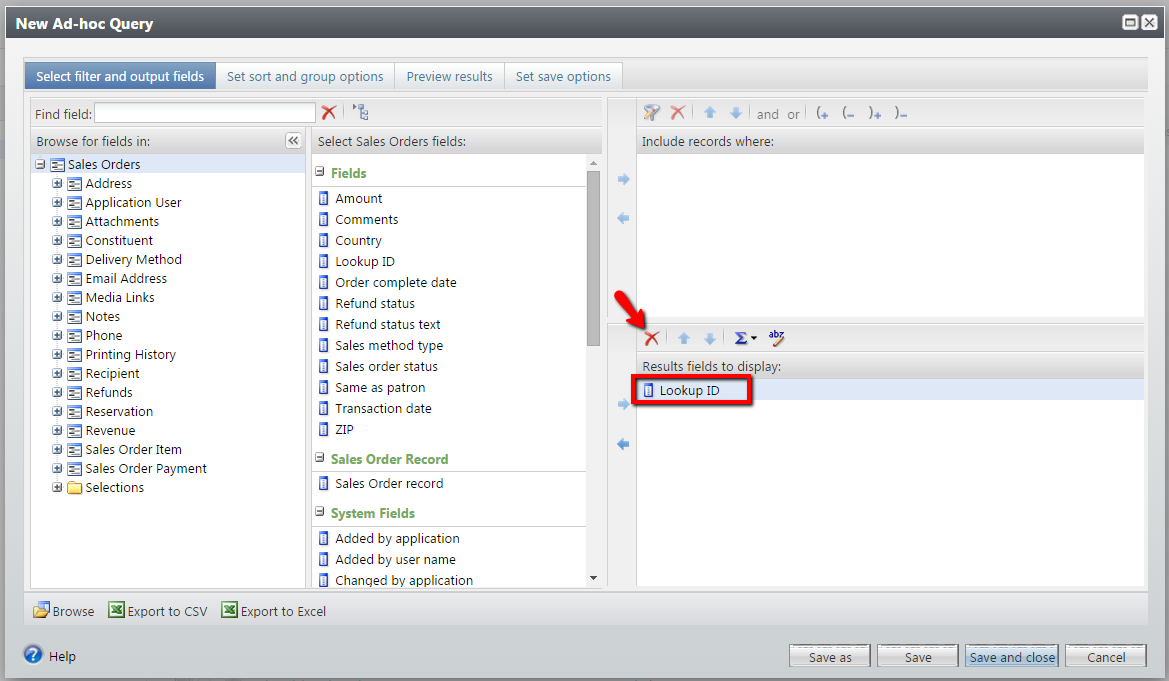 3. Select Sales Orders on the left side and move the Transaction date field from the middle column to the Include records where: This is where you will enter your date or date range.
3. Select Sales Orders on the left side and move the Transaction date field from the middle column to the Include records where: This is where you will enter your date or date range.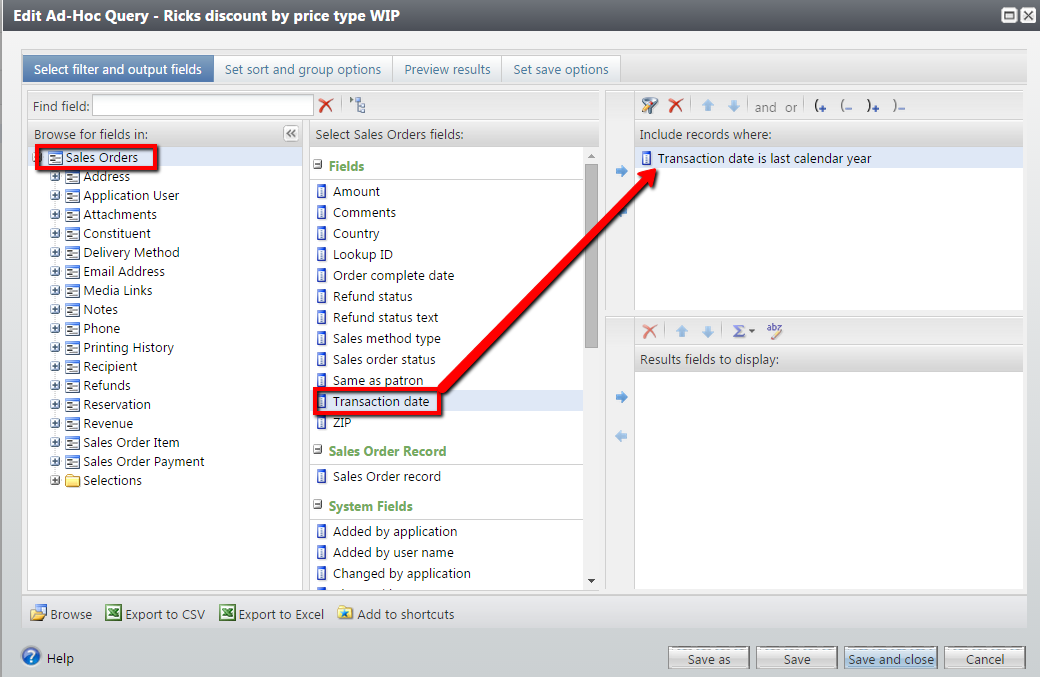 4. Expand Sales Order Item, then select Sales Order Item Discount. Move the Discount name field from the middle column to the Include record where: section. This is where you will select the discount(s) that you would like to analyze.
4. Expand Sales Order Item, then select Sales Order Item Discount. Move the Discount name field from the middle column to the Include record where: section. This is where you will select the discount(s) that you would like to analyze. 5. Move the Discount name field from the middle column to the Results fields to display: section and click the abc with pencil icon to give this field a friendly display name like “Discount Name.”
5. Move the Discount name field from the middle column to the Results fields to display: section and click the abc with pencil icon to give this field a friendly display name like “Discount Name.”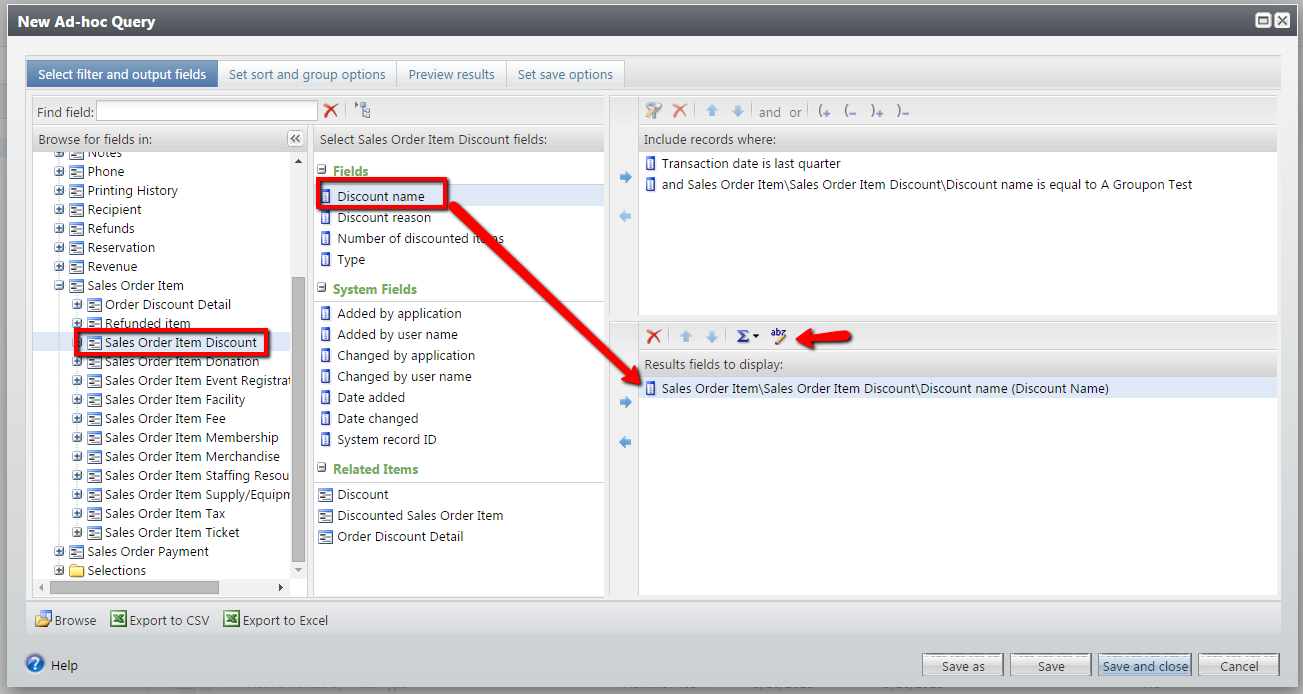 6. Move the Number of discounts field from the middle column to the Results fields to display: section.
6. Move the Number of discounts field from the middle column to the Results fields to display: section.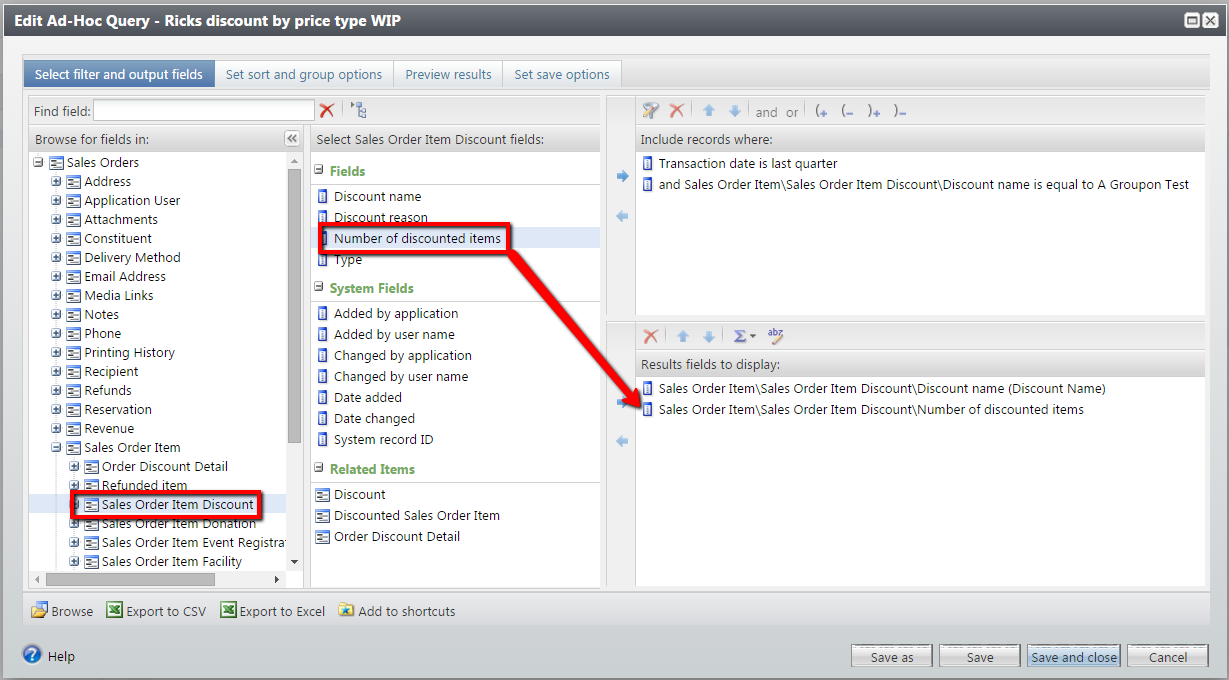 7. Select the newly added Number of discounts field in the lower right, then click the ∑ icon above and select SUM. Also click the abc icon to give this field a friendly display name like “Number of Discounts.”
7. Select the newly added Number of discounts field in the lower right, then click the ∑ icon above and select SUM. Also click the abc icon to give this field a friendly display name like “Number of Discounts.”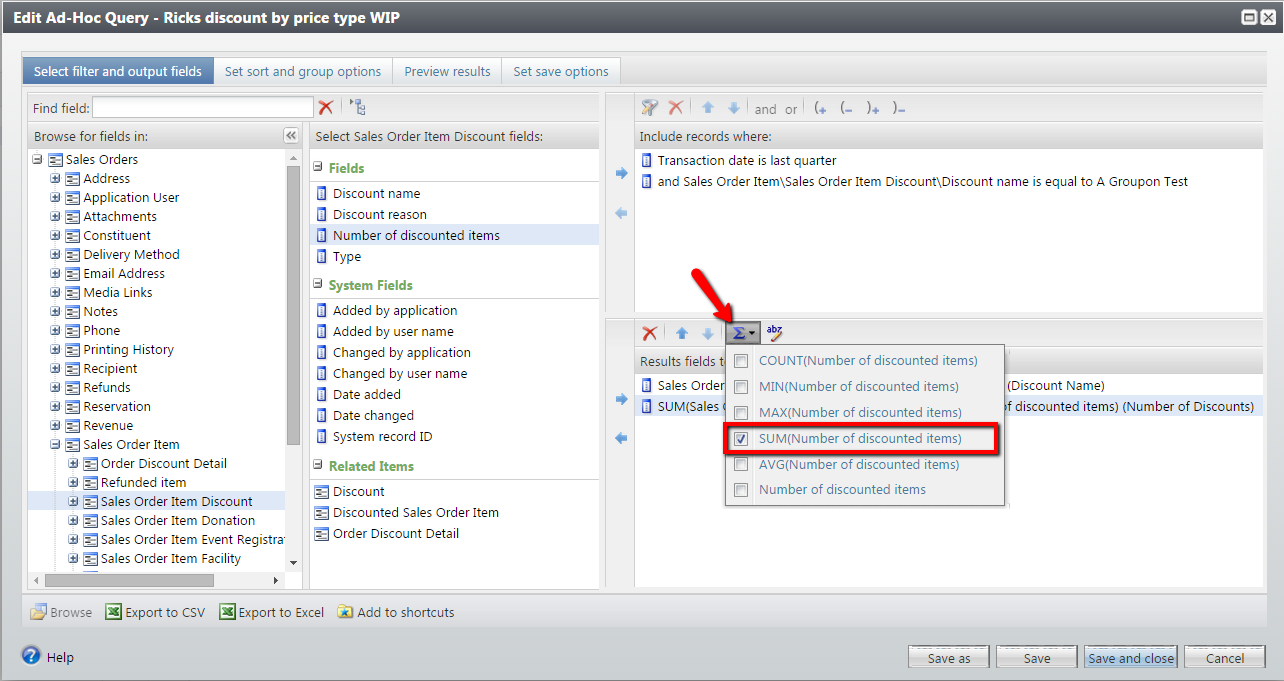 8. The last step is to select Sales Order Item from the leftmost column, then from the middle column, move the Description field to the lower right. You could also give this field a friendly display name as well, such as “Discounted Price Type.”
8. The last step is to select Sales Order Item from the leftmost column, then from the middle column, move the Description field to the lower right. You could also give this field a friendly display name as well, such as “Discounted Price Type.”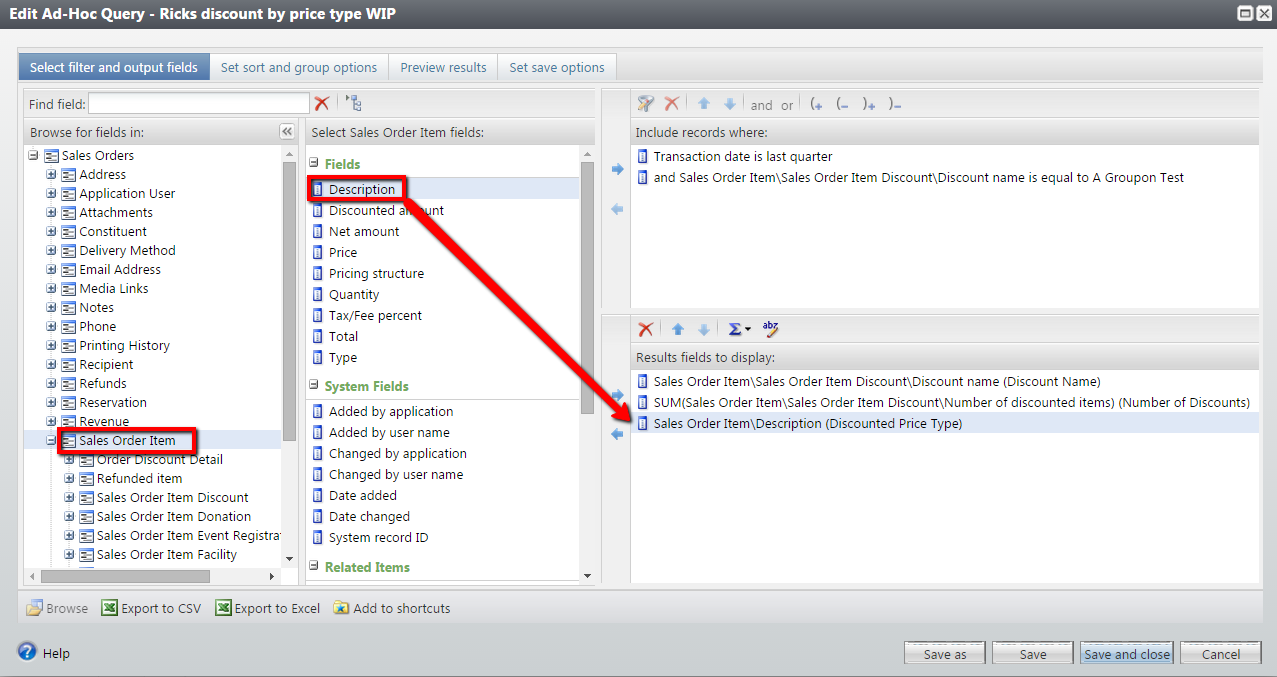 9. Now go to the Preview results tab and take a look.
9. Now go to the Preview results tab and take a look.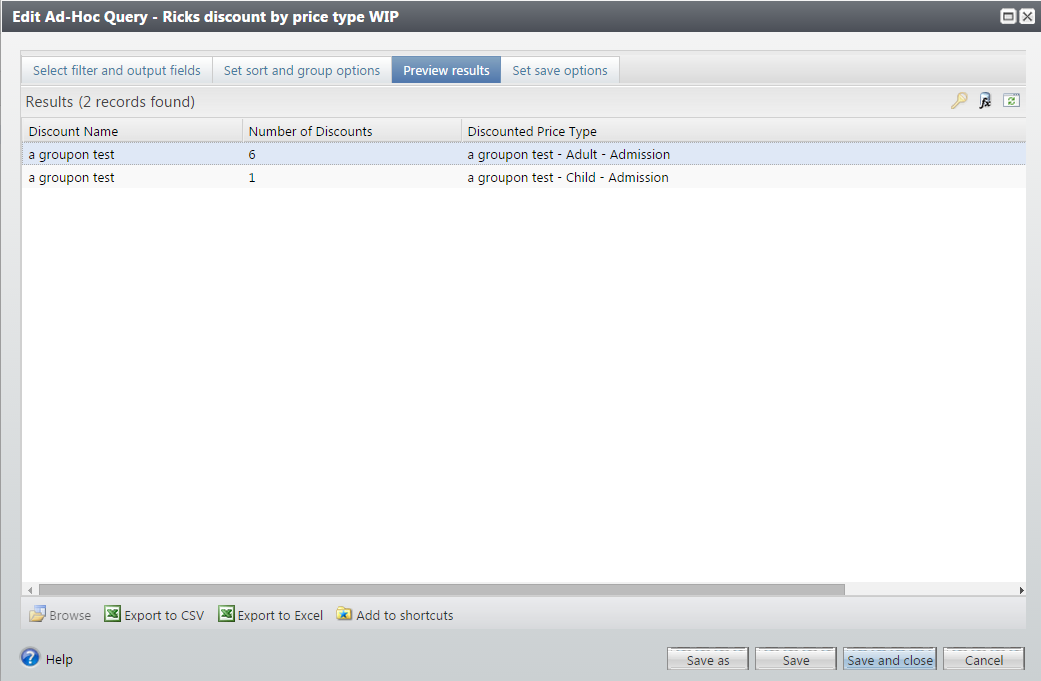
Below is an example of what the final query looks like.
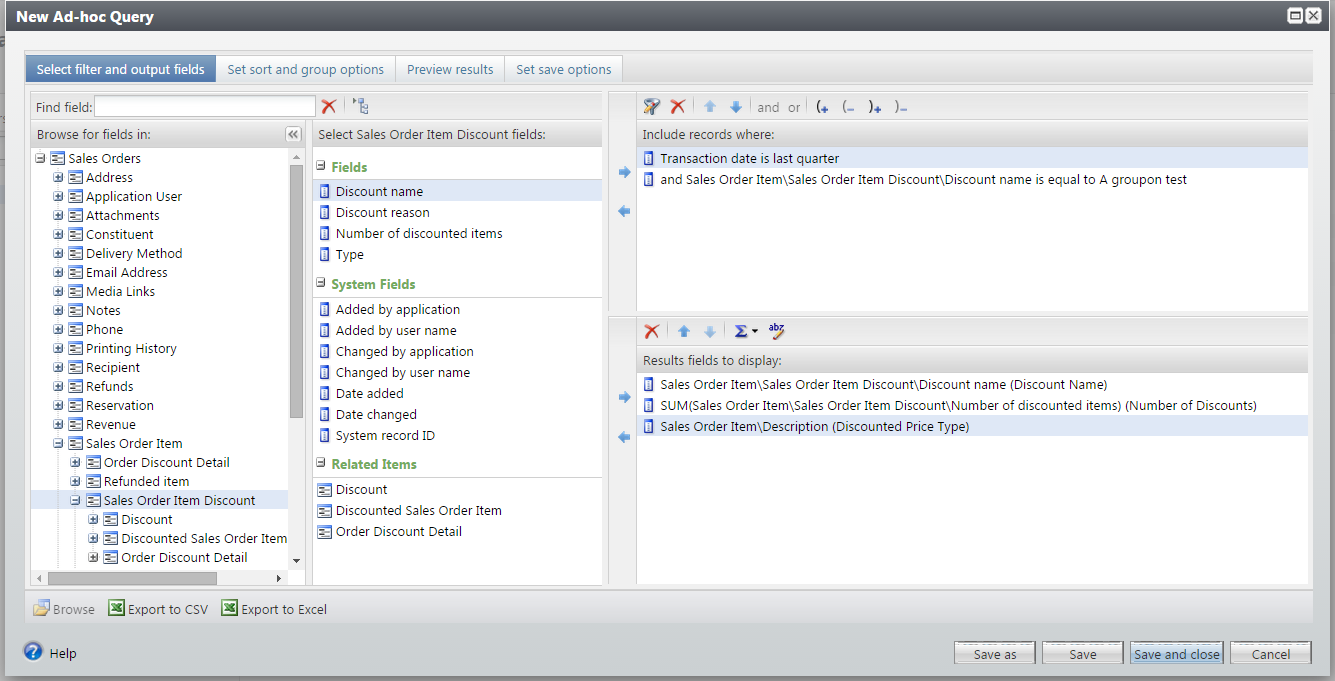
News
ARCHIVED | Blackbaud Altru® Tips and Tricks
04/30/2015 7:49am EDT

Leave a Comment