New in Altru 4.3: Gift of Membership Field Enhancements
Published
A popular idea asked for in the Altru Community is a gift membership message field. In the 4.3 release that idea was implemented! Now you are able to gather a custom personal message between the gift giver and the gift recipient when purchases are made online. In addition you can also chose to deliver the membership to the Gift Recipient or the Gift Giver.
That’s great, but how do you implement it now?
You came to the right place! There are going to be a couple of things you will need to have in place first before you start leveraging this new functionality.
First, it's important to know that not only can your patrons add this new custom information when they buy a gift of membership online, but that you can also add a custom message and custom given by name to your non-online transactions. In order to access the new fields, you will need to complete the transaction as normal, then from the membership record you can Edit the transaction to reveal the new fields.

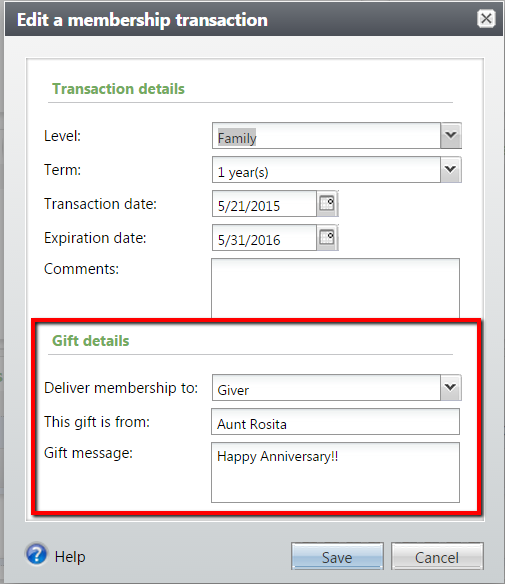 Second, to print cards, we recommend that you separate your print membership card process so gifts of membership are processed on their own. To do this you'll need to create a separate process and then attach a selection that includes only gifts of membership to that new process. In your selection your criteria should be:
Second, to print cards, we recommend that you separate your print membership card process so gifts of membership are processed on their own. To do this you'll need to create a separate process and then attach a selection that includes only gifts of membership to that new process. In your selection your criteria should be:
In the Results section of your print card process, check the box for Create constituent selection from results and give the selection a name. You will use this selection in your export process.
Once you have your print card process setup, next you need to setup your membership card template. Here we recommend that you create a custom Microsoft Word template using the new fields and an Export process. The export definition used in the export process should contain all of the fields you need in your membership card template. The new field for the custom note is found under the Membership Transaction section and is called Gift message. The new field for the custom given by name is also found under the Membership Transaction section and is called Given by. This is the same place where you will find these fields in a query:
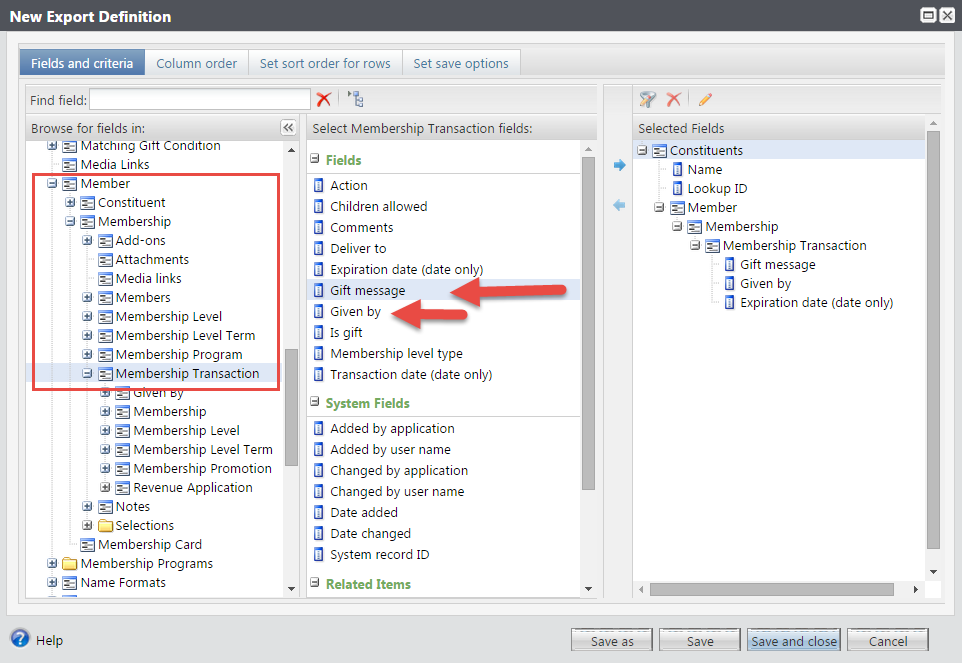 With the fields in your export definition you should create your membership card template in Microsoft Word. We recommend you do this merge outside of Altru. The export process you will use should include the export definition of the fields you need and the constituent selection generated by the separate gift of membership card process that you created.
With the fields in your export definition you should create your membership card template in Microsoft Word. We recommend you do this merge outside of Altru. The export process you will use should include the export definition of the fields you need and the constituent selection generated by the separate gift of membership card process that you created.
When you have your print card process and export process setup then you would follow these steps to print your cards:
That’s great, but how do you implement it now?
You came to the right place! There are going to be a couple of things you will need to have in place first before you start leveraging this new functionality.
First, it's important to know that not only can your patrons add this new custom information when they buy a gift of membership online, but that you can also add a custom message and custom given by name to your non-online transactions. In order to access the new fields, you will need to complete the transaction as normal, then from the membership record you can Edit the transaction to reveal the new fields.

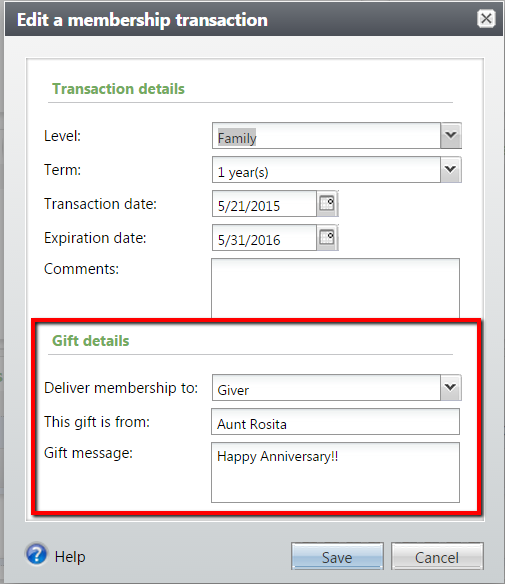 Second, to print cards, we recommend that you separate your print membership card process so gifts of membership are processed on their own. To do this you'll need to create a separate process and then attach a selection that includes only gifts of membership to that new process. In your selection your criteria should be:
Second, to print cards, we recommend that you separate your print membership card process so gifts of membership are processed on their own. To do this you'll need to create a separate process and then attach a selection that includes only gifts of membership to that new process. In your selection your criteria should be:Member\Membership\Membership Transaction\Is gift is equal to Yes
In the Results section of your print card process, check the box for Create constituent selection from results and give the selection a name. You will use this selection in your export process.
Once you have your print card process setup, next you need to setup your membership card template. Here we recommend that you create a custom Microsoft Word template using the new fields and an Export process. The export definition used in the export process should contain all of the fields you need in your membership card template. The new field for the custom note is found under the Membership Transaction section and is called Gift message. The new field for the custom given by name is also found under the Membership Transaction section and is called Given by. This is the same place where you will find these fields in a query:
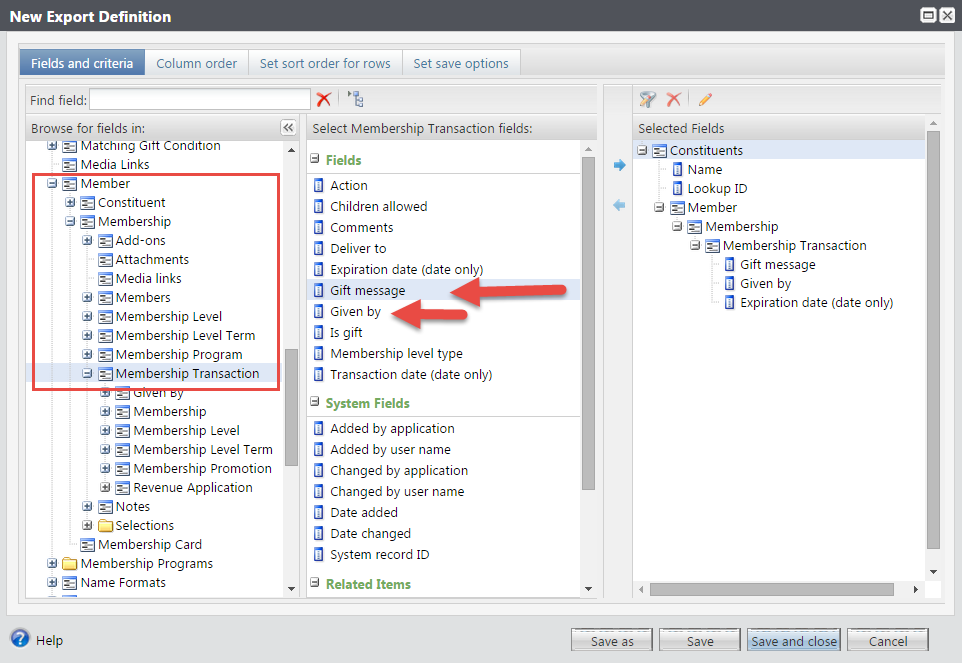 With the fields in your export definition you should create your membership card template in Microsoft Word. We recommend you do this merge outside of Altru. The export process you will use should include the export definition of the fields you need and the constituent selection generated by the separate gift of membership card process that you created.
With the fields in your export definition you should create your membership card template in Microsoft Word. We recommend you do this merge outside of Altru. The export process you will use should include the export definition of the fields you need and the constituent selection generated by the separate gift of membership card process that you created.When you have your print card process and export process setup then you would follow these steps to print your cards:
- Run the print card process for gifts of membership sold.
- Go to Export and attach the constituent selection created from step 1 to your export process and run that.
- Download your export results.
- Open your Microsoft Word card template and attach the data set you downloaded in step 3.
- When the cards are printed, go to membership card process used in step 1 and click either print cards or download output to mark cards as printed.
News
ARCHIVED | Blackbaud Altru® Tips and Tricks
06/08/2015 8:02am EDT

Leave a Comment