Email Receipts for Daily Sales are here in Altru 4.4!
Published
More and more visitors to your organization are likely asking for an emailed receipt or to not have their receipt printed at all (like me.) Not all people want a printed receipted for their admission or other purchases. It seems to be more and more common. I recently had lunch at a food truck rodeo, paid on a tablet, and I personally declined a receipt, but was offered to have it emailed to me.
The good news is with the Altru 4.4 release, you’ll now get to decide how to handle receipts in Daily Sales. You can select what your default receipt action will be (email, print, or no receipt) and you can change that action on each sale depending on the visitor’s preference. For example, maybe by default you have elected to print receipts, so each time a sale is completed a receipt will print. However, if a visitor wants their receipt emailed, you can override the default by clicking a button and the receipt will be emailed instead. Conversely, if a visitor doesn’t want a receipt, click another button and no receipt prints.
This is a feature that you’ll need to opt into. Once your database is updated to the 4.4 release, receipts will continue to be printed by default. This happens because if you want to issue email receipts, you need to configure what you want them to say. If you’d like to start using email receipts and take advantage of this enhancement, there are a few quick steps to take.
First, you’ll need to select what your default option will be (print, email, or no receipt.) This is done by going into Sales methods from the Tickets page and clicking on the Daily Sales option. Once on the Daily Sales page, on the Delivery Methods tab, click the double arrows next to the In person delivery method (which is generally the default delivery method for Daily Sales) and then click the Edit receipt default button. Select your default receipt action.
 Next, go to the new Itemized Receipt Options tab and activate all the receipt actions that you'd like to offer to patrons and configure how you’d like your email receipts to appear. Click the double arrow next to Email receipt and click Email template. Here, type what you would like to appear before and after the purchase details on the email receipt.
Next, go to the new Itemized Receipt Options tab and activate all the receipt actions that you'd like to offer to patrons and configure how you’d like your email receipts to appear. Click the double arrow next to Email receipt and click Email template. Here, type what you would like to appear before and after the purchase details on the email receipt.
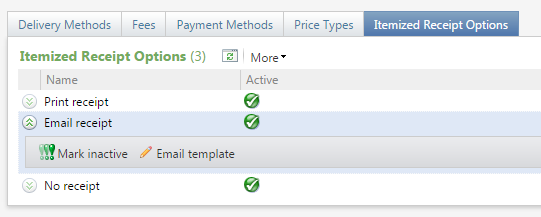
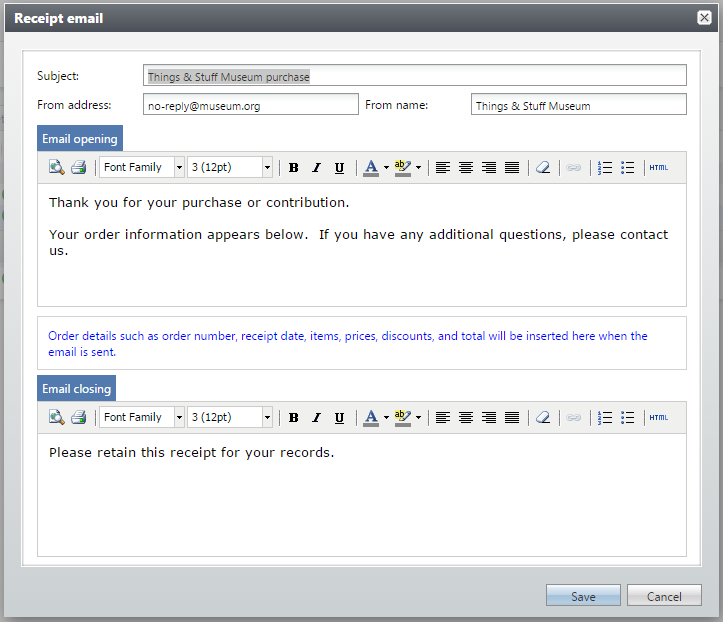 Now that you have everything configured, let’s see what it looks like in Daily Sales when selling tickets. When you’re ready to complete the order you’ll now see these fields:
Now that you have everything configured, let’s see what it looks like in Daily Sales when selling tickets. When you’re ready to complete the order you’ll now see these fields:
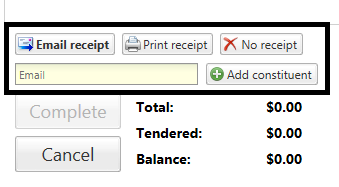 In our example, I’ve kept the default as Print receipt, so if the visitor wants a printed receipt, I don’t have to do anything; when I click Complete a receipt will print. If the visitor would like to have an email receipt, I can enter their email address and then click the Email receipt button. Note: If the patron has a constituent record in Altru and they have an email address on their record, the primary email will automatically appear in the box. Finally, if the person does not want any receipt, click No receipt before completing the order.
In our example, I’ve kept the default as Print receipt, so if the visitor wants a printed receipt, I don’t have to do anything; when I click Complete a receipt will print. If the visitor would like to have an email receipt, I can enter their email address and then click the Email receipt button. Note: If the patron has a constituent record in Altru and they have an email address on their record, the primary email will automatically appear in the box. Finally, if the person does not want any receipt, click No receipt before completing the order.
We have a great resource to provide more information as well as steps to guide you through setting up and using the new receipt enhancements. This link also includes specific videos that guide you through the setup and usage. https://www.blackbaud.com/howto/altru-newfeatures.aspx
I hope that you find this feature useful!
The good news is with the Altru 4.4 release, you’ll now get to decide how to handle receipts in Daily Sales. You can select what your default receipt action will be (email, print, or no receipt) and you can change that action on each sale depending on the visitor’s preference. For example, maybe by default you have elected to print receipts, so each time a sale is completed a receipt will print. However, if a visitor wants their receipt emailed, you can override the default by clicking a button and the receipt will be emailed instead. Conversely, if a visitor doesn’t want a receipt, click another button and no receipt prints.
This is a feature that you’ll need to opt into. Once your database is updated to the 4.4 release, receipts will continue to be printed by default. This happens because if you want to issue email receipts, you need to configure what you want them to say. If you’d like to start using email receipts and take advantage of this enhancement, there are a few quick steps to take.
First, you’ll need to select what your default option will be (print, email, or no receipt.) This is done by going into Sales methods from the Tickets page and clicking on the Daily Sales option. Once on the Daily Sales page, on the Delivery Methods tab, click the double arrows next to the In person delivery method (which is generally the default delivery method for Daily Sales) and then click the Edit receipt default button. Select your default receipt action.
 Next, go to the new Itemized Receipt Options tab and activate all the receipt actions that you'd like to offer to patrons and configure how you’d like your email receipts to appear. Click the double arrow next to Email receipt and click Email template. Here, type what you would like to appear before and after the purchase details on the email receipt.
Next, go to the new Itemized Receipt Options tab and activate all the receipt actions that you'd like to offer to patrons and configure how you’d like your email receipts to appear. Click the double arrow next to Email receipt and click Email template. Here, type what you would like to appear before and after the purchase details on the email receipt.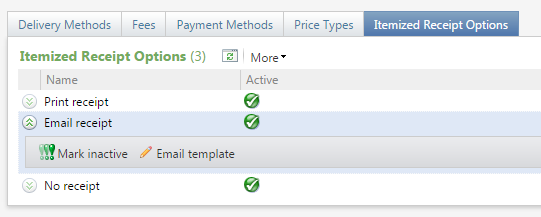
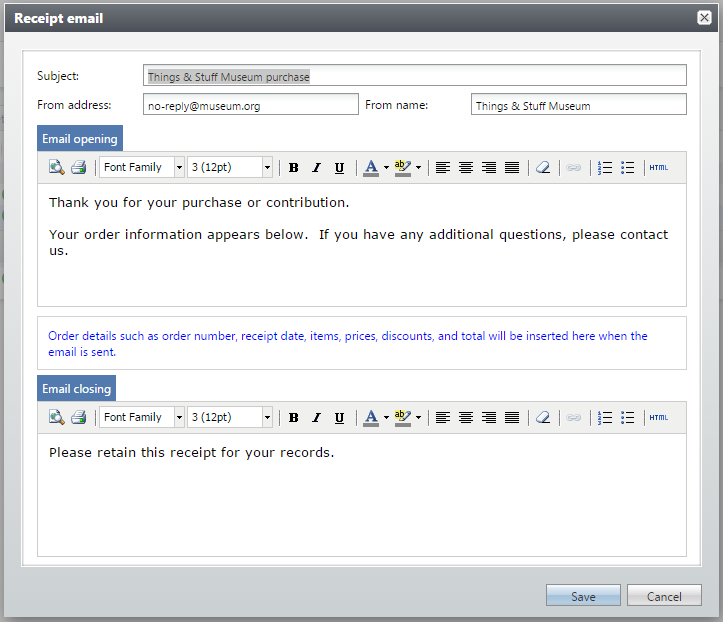 Now that you have everything configured, let’s see what it looks like in Daily Sales when selling tickets. When you’re ready to complete the order you’ll now see these fields:
Now that you have everything configured, let’s see what it looks like in Daily Sales when selling tickets. When you’re ready to complete the order you’ll now see these fields: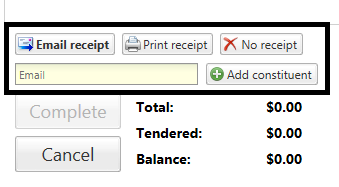 In our example, I’ve kept the default as Print receipt, so if the visitor wants a printed receipt, I don’t have to do anything; when I click Complete a receipt will print. If the visitor would like to have an email receipt, I can enter their email address and then click the Email receipt button. Note: If the patron has a constituent record in Altru and they have an email address on their record, the primary email will automatically appear in the box. Finally, if the person does not want any receipt, click No receipt before completing the order.
In our example, I’ve kept the default as Print receipt, so if the visitor wants a printed receipt, I don’t have to do anything; when I click Complete a receipt will print. If the visitor would like to have an email receipt, I can enter their email address and then click the Email receipt button. Note: If the patron has a constituent record in Altru and they have an email address on their record, the primary email will automatically appear in the box. Finally, if the person does not want any receipt, click No receipt before completing the order.We have a great resource to provide more information as well as steps to guide you through setting up and using the new receipt enhancements. This link also includes specific videos that guide you through the setup and usage. https://www.blackbaud.com/howto/altru-newfeatures.aspx
I hope that you find this feature useful!
News
ARCHIVED | Blackbaud Altru® Tips and Tricks
08/05/2015 10:20am EDT

Leave a Comment