OData – The Perfect Compliment To Your Query
Published
Hey all,
Luke Hedgren here, Data and Business Analyst for the Altru Support and Services teams. I normally work with internal data here at Blackbaud, but I was asked to write a guest blog about Altru Query, especially the OData links that are available there.
What is Odata?
Odata links are an amazing way to set up links between your Altru database and an outside application that can use that great data you collect on an everyday basis. Once you have done the simple setup each Query in Altru comes preloaded with a URL that points directly to the results of that Query.
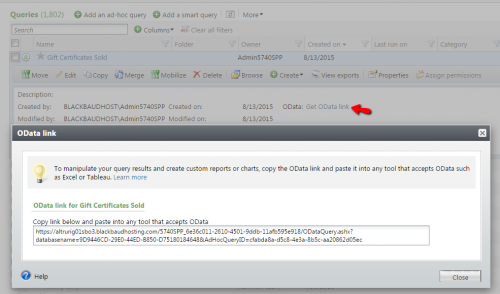
That link can then be used by anyone with the right credentials.
Why is that helpful?
What if I told you that once you have that OData link set up, you would never have to export and copy the results of a query ever again? A common way to use an OData link is to import the result into Excel. Once set up, it’s as simple as clicking refresh in Excel, and the latest, best data gets imported directly into your Excel sheet, ready to be manipulated, pivoted, charted, and reported on. Simply opening and refreshing your Excel sheet is all it takes, no need to even go to Altru at that point.
What else can I do with an Odata link?
OData links can be consumed by many different third party products, and one of my favorite is Tableau. Using an Odata link, Tableau, or any other visualization application (ex. Power BI), can make your data pop. Want a map of your customers? Create a query of their zip codes, grab that OData link, import it into Tableau, and let it do the rest.
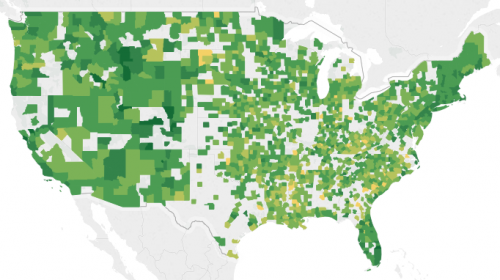
Want to compare data that needs to come from 2 different queries? Two OData links can be imported just fine. The data can then be compared and contrasted easily.
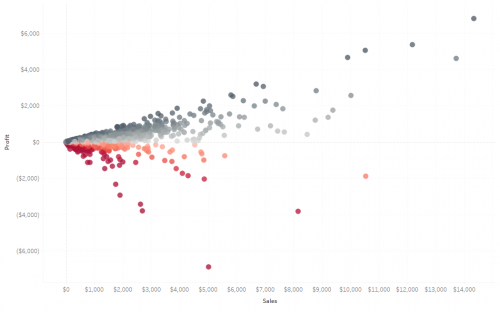
What to know about Odata?
Since you don’t want to be going into Altru each time you refresh the data from your Odata link, make sure your query is set up to get the data you want. So, use soft date ranges (ex. Last month, this fiscal year, etc.) rather than hard dates, so you get the appropriate info. Add those extra fields that you might want to report on now, so you don’t need to incorporate later. Most importantly, make sure to structure your query to avoid duplicate entries, or have a plan on how to handle them once you get your data to Excel or other application. Sometimes duplicates are unavoidable, but you don’t want them to skew your results.
With this info, hopefully I have inspired some of you to start to use our Odata feature of Query, and it cuts down on your refresh work, and enables some great analysis as well.
How do I set up Odata?
OData can be used in Excel, Tableau, and now Microsoft Power BI! Please reference the following user guides and videos for information on how to set this up!
Tableau: OData in Tableau user guide and video
Excel 2013 (or higher): OData in Excel user guide and video
Excel 2010: OData in Excel user guide and video
Luke Hedgren here, Data and Business Analyst for the Altru Support and Services teams. I normally work with internal data here at Blackbaud, but I was asked to write a guest blog about Altru Query, especially the OData links that are available there.
What is Odata?
Odata links are an amazing way to set up links between your Altru database and an outside application that can use that great data you collect on an everyday basis. Once you have done the simple setup each Query in Altru comes preloaded with a URL that points directly to the results of that Query.
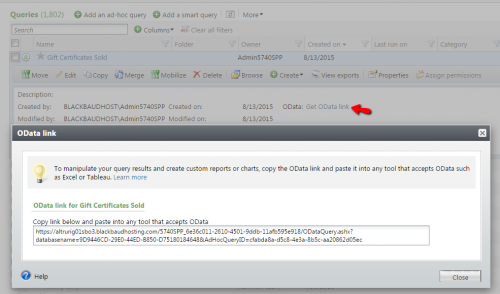
That link can then be used by anyone with the right credentials.
Why is that helpful?
What if I told you that once you have that OData link set up, you would never have to export and copy the results of a query ever again? A common way to use an OData link is to import the result into Excel. Once set up, it’s as simple as clicking refresh in Excel, and the latest, best data gets imported directly into your Excel sheet, ready to be manipulated, pivoted, charted, and reported on. Simply opening and refreshing your Excel sheet is all it takes, no need to even go to Altru at that point.
What else can I do with an Odata link?
OData links can be consumed by many different third party products, and one of my favorite is Tableau. Using an Odata link, Tableau, or any other visualization application (ex. Power BI), can make your data pop. Want a map of your customers? Create a query of their zip codes, grab that OData link, import it into Tableau, and let it do the rest.
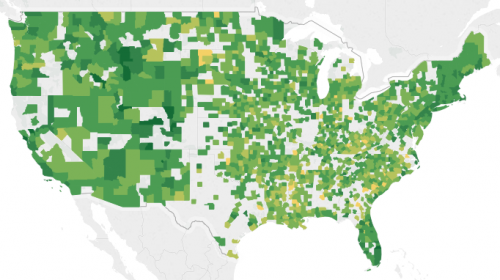
Want to compare data that needs to come from 2 different queries? Two OData links can be imported just fine. The data can then be compared and contrasted easily.
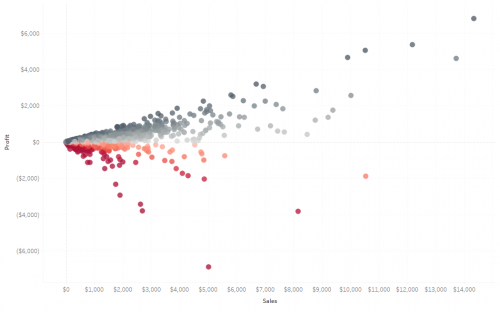
What to know about Odata?
Since you don’t want to be going into Altru each time you refresh the data from your Odata link, make sure your query is set up to get the data you want. So, use soft date ranges (ex. Last month, this fiscal year, etc.) rather than hard dates, so you get the appropriate info. Add those extra fields that you might want to report on now, so you don’t need to incorporate later. Most importantly, make sure to structure your query to avoid duplicate entries, or have a plan on how to handle them once you get your data to Excel or other application. Sometimes duplicates are unavoidable, but you don’t want them to skew your results.
With this info, hopefully I have inspired some of you to start to use our Odata feature of Query, and it cuts down on your refresh work, and enables some great analysis as well.
How do I set up Odata?
OData can be used in Excel, Tableau, and now Microsoft Power BI! Please reference the following user guides and videos for information on how to set this up!
Tableau: OData in Tableau user guide and video
Excel 2013 (or higher): OData in Excel user guide and video
Excel 2010: OData in Excel user guide and video
News
ARCHIVED | Blackbaud Altru® Tips and Tricks
06/14/2017 10:19am EDT

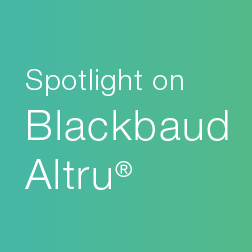
Leave a Comment