Today's Tip: Give Your Daily Sales Page a Tune Up
Published
We know why you bought Altru Museum Management Software : to create a more enhanced visitor experience, better learn your constituents, and make your life easier, right? Therefore we know saving time is key and that comes by making things intuitive. Check out these two quick tips to get ready to knock out your lines and make your front desk staff grin:
Tip 1: When using a Dummy is Really Smart!
One of our larger clients, Stark Foundation, who I had the pleasure of working with in Orange, TX, has three separate venues that utilize Altru for their ticketing. The challenge was that each location had a different desired Daily Sales interface for the staff, so we used some “Dummy” buttons that had no function to space out their buttons per location appropriately. For example, here’s a quick overview of how to create a dummy button:
1) Go to Tickets > Discounts and promotions > Add a standard discount that is added “Manually” and call the discount something like “Dummy” discount
2) Have the discount apply to Tickets only and then by “Item” and not Order
3) Save the discount (by not adding anything under the Programs tab, the discount essentially won’t ever work or discount anything, so it’s non-functional)
4) Add the button under Tickets > Configure daily sales page, and give it a custom text on the button such as “XXXXXX” or “-------“
5) You can keep adding that discount button over and over and move it around the Daily Sales page to create a neat and clean layout, even if you just have one page!
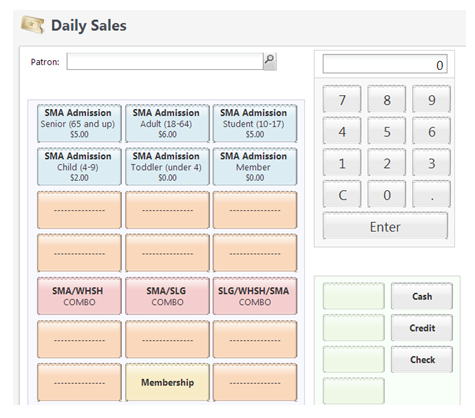
You may not have multiple locations, but you can still use this tip to organize your buttons, such as splitting up daily admission program price types, membership buttons, and other discounts in an orderly fashion.
Subtip: If you complete a sale on a different page on the Daily Sales screen, Altru stays on that page until you navigate away or logout. So if you have different page configurations for different purposes or users, they just need to intially login to that page when they start that shift and it will stay on that page for the rest of their transactions!
Tip 2: Just leave your tab open…
Now that you’ve perfected your Daily Sales page layout, take advantage of Altru being a web-based product! Have Internet Explorer open multiple tabs for your ticket sales staff so they have everything they need without having to jump around Altru. It often helps to have a few tabs open, for example one for the Daily Sales screen, another for the Group check in screen to see what groups are coming today, and then finally perhaps a third tab for the Organizational Calendar. Instead of having them stay on one tab and jump back and forth, try these steps so they automatically create a tab for each desired page:
1) Go to Altru and then login as the ticket seller or front desk user
2) Go to the Daily Sales page, and copy that URL at the top address bar
3)
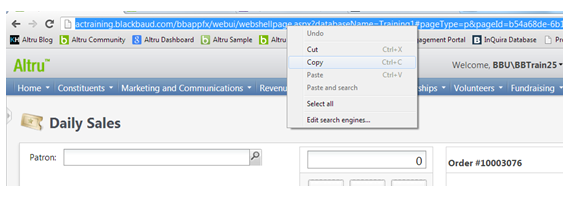
4) Put this URL in your Home page section:
5) Repeat steps 2-3 for any additional pages you want to be open in different tabs and just ensure that each URL in step three is on a different line (see above) – that way, you have a tab that opens right to every page your staff might need during their day without navigating all over Altru!
Well… what are you waiting for? Give this a shot and let us know what you think! It’s always a good time for a tune up!
Tip 1: When using a Dummy is Really Smart!
One of our larger clients, Stark Foundation, who I had the pleasure of working with in Orange, TX, has three separate venues that utilize Altru for their ticketing. The challenge was that each location had a different desired Daily Sales interface for the staff, so we used some “Dummy” buttons that had no function to space out their buttons per location appropriately. For example, here’s a quick overview of how to create a dummy button:
1) Go to Tickets > Discounts and promotions > Add a standard discount that is added “Manually” and call the discount something like “Dummy” discount
2) Have the discount apply to Tickets only and then by “Item” and not Order
3) Save the discount (by not adding anything under the Programs tab, the discount essentially won’t ever work or discount anything, so it’s non-functional)
4) Add the button under Tickets > Configure daily sales page, and give it a custom text on the button such as “XXXXXX” or “-------“
5) You can keep adding that discount button over and over and move it around the Daily Sales page to create a neat and clean layout, even if you just have one page!
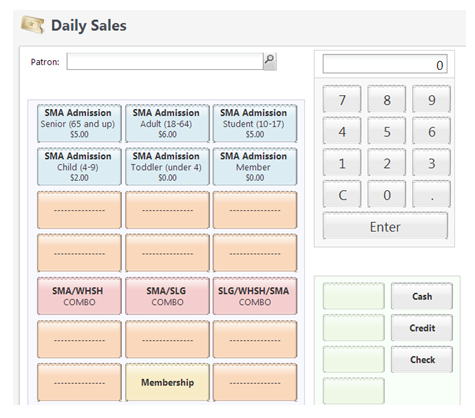
You may not have multiple locations, but you can still use this tip to organize your buttons, such as splitting up daily admission program price types, membership buttons, and other discounts in an orderly fashion.
Subtip: If you complete a sale on a different page on the Daily Sales screen, Altru stays on that page until you navigate away or logout. So if you have different page configurations for different purposes or users, they just need to intially login to that page when they start that shift and it will stay on that page for the rest of their transactions!
Tip 2: Just leave your tab open…
Now that you’ve perfected your Daily Sales page layout, take advantage of Altru being a web-based product! Have Internet Explorer open multiple tabs for your ticket sales staff so they have everything they need without having to jump around Altru. It often helps to have a few tabs open, for example one for the Daily Sales screen, another for the Group check in screen to see what groups are coming today, and then finally perhaps a third tab for the Organizational Calendar. Instead of having them stay on one tab and jump back and forth, try these steps so they automatically create a tab for each desired page:
1) Go to Altru and then login as the ticket seller or front desk user
2) Go to the Daily Sales page, and copy that URL at the top address bar
3)
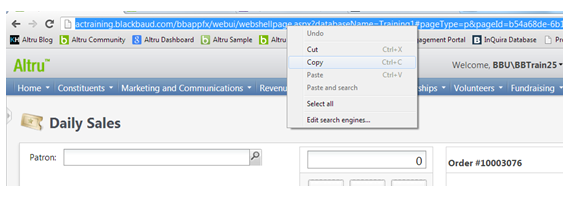
4) Put this URL in your Home page section:
- In Internet Explorer 9: By clicking the “Settings” button at the top right of Internet Explorer and then choosing Internet Options > General tab)
- In Internet Explorer 8: By clicking Tools at the top menu bar then Internet Options
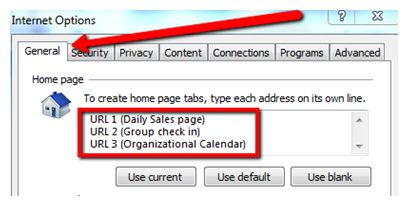
5) Repeat steps 2-3 for any additional pages you want to be open in different tabs and just ensure that each URL in step three is on a different line (see above) – that way, you have a tab that opens right to every page your staff might need during their day without navigating all over Altru!
Well… what are you waiting for? Give this a shot and let us know what you think! It’s always a good time for a tune up!
News
ARCHIVED | Blackbaud Altru® Tips and Tricks
03/07/2013 10:00am EST

Leave a Comment