Close Out Another Year with the End of Year Processing Wizard
Published
With one academic year coming to a close, it's time to promote your students that will be returning next year and graduate the ones who are moving on. You can do this using the End of Year Processing wizard in Registrar's Office. Here are some answers to questions we commonly receive regarding this process.
How do you run the End of Year Processing wizard?
You can find this wizard in Registrar's Office under Records, Students or by going to Administration, Status Wizards.
Can I use the same parameter I used last year?
Yes! Just be sure that you update the academic year on the General tab to the current academic year. This is very important because if the wrong year is selected, students will end up having the wrong grade level listed at the end.
How does the End of Year Processing wizard know which grade level to use when promoting students?
The grade level that students are promoted to is based off of the Student Progression Entry on the student record. These Student Progression Entries are created when running the Mark for Reenrollment wizard, so the Mark for Reenrollment wizard must be run prior to running End of Year Processing.
How do I graduate my students?
You can use the options on the Additional Information tab of this wizard to update your students who are graduating from your school. Hop on over to How to Graduate Students in The Education Edge for more information.
As a final thought, remember it's always a good idea to run the Preprocessing Report before clicking Run Now. This gives you a chance to peek at the possible exceptions so you can correct them before actually making any changes to the records. Be sure to check out BB140968 for step-by-step instructions and Getting to Know the End of Year Processing Wizard for some additional tips and tricks!
How do you run the End of Year Processing wizard?
You can find this wizard in Registrar's Office under Records, Students or by going to Administration, Status Wizards.
Can I use the same parameter I used last year?
Yes! Just be sure that you update the academic year on the General tab to the current academic year. This is very important because if the wrong year is selected, students will end up having the wrong grade level listed at the end.
How does the End of Year Processing wizard know which grade level to use when promoting students?
The grade level that students are promoted to is based off of the Student Progression Entry on the student record. These Student Progression Entries are created when running the Mark for Reenrollment wizard, so the Mark for Reenrollment wizard must be run prior to running End of Year Processing.
How do I graduate my students?
You can use the options on the Additional Information tab of this wizard to update your students who are graduating from your school. Hop on over to How to Graduate Students in The Education Edge for more information.
Should I run the End of Year Processing wizard for all students at once?
You can, but I would recommend running the End of Year Processing wizard on groups of students, starting with the highest grade level and working your way down. This will speed up the time it takes to process and let you tailor the options you're selecting in the wizard since they sometimes vary by grade. Be sure to use the Preview Included Records button on the Filters tab if you're selecting specific students. It will show you the list of students that will be included when running the wizard so you can verify you have the right group.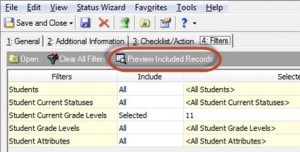
As a final thought, remember it's always a good idea to run the Preprocessing Report before clicking Run Now. This gives you a chance to peek at the possible exceptions so you can correct them before actually making any changes to the records. Be sure to check out BB140968 for step-by-step instructions and Getting to Know the End of Year Processing Wizard for some additional tips and tricks!
News
Blackbaud K-12 Solutions™ Blog
06/24/2013 8:39pm EDT

Leave a Comment