Registrar's Office: Scheduling 101 - Defining Restrictions for Rooms
Published
Hi! Last time, I filled you in on the importance of defining scheduling restrictions for teachers. Today, let's talk about restrictions for rooms.
General Restrictions
On the General tab of a room record, it’s important to verify the maximum room capacity and target room capacity.
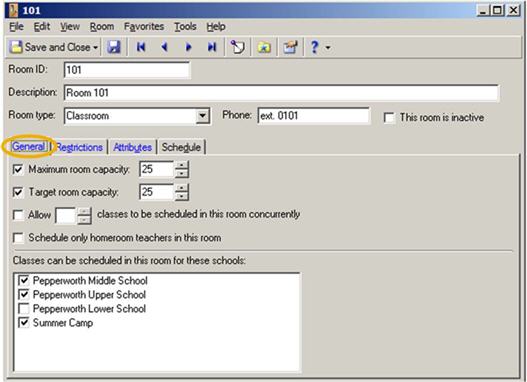
Additionally, be sure to:
Please review the information on this tab carefully. Errors can cause an incomplete master schedule and incomplete student schedules.
Specific Restrictions
On the Restrictions tab of a room record, you can define scheduling restrictions that are specific to a school, academic year, and session. If you don’t define restrictions for a room, the program considers it available at all times.
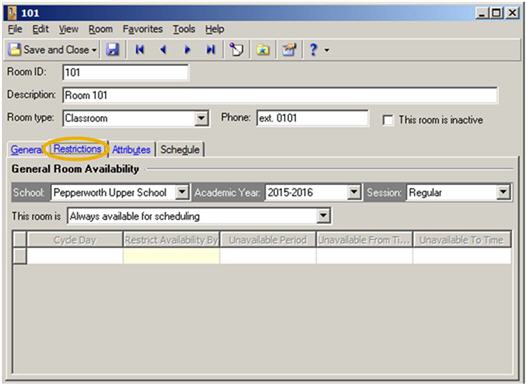
For more information about room records, review How to find or create a room.
Copying Restrictions
Don’t forget about these options:
Learn about both options in How to copy room restrictions.
General Restrictions
On the General tab of a room record, it’s important to verify the maximum room capacity and target room capacity.
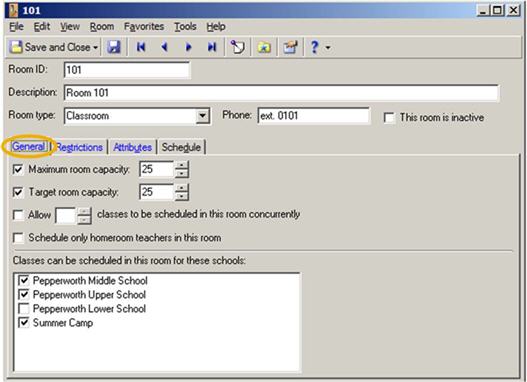
Additionally, be sure to:
- Indicate whether more than one class can take place in the room at the same time. For example, maybe Mr. Smith teaches Latin I and Latin II at the same time in the same classroom.
- Select the relevant checkbox if you want the program to limit the room to homeroom teachers.
- Identify the schools that need access to the room.
Please review the information on this tab carefully. Errors can cause an incomplete master schedule and incomplete student schedules.
Specific Restrictions
On the Restrictions tab of a room record, you can define scheduling restrictions that are specific to a school, academic year, and session. If you don’t define restrictions for a room, the program considers it available at all times.
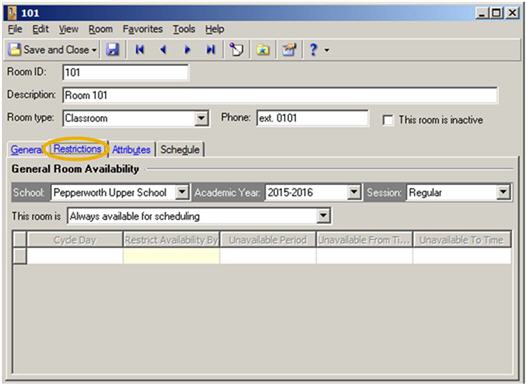
For more information about room records, review How to find or create a room.
Copying Restrictions
Don’t forget about these options:
- You can copy restrictions for selected rooms using the Copy Room Restrictions feature on the Rooms page in Records.
- You can copy room restrictions for all rooms when you create a new academic year by copying an existing academic year.
Learn about both options in How to copy room restrictions.
News
Blackbaud K-12 Solutions™ Blog
08/23/2013 8:45am EDT

Leave a Comment