Globally Adding Attributes to Student Records
Published
This time of year, schools are gearing up for returning students. As contracts are returned and deposits are made, data is flowing everywhere! Attributes are used to place additional information on a student record that the school wants to track. We like to think of it as the “other” place to add data when it doesn’t fit anywhere else. So what types of attributes would a school want to track?
The possibilities with attributes are almost endless. Want to track a student t-shirt size, a student contract was signed, or a field trip waiver was received? Or, maybe it’s the name of the guardian who is authorized to pick the student up. Depending on what information you want to track, attributes are a great place to store this information. Need to add the same attribute to all of your returning students next year? Let’s take a look at how to add them into the Education Edge or Student Information Systems:
The first step is to go to Globally Change Records in Administration. Once the parameter is open, select Attributes from available fields and select “Attribute” under “Attributes”.
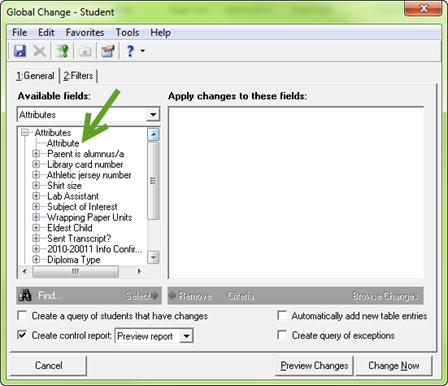
If we double-click on Attribute, another window will appear. In my example, I want to track if a transcript was sent to a college.
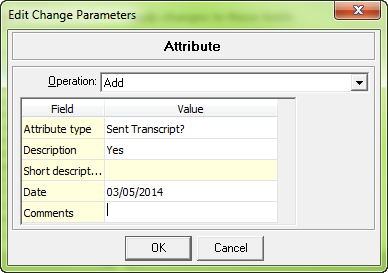
The operation is “add” because we want to add an attribute to the record. Then, fill in the type and any other information you want to populate on the record.
Using the filters tab, we can filter to a specific group of students. Finally, we can pre-process, verify the results, and add the attributes!
Does your school use Attributes in a unique way? Let me know in the comments below!
The possibilities with attributes are almost endless. Want to track a student t-shirt size, a student contract was signed, or a field trip waiver was received? Or, maybe it’s the name of the guardian who is authorized to pick the student up. Depending on what information you want to track, attributes are a great place to store this information. Need to add the same attribute to all of your returning students next year? Let’s take a look at how to add them into the Education Edge or Student Information Systems:
The first step is to go to Globally Change Records in Administration. Once the parameter is open, select Attributes from available fields and select “Attribute” under “Attributes”.
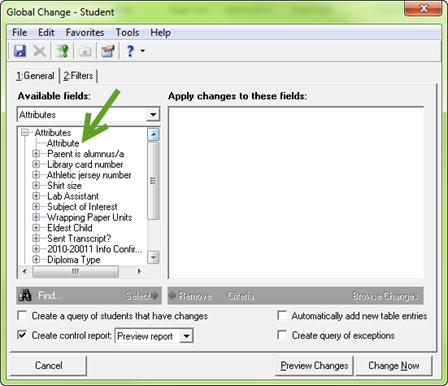
If we double-click on Attribute, another window will appear. In my example, I want to track if a transcript was sent to a college.
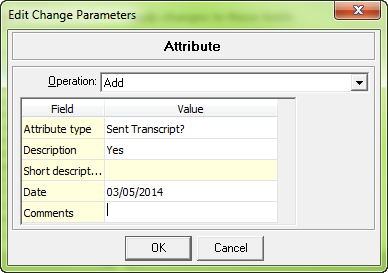
The operation is “add” because we want to add an attribute to the record. Then, fill in the type and any other information you want to populate on the record.
Using the filters tab, we can filter to a specific group of students. Finally, we can pre-process, verify the results, and add the attributes!
Does your school use Attributes in a unique way? Let me know in the comments below!
News
Blackbaud K-12 Solutions™ Blog
03/07/2014 3:47pm EST

Leave a Comment