Would You Like to Save Time in The Education Edge? Use Copy!
Published
Are you tired of setting up things in Education Edge from one year to the next? Did you know there are several ways you can copy information from one year to another? Below you will find out how to copy Homeroom Teachers, Advisors, Academic Years, Course Restrictions 2, Course Grading, Course Billing Items, Faculty/Staff Restrictions, Room Restrictions, and the ENTIRE Master Schedule.
What if your students have the same Homeroom Teacher and/or Advisor every year? You can copy this information using the Mark for Reenrollment Status Wizard. Go to Administration > Status Wizards > Mark for Reenrollment. In the Additional Information tab, you can use Copy Previous. Or, if it’s something new, you can use the Specific Value and filter on which group gets that value.
How to run the Mark for Reenrollment wizard in The Education Edge
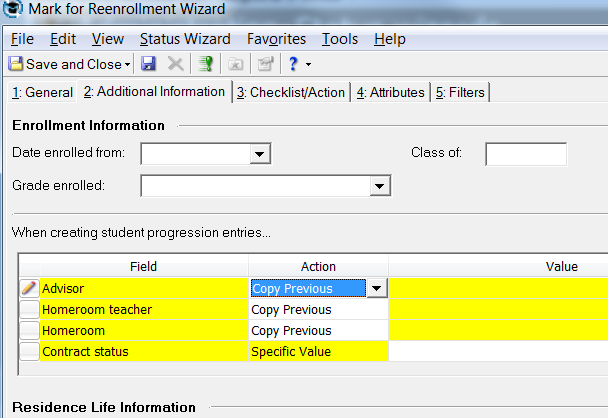
If you haven’t set up your Academic Year for next year, you can copy it from a previous one. In Configuration > Academic Year > highlight the year you would like to copy and then choose Copy from… You will need to have the Academic Year (the 2014-2015) set up in Configuration > Tables > Academic Year first. The copy function will also copy Patterns and Translation Tables.
PLEASE NOTE: If you are going to change any Timetables or Marking Column Sets you will NOT want to Copy Course Grades Information, Course Skills Information, and Course Restrictions.
How to copy an academic year
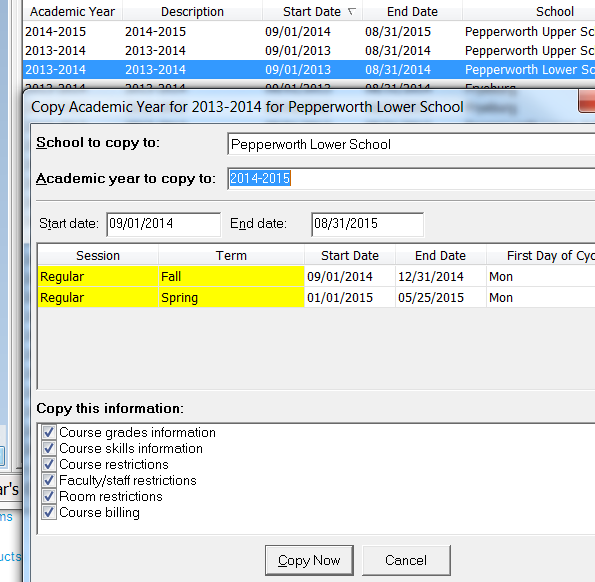
What if you didn’t copy the Course’s Restrictions 2, Grading, and Billing Items when you set up your Academic Year, and you are not changing your Timetables and Marking Column Sets? Never fear. You can still copy these. Go to Records > Courses > Copy Course Information.
PLEASE NOTE: If you are going to change any Timetables or Marking Column Sets you will NOT want to Copy Course Grades Information, Course Skills Information, and Course Restrictions. This will also copy Patterns and Translation Tables.
How to copy course information
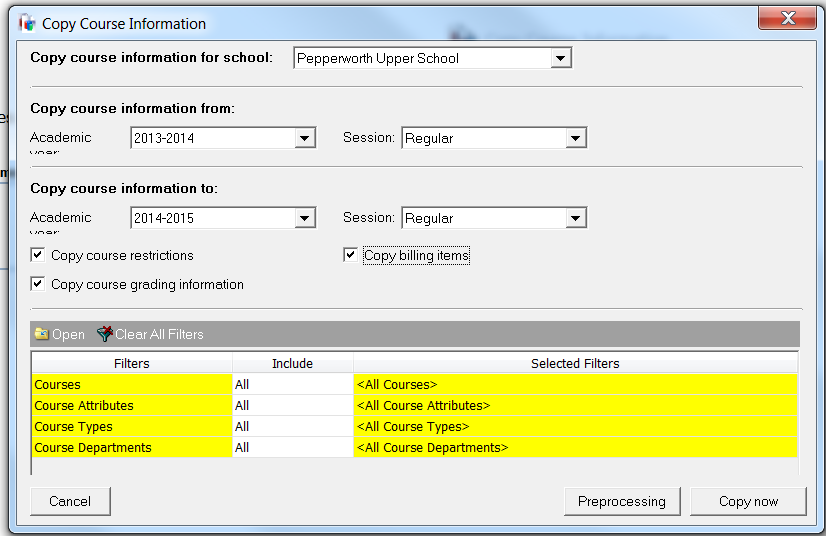
Same as with Course Restrictions, Grading, and Billing Items, you can copy Faculty/Staff Restrictions and Room Restrictions, if they were not copied with your Academic Year. Go to Records and then either Faculty/Staff or Rooms and choose the Copy Restrictions. You can also copy for a single Teacher or Room here.
How to copy faculty scheduling restrictions
How to copy room restrictions
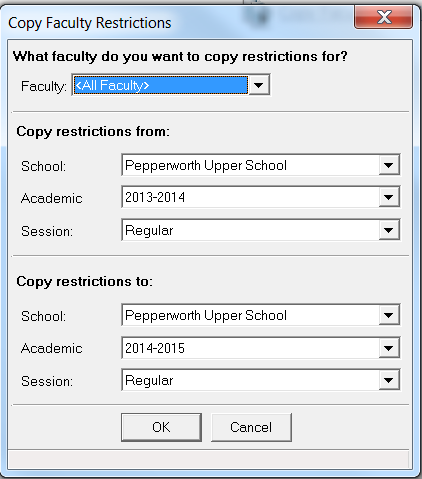
What about the Master Schedule? Making a Master Schedule can take a tremendous amount of time. What if almost everything remains the same from year-to-year, and you only make minor changes? You can copy the entire Master Schedule from one year to another, then go in and change the things that are different.
If you would like, you can save the blank Master Schedule by using the Save a scheduling Scenario in Scheduling before running the Copy Scheduling Year.
To copy the Master Schedule go to Scheduling > Copy Scheduling Year.
Then all you’ll need to do is change those classes, teachers, and/or rooms that changed. If AP Chemistry is changing from Period 1 to Period 2, just drag it into the new period in Edit Master Schedule. Or, if you need a new section of English 9, create the New Class. Or, if Mrs. Jones isn’t teaching Honors Algebra I anymore, change the teacher of those sections to Mr. Smith. Everything else will remain the same.
How to automatically create classes and copy a previous year’s schedule
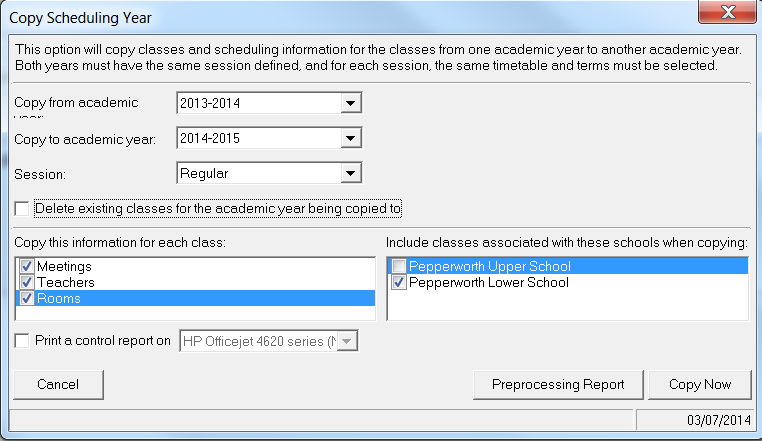
Do you have any other Copy Shortcuts? Let me know in the Comment Section below.
Happy Copying!
COPYING HOMEROOM TEACHERS AND/OR ADVISORS
What if your students have the same Homeroom Teacher and/or Advisor every year? You can copy this information using the Mark for Reenrollment Status Wizard. Go to Administration > Status Wizards > Mark for Reenrollment. In the Additional Information tab, you can use Copy Previous. Or, if it’s something new, you can use the Specific Value and filter on which group gets that value.
How to run the Mark for Reenrollment wizard in The Education Edge
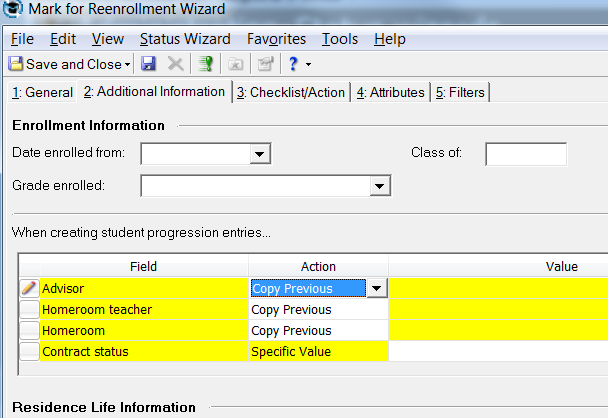
COPYING ACADEMIC YEARS
If you haven’t set up your Academic Year for next year, you can copy it from a previous one. In Configuration > Academic Year > highlight the year you would like to copy and then choose Copy from… You will need to have the Academic Year (the 2014-2015) set up in Configuration > Tables > Academic Year first. The copy function will also copy Patterns and Translation Tables.
PLEASE NOTE: If you are going to change any Timetables or Marking Column Sets you will NOT want to Copy Course Grades Information, Course Skills Information, and Course Restrictions.
How to copy an academic year
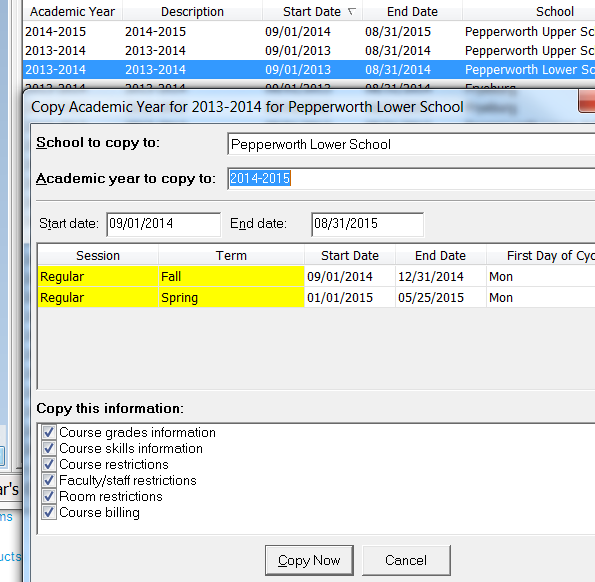
COPYING COURSE RESTRICTIONS, GRADING, AND BILLING ITEMS
What if you didn’t copy the Course’s Restrictions 2, Grading, and Billing Items when you set up your Academic Year, and you are not changing your Timetables and Marking Column Sets? Never fear. You can still copy these. Go to Records > Courses > Copy Course Information.
PLEASE NOTE: If you are going to change any Timetables or Marking Column Sets you will NOT want to Copy Course Grades Information, Course Skills Information, and Course Restrictions. This will also copy Patterns and Translation Tables.
How to copy course information
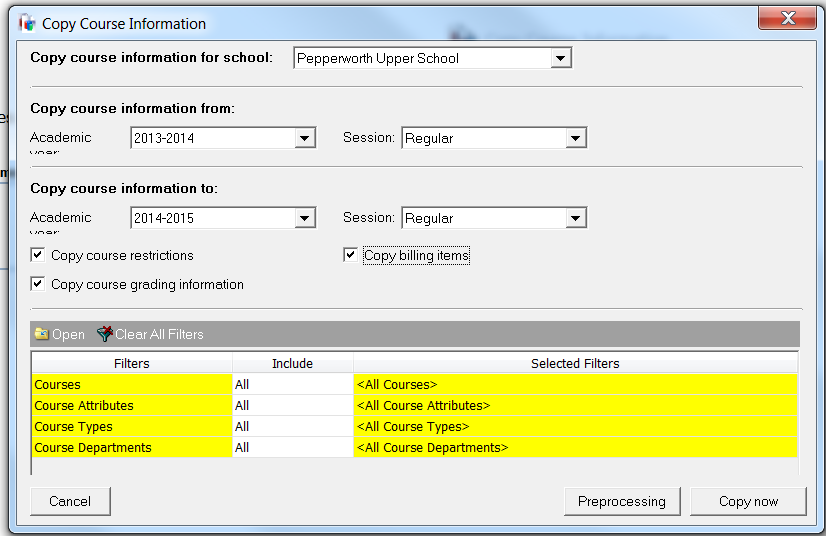
COPYING FACULTY AND ROOM RESTRICTIONS
Same as with Course Restrictions, Grading, and Billing Items, you can copy Faculty/Staff Restrictions and Room Restrictions, if they were not copied with your Academic Year. Go to Records and then either Faculty/Staff or Rooms and choose the Copy Restrictions. You can also copy for a single Teacher or Room here.
How to copy faculty scheduling restrictions
How to copy room restrictions
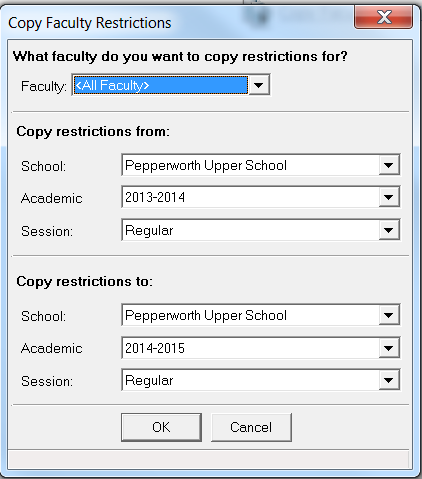
COPYING THE MASTER SCHEDULE
What about the Master Schedule? Making a Master Schedule can take a tremendous amount of time. What if almost everything remains the same from year-to-year, and you only make minor changes? You can copy the entire Master Schedule from one year to another, then go in and change the things that are different.
If you would like, you can save the blank Master Schedule by using the Save a scheduling Scenario in Scheduling before running the Copy Scheduling Year.
To copy the Master Schedule go to Scheduling > Copy Scheduling Year.
Then all you’ll need to do is change those classes, teachers, and/or rooms that changed. If AP Chemistry is changing from Period 1 to Period 2, just drag it into the new period in Edit Master Schedule. Or, if you need a new section of English 9, create the New Class. Or, if Mrs. Jones isn’t teaching Honors Algebra I anymore, change the teacher of those sections to Mr. Smith. Everything else will remain the same.
How to automatically create classes and copy a previous year’s schedule
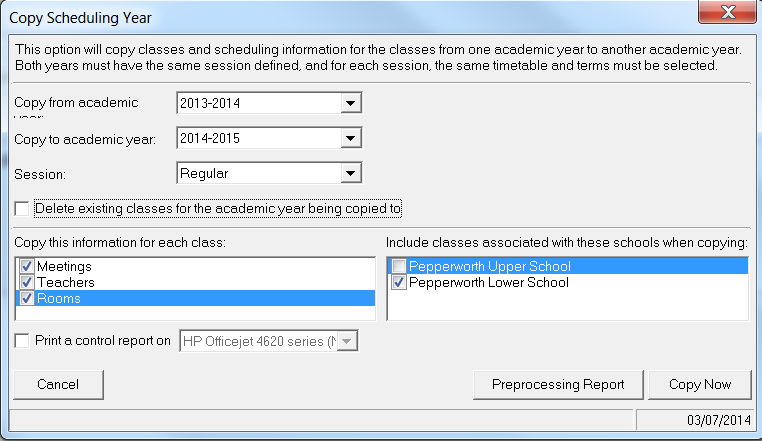
Do you have any other Copy Shortcuts? Let me know in the Comment Section below.
Happy Copying!
News
Blackbaud K-12 Solutions™ Blog
03/19/2014 1:00pm EDT

Leave a Comment