Let's Talk About Application Restrictions
Published
Today we’re going to talk about Application Restrictions. Application Restrictions can be used to ensure that credits or payments apply to specific charges. As an example, you may want your advance deposit credits to only apply to tuition charges. For advance deposits or financial aid, the restrictions can be set up on the billing item to ensure the generated credits automatically apply to the correct charges. For payments, you can set the restriction as a default on the deposit or manually select it on each payment. First you will set up our Application Restriction by going to Configuration -> Application Restrictions and selecting “New Restriction”.
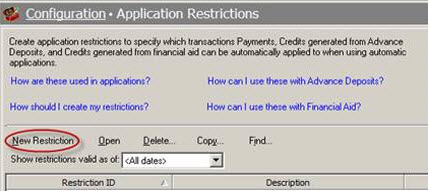
Within the restriction you will add the specific billing item(s) that our payments or credits should be applying to. In this example I've selected three tuition items.
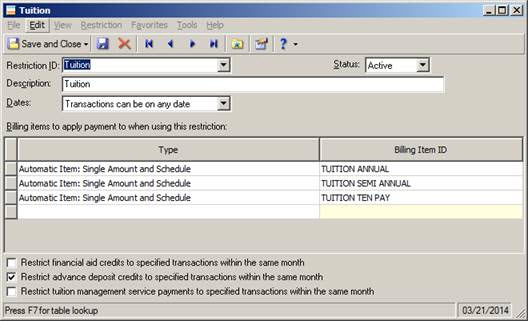
If you’d like to ensure that your July advance deposit credits apply to July tuition charges, you can mark the box at the bottom to “Restrict advance deposit credits to specified transactions within the same month”. Payments will apply to charges associated with the billing item(s) listed in the restriction based on your automatic application business rules.
You can bookmark How to create Application Restrictions for reference when setting up your new Application Restrictions.
To ensure your advance deposit credits are restricted to apply to specific fees, you will need to add the restriction on the advance deposit billing item in Records -> Products and Billing Items. You will want to ensure the restriction is added to the billing item before the advance deposits are added to the student records. To add the restriction, you will open the advance deposit billing item, select the “Restrictions” tab, and select to “Use the restrictions from: Configuration”. From the dropdown, you will select to use the tuition restriction we created above. This will ensure that any generated advance deposit credits apply only to the tuition items that you listed in your Application Restriction.
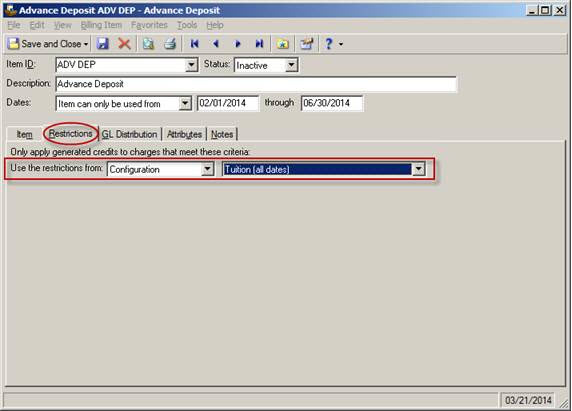
You can bookmark How to restrict applications when generating advance deposit credits for reference when adding restrictions to your advance deposit billing item.
You may also want to restrict a regular payment to apply to specific charges. If you have a deposit that contains all tuition payments, you can choose a default Application Restriction on the “Defaults” tab of the deposit.
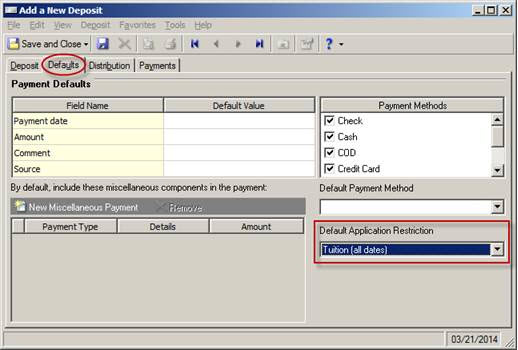
A restriction can also be selected or changed on each payment within the deposit.
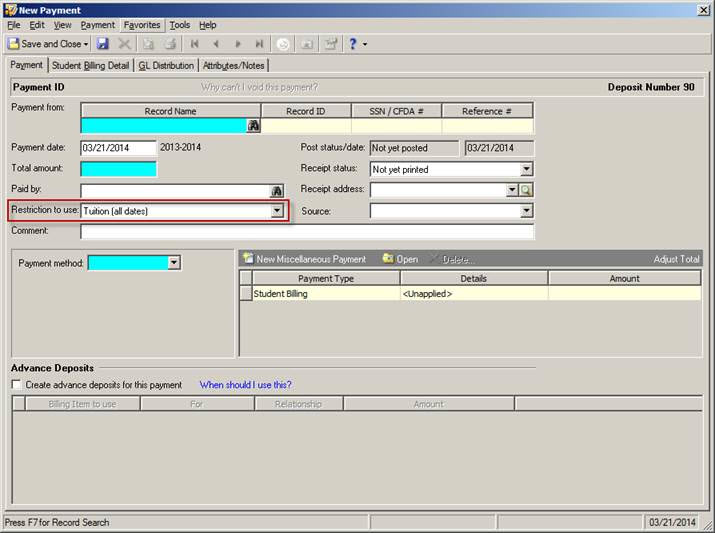
You can bookmark How to restrict payments to specific billing items by adding application restrictions for reference when adding payments.
Do you have tips for using Application Restrictions? Share them in the comments below.
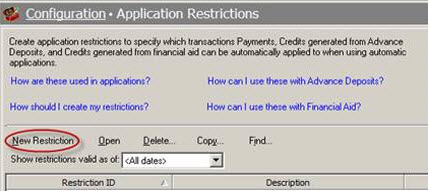
Within the restriction you will add the specific billing item(s) that our payments or credits should be applying to. In this example I've selected three tuition items.
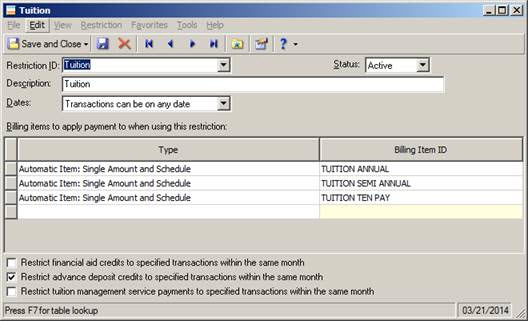
If you’d like to ensure that your July advance deposit credits apply to July tuition charges, you can mark the box at the bottom to “Restrict advance deposit credits to specified transactions within the same month”. Payments will apply to charges associated with the billing item(s) listed in the restriction based on your automatic application business rules.
You can bookmark How to create Application Restrictions for reference when setting up your new Application Restrictions.
To ensure your advance deposit credits are restricted to apply to specific fees, you will need to add the restriction on the advance deposit billing item in Records -> Products and Billing Items. You will want to ensure the restriction is added to the billing item before the advance deposits are added to the student records. To add the restriction, you will open the advance deposit billing item, select the “Restrictions” tab, and select to “Use the restrictions from: Configuration”. From the dropdown, you will select to use the tuition restriction we created above. This will ensure that any generated advance deposit credits apply only to the tuition items that you listed in your Application Restriction.
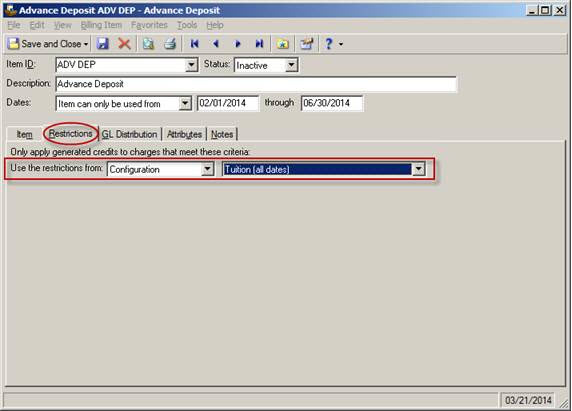
You can bookmark How to restrict applications when generating advance deposit credits for reference when adding restrictions to your advance deposit billing item.
You may also want to restrict a regular payment to apply to specific charges. If you have a deposit that contains all tuition payments, you can choose a default Application Restriction on the “Defaults” tab of the deposit.
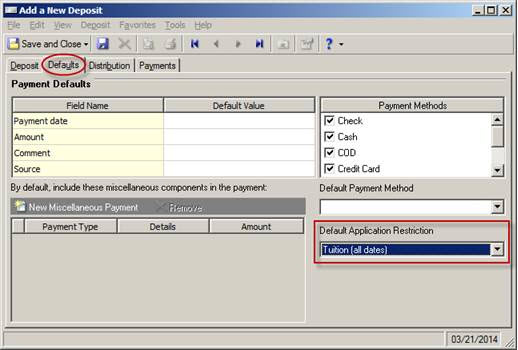
A restriction can also be selected or changed on each payment within the deposit.
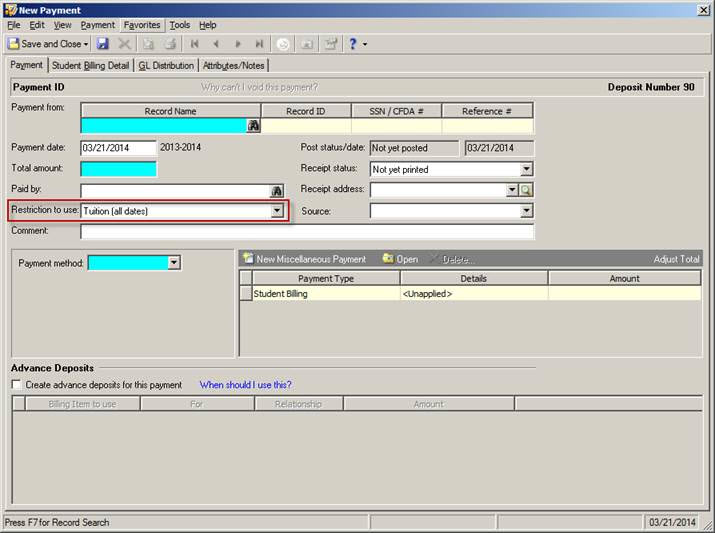
You can bookmark How to restrict payments to specific billing items by adding application restrictions for reference when adding payments.
Do you have tips for using Application Restrictions? Share them in the comments below.
News
Blackbaud K-12 Solutions™ Blog
04/08/2014 4:30pm EDT

Leave a Comment