Reconciliation: What Are The Best Reports To Use To Reconcile Student Billing Accounts?
Published
While there are many ways to reconcile your bank accounts in The Financial Edge, we have a few suggestions of what reports to run in order to reconcile your Student Billing sub-ledger accounts.
Suggestion #1: Run the Account Distribution report against your General Ledger report
The Account Distribution report in Student Billing is recommended to use when reconciling because it is account based, just like the General Ledger (or GL) report. The Account Distribution report is found in Reports, Reconciliation reports, and lists debit and credit amounts for GL accounts created by Student Billing transactions and their adjustments. On the Account Distribution report, you will need to subtract the Total Debits from the Total Credits to get the net change for that time frame and compare that total to the Account Net Change on the General Ledger Report. Here is how to set them up to see if they balance:
Your Account Distribution report:
General tab:
-Report format: Detail
-Post date: This range should equal the date range that you are using in your GL report
Filters tab:
-Filter on the account(s) you are filtering on in your GL report

Your GL report:
General tab:
-Template: <Include all accounts>
-Date: <the date range you are reconciling>
Filters tab:
-Filter on the Student Billing account(s) you want to reconcile
- Posted transactions: All
-Not Yet Posted transactions: None
Format tab:
-Mark the box to Show control account in detail
-Unmark the box to Summarize account details by source transaction
For a chance to win a $25 Staples® gift card email backtoschoolcontest@blackbaud.com with the name of the blog in the subject line, your name, and Site ID in the body of the email. Participants must submit their entry by 11:59 pm Eastern on June 30th, 2014.
Suggestion #2: Run the Aged Accounts Receivable report against your General Ledger report
The Aged Accounts Receivable report (more commonly called the Aging or Aged report) is a popular report to use to reconcile Student Billing accounts. The Aging report lists charge balances distributed to user defined aging periods, and users compare the report’s ending balance with the GL report’s ending balance when reconciling the two. You can find this report in Reports, Reconciliation reports. This type of report has very few settings as it actually contains a bunch of preset filters that cannot be edited to help you reconcile accurately. Here is how to set these two reports up to see if they balance:
Your Aged Accounts Receivable report:
General tab:
Calculate aging as of: Use the end date of your GL report’s date range
That’s it!
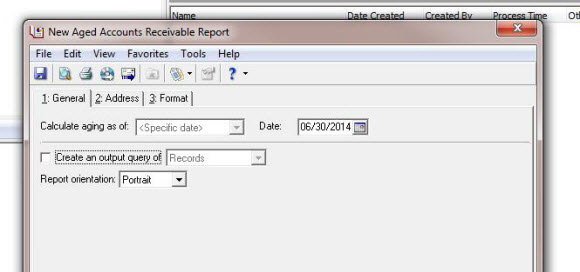
Your GL report:
General tab:
-Template: <Include all accounts>
-Date: <the date range you are reconciling>
Filters tab:
-Filter on the AR Summary Account defined in Student Billing in Configuration, Default Accounts, AR Summary
- Posted transactions: All
-Not Yet Posted transactions: None
Format tab:
-Mark the box to Show control account in detail
-Unmark the box to Summarize account details by source transaction
If these reports do not match, see Knowledgebase solution http://www.blackbaud.com/kb/index?page=content&id=BB137750 for more information.
Happy reconciling!
Suggestion #1: Run the Account Distribution report against your General Ledger report
The Account Distribution report in Student Billing is recommended to use when reconciling because it is account based, just like the General Ledger (or GL) report. The Account Distribution report is found in Reports, Reconciliation reports, and lists debit and credit amounts for GL accounts created by Student Billing transactions and their adjustments. On the Account Distribution report, you will need to subtract the Total Debits from the Total Credits to get the net change for that time frame and compare that total to the Account Net Change on the General Ledger Report. Here is how to set them up to see if they balance:
Your Account Distribution report:
General tab:
-Report format: Detail
-Post date: This range should equal the date range that you are using in your GL report
Filters tab:
-Filter on the account(s) you are filtering on in your GL report

Your GL report:
General tab:
-Template: <Include all accounts>
-Date: <the date range you are reconciling>
Filters tab:
-Filter on the Student Billing account(s) you want to reconcile
- Posted transactions: All
-Not Yet Posted transactions: None
Format tab:
-Mark the box to Show control account in detail
-Unmark the box to Summarize account details by source transaction
For a chance to win a $25 Staples® gift card email backtoschoolcontest@blackbaud.com with the name of the blog in the subject line, your name, and Site ID in the body of the email. Participants must submit their entry by 11:59 pm Eastern on June 30th, 2014.
Suggestion #2: Run the Aged Accounts Receivable report against your General Ledger report
The Aged Accounts Receivable report (more commonly called the Aging or Aged report) is a popular report to use to reconcile Student Billing accounts. The Aging report lists charge balances distributed to user defined aging periods, and users compare the report’s ending balance with the GL report’s ending balance when reconciling the two. You can find this report in Reports, Reconciliation reports. This type of report has very few settings as it actually contains a bunch of preset filters that cannot be edited to help you reconcile accurately. Here is how to set these two reports up to see if they balance:
Your Aged Accounts Receivable report:
General tab:
Calculate aging as of: Use the end date of your GL report’s date range
That’s it!
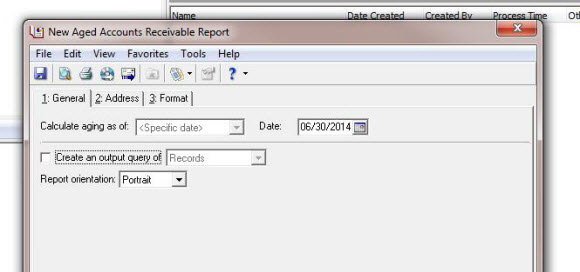
Your GL report:
General tab:
-Template: <Include all accounts>
-Date: <the date range you are reconciling>
Filters tab:
-Filter on the AR Summary Account defined in Student Billing in Configuration, Default Accounts, AR Summary
- Posted transactions: All
-Not Yet Posted transactions: None
Format tab:
-Mark the box to Show control account in detail
-Unmark the box to Summarize account details by source transaction
If these reports do not match, see Knowledgebase solution http://www.blackbaud.com/kb/index?page=content&id=BB137750 for more information.
Happy reconciling!
News
Blackbaud K-12 Solutions™ Blog
06/16/2014 6:30am EDT

Leave a Comment