What is FAST?
Published
Fast! can be used to add transactions to a group of records more quickly than manually adding them. Fast gives you the opportunity to enter new charges or payments for records using a spreadsheet method. The specific record names or record IDs can be entered one at a time or you can use a query to load the records in the datasheet.
After you click on the Fast! icon in the navigation bar, you can decide whether to create a new Student Billing Charge or new Student Billing Payment Fast datasheet.
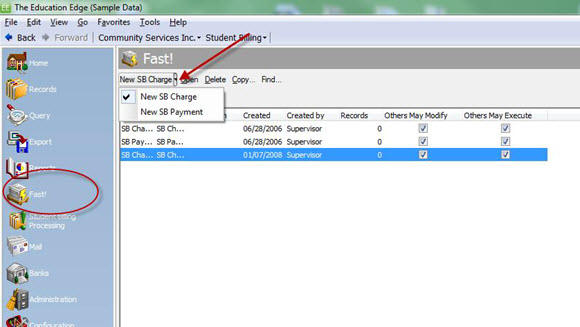
On the Design tab of the new Fast parameter, you can choose the specific fields you want to be included in the datasheet. The bolded fields are required, but you can add any additional fields from the available fields window you would like.
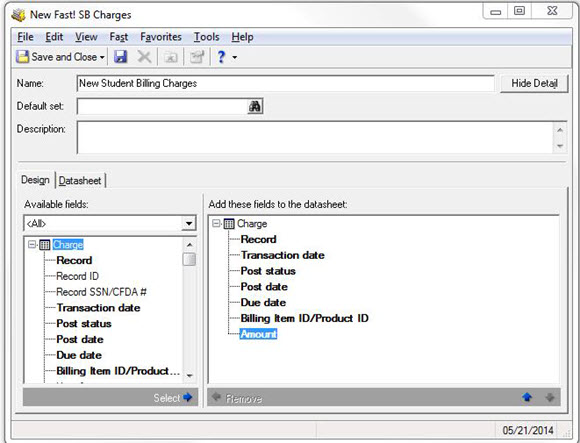
You will enter the information you want to add to the charges or payments on the Datasheet tab of the parameter. Any information entered in the “D” row of the datasheet will be the default for every record added to the data sheet.
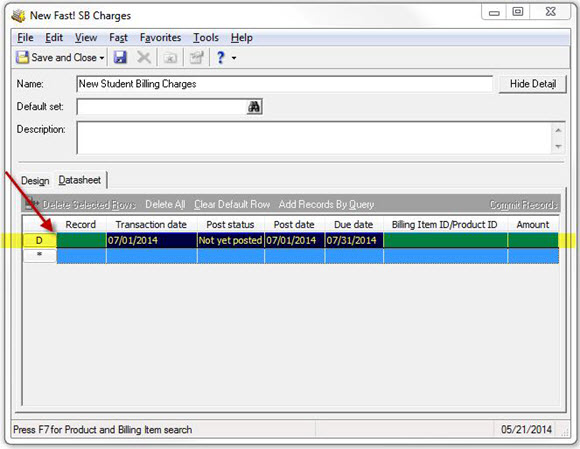
You have the option to enter specific records in the data sheet or you can load the records using a query.
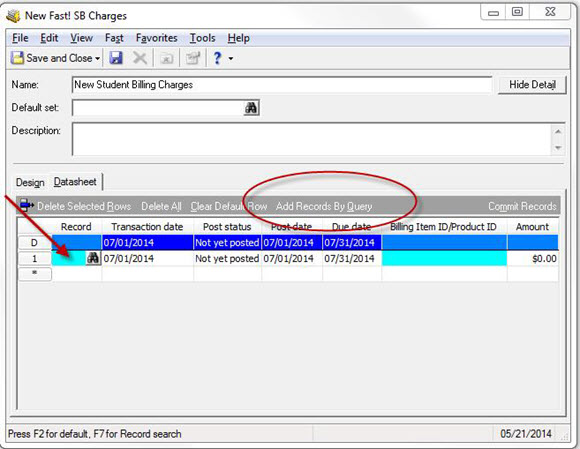
After you choose the specific records you want to add, you can select the specific billing item for which you wish to create the charges as well the amount of those charges. If you want to use the same Billing Item and amount for every record in the datasheet, you should enter that information in the D line before entering the records in each row.
If you are using Fast to add payments rather than charges, your fields will be slightly different but the overall concept and entry method is the same.
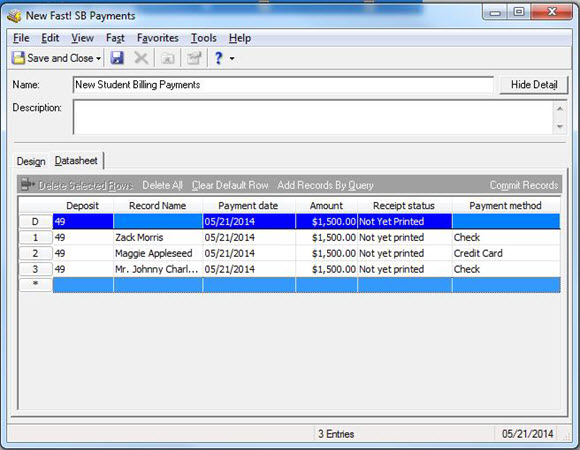
If you are not ready to add the charges or payments at this time, you can click Save and Close to come back to them later. However, if you are ready to add the charges or payments to the Activity tab of the records, you should click the Commit Records button.
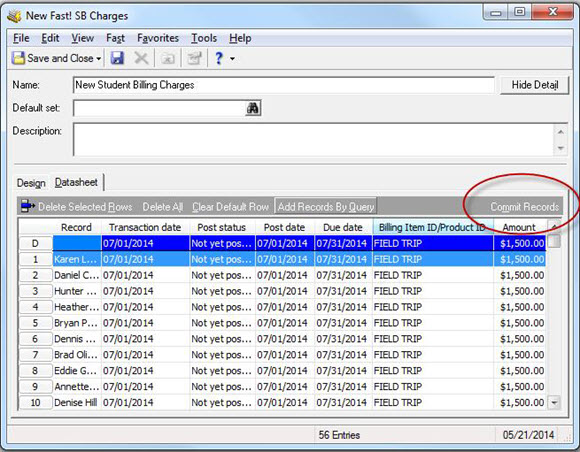
You will be prompted to create a static query of the records the charges or payments were added to. This will be helpful if you ever need to know which records were effected or make any changes.
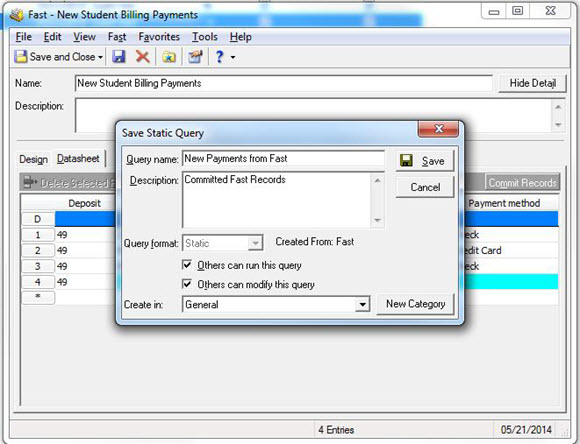
Fast will save you a lot of time if you are adding multiple payments or charges to a group of records and don’t want to create a separate Import file or use the Import feature in Administration, Import.
An additional resource you may find helpful is the Knowledgebase Solution called “How to use Fast! to add charges or payments in Student Billing 7”.
For a chance to win a $25 Staples® gift card comment below with your Name, Email and Site ID or email backtoschoolcontest@blackbaud.com with the name of the blog in the subject line, your name, and Site ID in the body of the email. Participants must submit their entry by 11:59 pm Eastern on August 31, 2014.
After you click on the Fast! icon in the navigation bar, you can decide whether to create a new Student Billing Charge or new Student Billing Payment Fast datasheet.
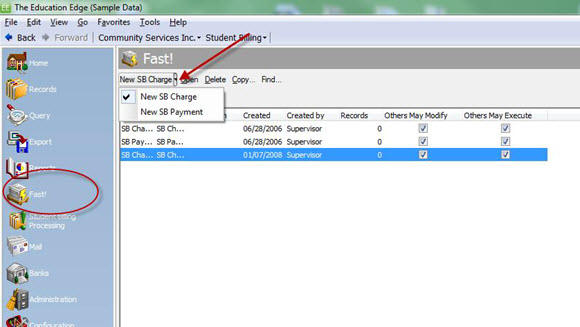
On the Design tab of the new Fast parameter, you can choose the specific fields you want to be included in the datasheet. The bolded fields are required, but you can add any additional fields from the available fields window you would like.
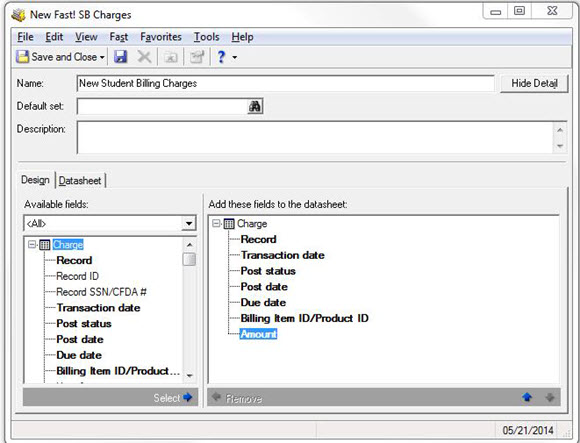
You will enter the information you want to add to the charges or payments on the Datasheet tab of the parameter. Any information entered in the “D” row of the datasheet will be the default for every record added to the data sheet.
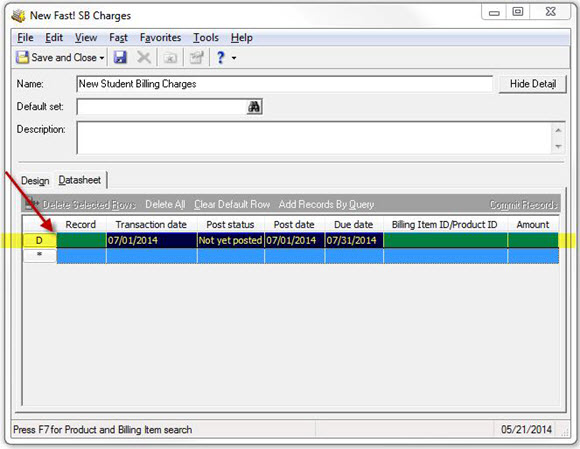
You have the option to enter specific records in the data sheet or you can load the records using a query.
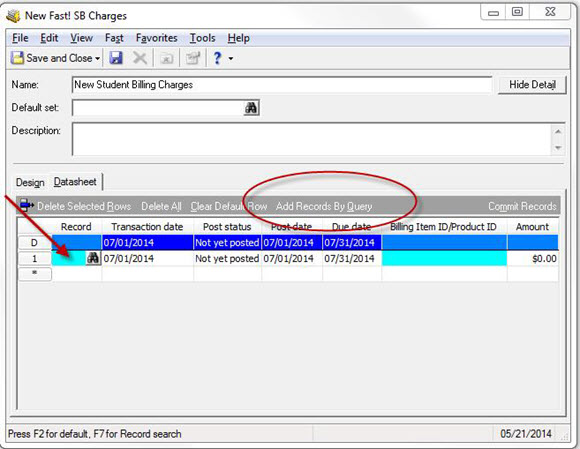
After you choose the specific records you want to add, you can select the specific billing item for which you wish to create the charges as well the amount of those charges. If you want to use the same Billing Item and amount for every record in the datasheet, you should enter that information in the D line before entering the records in each row.
If you are using Fast to add payments rather than charges, your fields will be slightly different but the overall concept and entry method is the same.
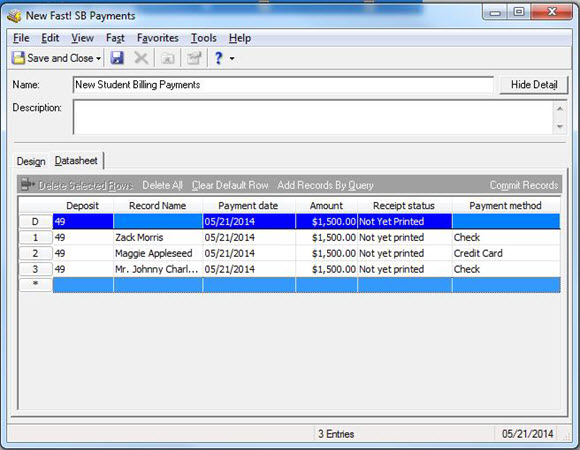
If you are not ready to add the charges or payments at this time, you can click Save and Close to come back to them later. However, if you are ready to add the charges or payments to the Activity tab of the records, you should click the Commit Records button.
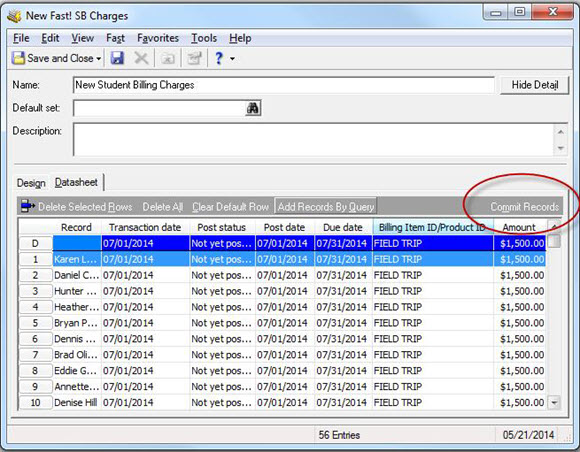
You will be prompted to create a static query of the records the charges or payments were added to. This will be helpful if you ever need to know which records were effected or make any changes.
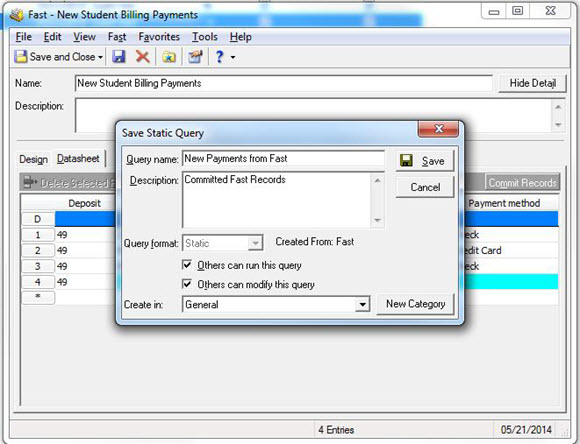
Fast will save you a lot of time if you are adding multiple payments or charges to a group of records and don’t want to create a separate Import file or use the Import feature in Administration, Import.
An additional resource you may find helpful is the Knowledgebase Solution called “How to use Fast! to add charges or payments in Student Billing 7”.
For a chance to win a $25 Staples® gift card comment below with your Name, Email and Site ID or email backtoschoolcontest@blackbaud.com with the name of the blog in the subject line, your name, and Site ID in the body of the email. Participants must submit their entry by 11:59 pm Eastern on August 31, 2014.
News
Blackbaud K-12 Solutions™ Blog
08/11/2014 10:40am EDT

Leave a Comment