Need To Quickly Share Information To Families At Your School? Send It Through NetMail!
Published
The beginning of the new school year is fast approaching and emails need to be sent to student families. Using NetMail, we can create an email to send to the families with information needed for the school year!
NetMail works with export files, which allows you to select the group of people to whom you want the message to be sent. You can also select the Education Edge fields you want available for your messages, this means that all the fields you include in your export file are available in the tree view under Available Fields when creating a NetMail message.
Depending on the group of recipients you need to send the email to will determine the type of export used. For example, if you need to send an email to Faculty/Staff members, a Faculty/Staff export needs to be created.
One of the most common uses for NetMail is to send students and their relationships their User ID and Password for Netclassroom. This is the example we will use to show how to set up an export and use it to create a message in NetMail.
To send User ID and Passwords to student relationships, an individual export will need to be created. To make sure only current parents are included in our export; create a query on parents of current students.
After creating the query of current parents, go to Export and create a new Individual export. On the Filters tab, select the query you created of current parents. On the Output tab, you decide what fields you would like to have available to you when creating the NetMail Message. In my example, I output the following fields: Primary addressee, Primary salutation, Online password, Online User ID and Address.
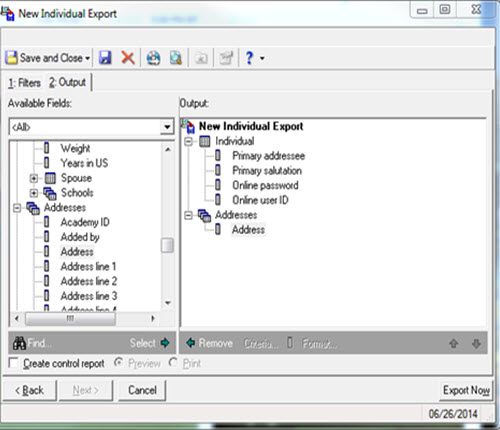
After saving our export we can now go create our NetMail email message. To do this we would go into Netsolutions and select NetMail and choose to create a new message.
In the ‘Select Export’ field, we will choose our individual export that was created and then fill out the rest of the fields. Once you choose the export, you will see the exported fields in the Available Fields section of the NetMail parameter.
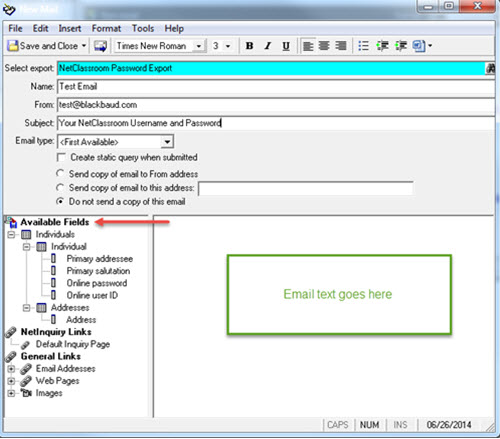
Then, you will be able to write your email and add the available fields as needed, when you send the email these fields will be populated with the information from the export.
For more information on how to use NetMail, check out the following Knowledgebase solutions:
How to email applicants, students, faculty/staff, and individuals in the EE/BBSIS
How to determine which email address is being used when sending NetMail
How to send Netclassroom Online user IDs and passwords to students and individuals through NetMail
For a chance to win a $25 Staples® gift card comment below with your Name, Email and Site ID or email backtoschoolcontest@blackbaud.com with the name of the blog in the subject line, your name, and Site ID in the body of the email. Participants must submit their entry by 11:59 pm Eastern on August 31, 2014.
NetMail works with export files, which allows you to select the group of people to whom you want the message to be sent. You can also select the Education Edge fields you want available for your messages, this means that all the fields you include in your export file are available in the tree view under Available Fields when creating a NetMail message.
Depending on the group of recipients you need to send the email to will determine the type of export used. For example, if you need to send an email to Faculty/Staff members, a Faculty/Staff export needs to be created.
One of the most common uses for NetMail is to send students and their relationships their User ID and Password for Netclassroom. This is the example we will use to show how to set up an export and use it to create a message in NetMail.
To send User ID and Passwords to student relationships, an individual export will need to be created. To make sure only current parents are included in our export; create a query on parents of current students.
After creating the query of current parents, go to Export and create a new Individual export. On the Filters tab, select the query you created of current parents. On the Output tab, you decide what fields you would like to have available to you when creating the NetMail Message. In my example, I output the following fields: Primary addressee, Primary salutation, Online password, Online User ID and Address.
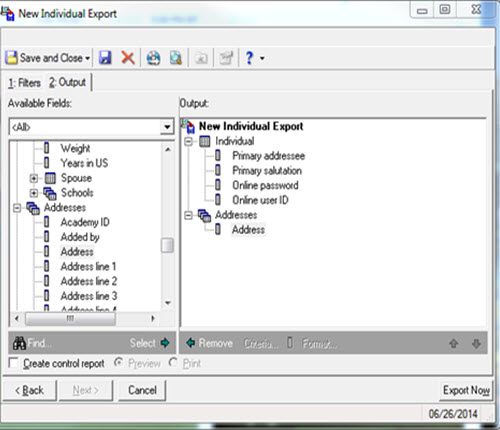
After saving our export we can now go create our NetMail email message. To do this we would go into Netsolutions and select NetMail and choose to create a new message.
In the ‘Select Export’ field, we will choose our individual export that was created and then fill out the rest of the fields. Once you choose the export, you will see the exported fields in the Available Fields section of the NetMail parameter.
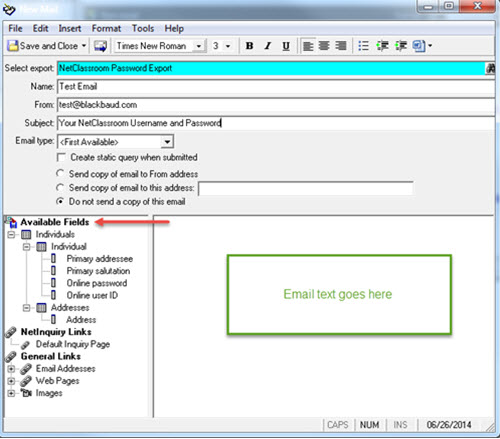
Then, you will be able to write your email and add the available fields as needed, when you send the email these fields will be populated with the information from the export.
For more information on how to use NetMail, check out the following Knowledgebase solutions:
How to email applicants, students, faculty/staff, and individuals in the EE/BBSIS
How to determine which email address is being used when sending NetMail
How to send Netclassroom Online user IDs and passwords to students and individuals through NetMail
For a chance to win a $25 Staples® gift card comment below with your Name, Email and Site ID or email backtoschoolcontest@blackbaud.com with the name of the blog in the subject line, your name, and Site ID in the body of the email. Participants must submit their entry by 11:59 pm Eastern on August 31, 2014.
News
Blackbaud K-12 Solutions™ Blog
08/20/2014 6:30am EDT

Leave a Comment