Editing Billing Schedules- Mission Impossible?
Published
Mission impossible? Absolutely not! Grab your spy gear and let’s go edit a billing schedule.
Before the mission can start, we must know if the billing schedule is un-generated, partially generated or fully generated. How do I know if it is the billing schedule is generated, you ask? On the schedule tab of the billing schedule it states the status for each item.
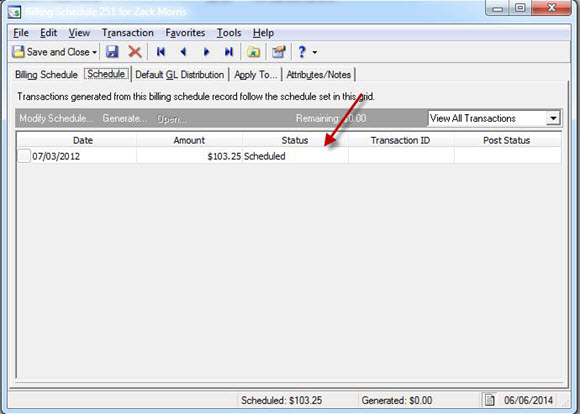
If any of the scheduled items have a status of generated, these items will have to be deleted before the billing schedule can be edited.
Once the generated charges are deleted, the following fields can be edited:
Now that the mission has been concluded with a successful edit of a billing schedule, it is time to kick back and relax.
Check this Knowledgebase for step by step instructions::
How to change a billing schedule in Student Billing
For a chance to win a $25 Staples® gift card comment below with your Name, Email and Site ID or email backtoschoolcontest@blackbaud.com with the name of the blog in the subject line, your name, and Site ID in the body of the email. Participants must submit their entry by 11:59 pm Eastern on August 31, 2014.
Before the mission can start, we must know if the billing schedule is un-generated, partially generated or fully generated. How do I know if it is the billing schedule is generated, you ask? On the schedule tab of the billing schedule it states the status for each item.
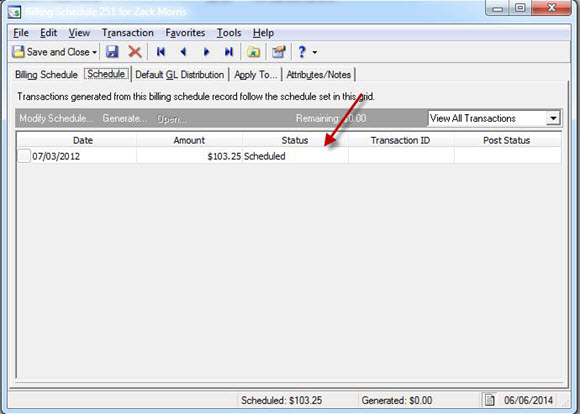
If any of the scheduled items have a status of generated, these items will have to be deleted before the billing schedule can be edited.
Once the generated charges are deleted, the following fields can be edited:
- The product and billing item
- The transaction date
- The amount
- The generate date of the schedule
- The number of items scheduled
- The GL distribution
Now that the mission has been concluded with a successful edit of a billing schedule, it is time to kick back and relax.
Check this Knowledgebase for step by step instructions::
How to change a billing schedule in Student Billing
For a chance to win a $25 Staples® gift card comment below with your Name, Email and Site ID or email backtoschoolcontest@blackbaud.com with the name of the blog in the subject line, your name, and Site ID in the body of the email. Participants must submit their entry by 11:59 pm Eastern on August 31, 2014.
News
Blackbaud K-12 Solutions™ Blog
08/22/2014 6:30am EDT

Leave a Comment