Getting the Right Look - How to Format Report Cards in The Education Edge
Published
With the end of the year rapidly approaching, students and parents are looking forward to receiving report cards. Is this your first time creating a report card? Or are you just looking to change up an existing report card? Let’s look at some of the formatting options in a report card parameter:
How do you change the overall layout of the report card? On the general tab, select portrait or landscape for the report card orientation:
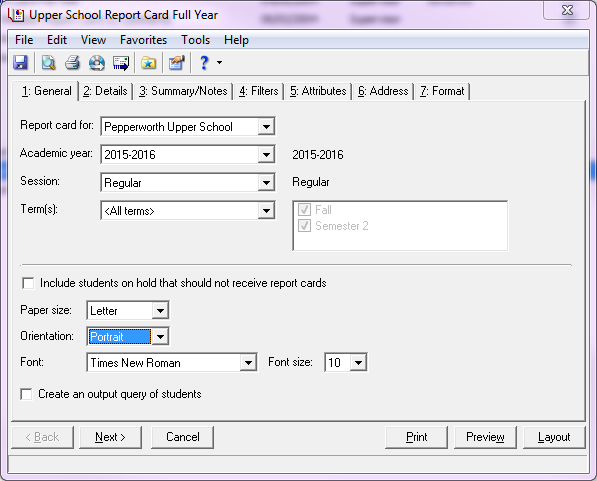
Not sure if everything will fit on the page or running out of room? Adjust the width column to determine how much space a column should occupy on the page. Also, the lower right hand corner will display how much room is available and how much is used up.
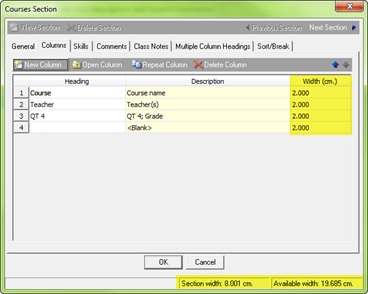
To add a title, logo, or a note, refer to the General panel on the Format tab:
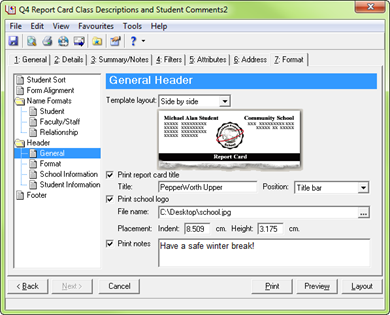
To show student information such as the grade level, address, class of, or rank, refer to the student information panel on the format tab:
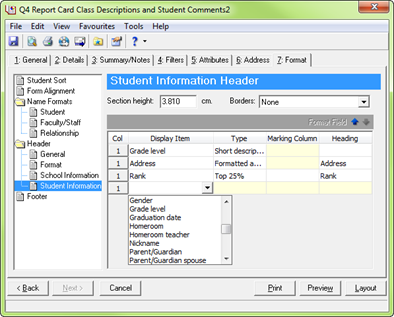
Does your school format your report card in a unique way? Let me know in the comments below.
How do you change the overall layout of the report card? On the general tab, select portrait or landscape for the report card orientation:
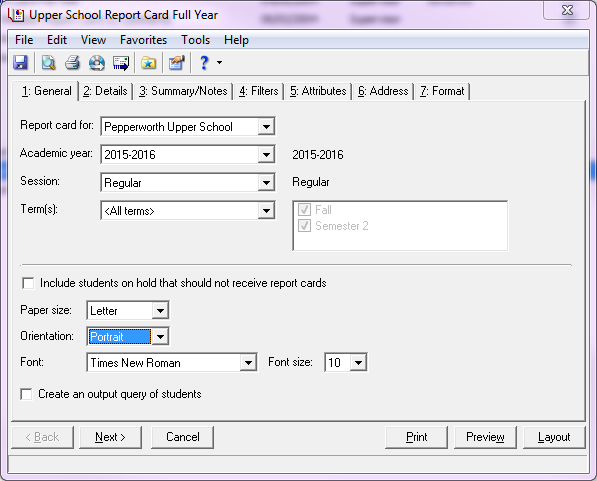
Not sure if everything will fit on the page or running out of room? Adjust the width column to determine how much space a column should occupy on the page. Also, the lower right hand corner will display how much room is available and how much is used up.
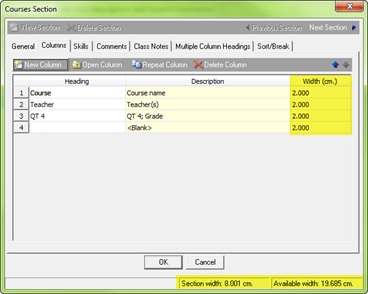
To add a title, logo, or a note, refer to the General panel on the Format tab:
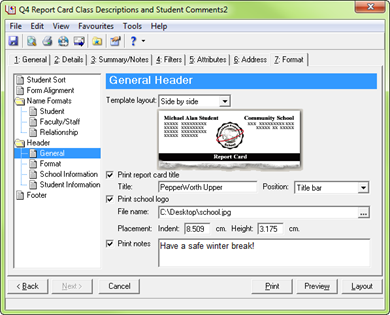
To show student information such as the grade level, address, class of, or rank, refer to the student information panel on the format tab:
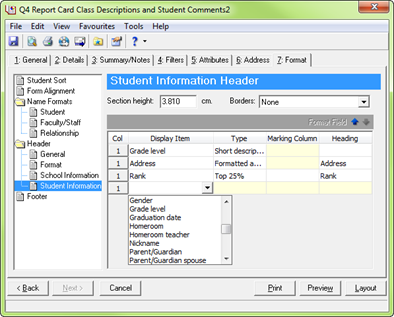
Does your school format your report card in a unique way? Let me know in the comments below.
News
Blackbaud K-12 Solutions™ Blog
05/15/2015 6:30am EDT

Leave a Comment