Marking Columns And Comments On Report Cards
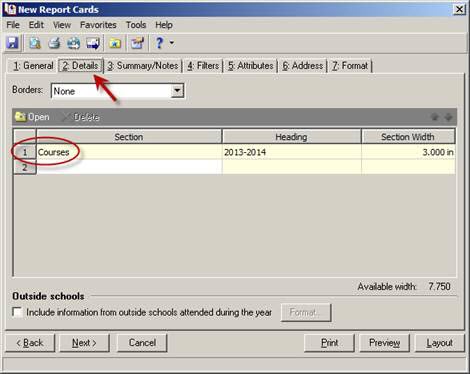
Within the courses section, you can add a “New Column” or modify an existing column by highlighting the row and selecting “Open Column”.
For “Field to show”, you will select “Marking column” from the dropdown. For “Marking Column”, you will select the specific marking column that you would like to display on the report card. These steps can be repeated if you need to add multiple marking columns.
You may also need to modify which marking column comments are printing. To modify the comment marking columns, you will select the “Comments” tab within the courses section. To print comments on the report card you will mark the box to “Show comments for each course”. Any marking columns with a checkmark will display on the report card. Be sure to use the scroll bar to review all of the marking columns!
You can learn more about creating report cards in our Knowledgebase or on Training Central!

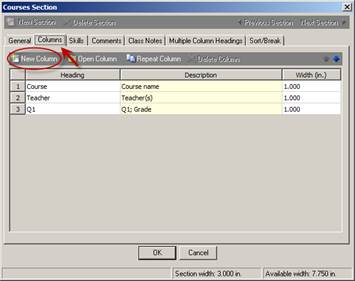
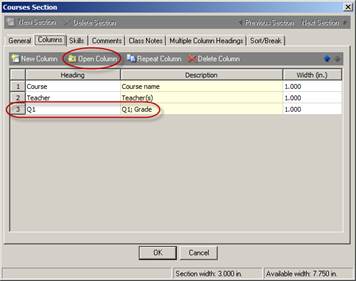
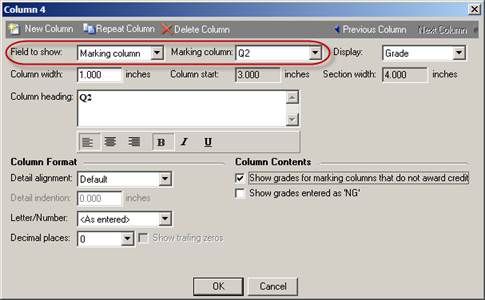
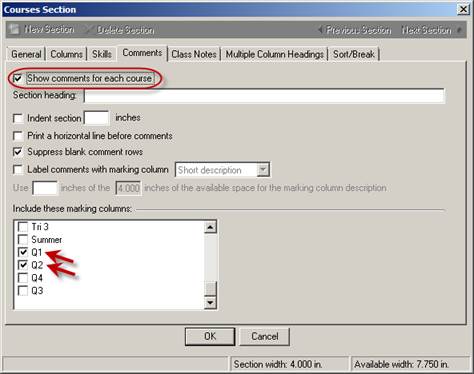
Leave a Comment