Building Blocks For Scheduling And Grading
Published
There are a lot of building blocks that you need to have in place for scheduling and grading. For example, you need to have your cycle, timetable, and pattern(s) in place for scheduling, and you need to have your marking columns and translation tables set up for grading. However, there are two specific building blocks you need to have in place in order to kick off registration/scheduling and to facilitate grading for the New Year.
Building Block 1 – Course Restrictions
The first building block is course restrictions. Before registration and scheduling can even begin, you have to set up your course scheduling restrictions. The Restrictions 1 tab on a course record can be set up when you create the course record and does not need to be set up from year to year. The information on this tab includes grade levels that are allowed to take the course, class sizes, number of classes per term, etc.
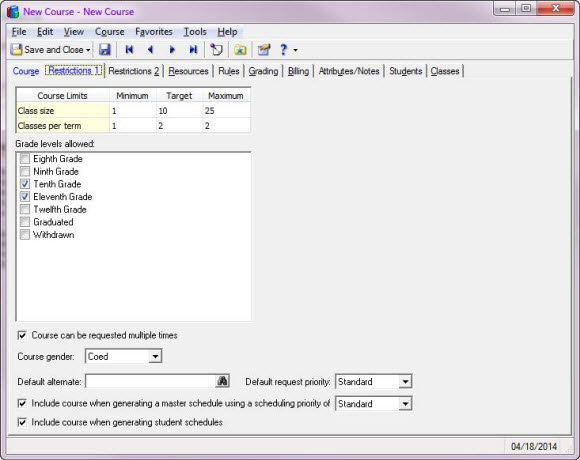
The Restrictions 2 tab is where you will define your scheduling restrictions from year to year. If you do not have your upcoming year listed on this tab, students will not be able to request it and it will not be included when you create classes and set up the master schedule. Click here to learn how to enter course scheduling restrictions.
You have the option to restrict courses by meeting or pattern. The available options change depending on whether you select Meeting or Pattern. If you select meeting, you have to define the number of meetings per cycle and the length in periods.
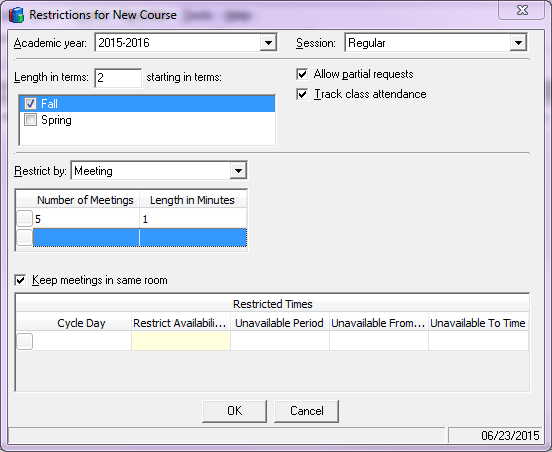
If you select Pattern, you have to select the pattern that the course should follow on the master schedule. You can set up multiple patterns; so if a certain course needs to meet at specific times, you can create a pattern specifically for that course.
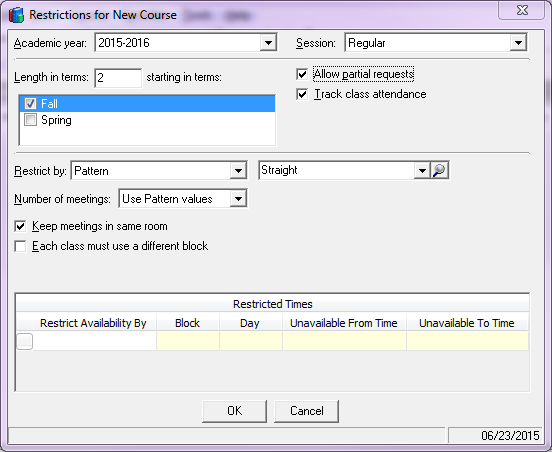
When scheduling by pattern, you may find a time where you don’t see any patterns in the drop-down. You panic and think, “Oh no! What have I done wrong? I know I set up a pattern for this course, but where is it?” Well, one tricky thing about patterns is that you have to mark them as active on your session. To do this go to Configuration > Academic years, open the year and session. Under “Available Patterns,” mark the patterns you need to use.
Note: The patterns will gray out once they are in use for that year.
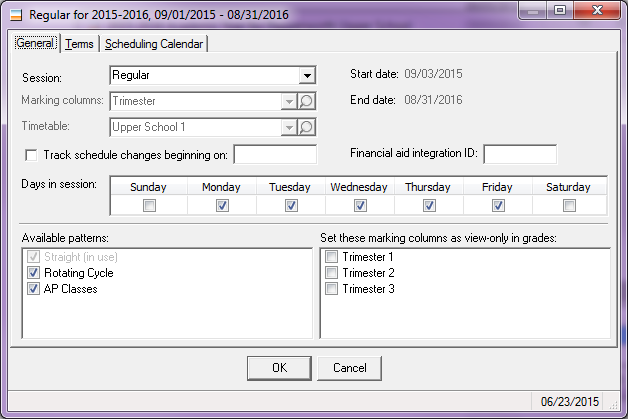
Click here for more information on restricting courses by meeting or pattern, and click here for the steps to activate patterns.
One great thing about course restrictions is that you can copy them from year to year! Note: you cannot copy restrictions between sessions with different timetables. If you are going to be using a different timetable, one thing you can consider doing is to copy the restrictions, then edit the timetable.
Building Block 2 – Grading Information
The second building block is grading information. In order for grades to be entered in Registrar’s Office or FAWeb, you need to define which marking columns will allow grades.
Along with setting up which marking columns will allow grades, you will also define if the course should be included in performance calculations, included in GPA calculations, printed on report cards and/or transcripts, and (optionally) which course average calculation to use. Click here for information on defining grading information.
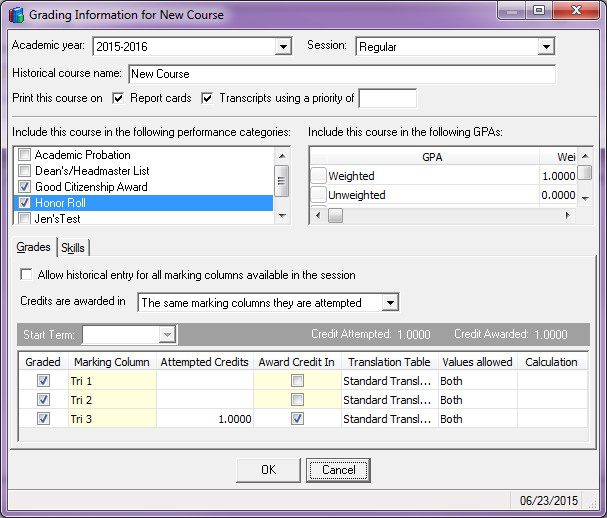
If you need to mark every skill for any marking column, here’s a quick trick: click on the Marking Column in the header and click Select in the gray bar.
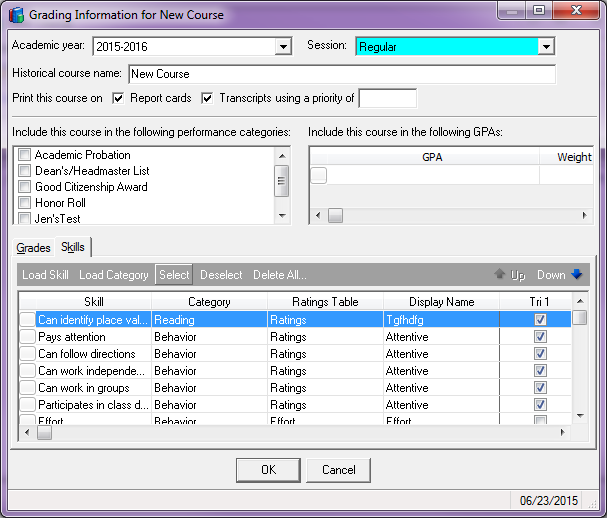
Just like with yearly restrictions, you can copy grading information from year to year as well.
With these two major building blocks in place, you are set to register students for classes, build your master schedule, and enter grades!
Do you have any questions? Let me know in the comments below!
Building Block 1 – Course Restrictions
The first building block is course restrictions. Before registration and scheduling can even begin, you have to set up your course scheduling restrictions. The Restrictions 1 tab on a course record can be set up when you create the course record and does not need to be set up from year to year. The information on this tab includes grade levels that are allowed to take the course, class sizes, number of classes per term, etc.
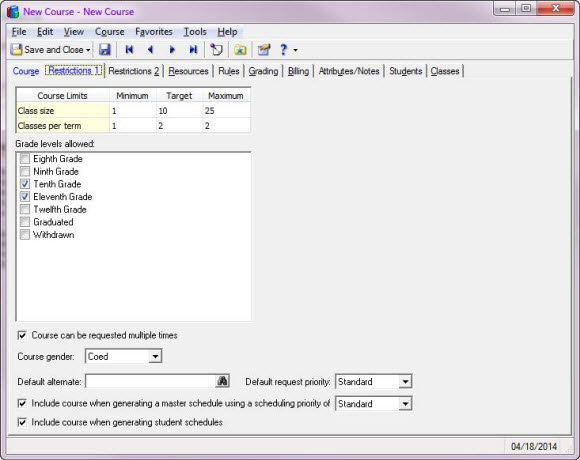
The Restrictions 2 tab is where you will define your scheduling restrictions from year to year. If you do not have your upcoming year listed on this tab, students will not be able to request it and it will not be included when you create classes and set up the master schedule. Click here to learn how to enter course scheduling restrictions.
You have the option to restrict courses by meeting or pattern. The available options change depending on whether you select Meeting or Pattern. If you select meeting, you have to define the number of meetings per cycle and the length in periods.
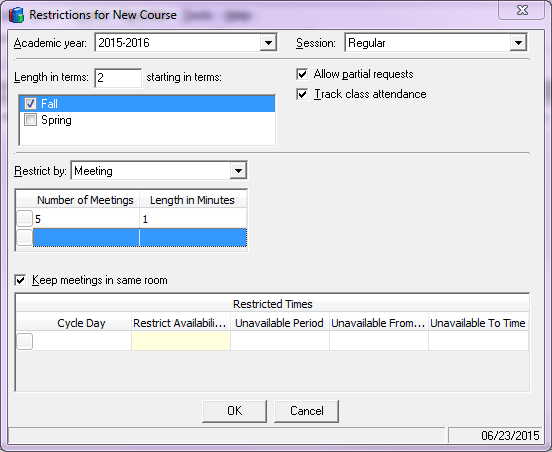
If you select Pattern, you have to select the pattern that the course should follow on the master schedule. You can set up multiple patterns; so if a certain course needs to meet at specific times, you can create a pattern specifically for that course.
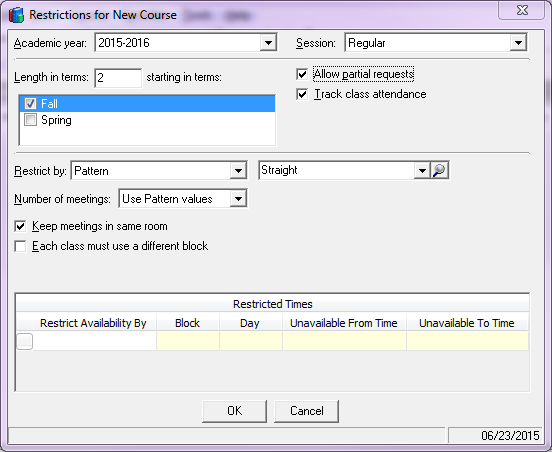
When scheduling by pattern, you may find a time where you don’t see any patterns in the drop-down. You panic and think, “Oh no! What have I done wrong? I know I set up a pattern for this course, but where is it?” Well, one tricky thing about patterns is that you have to mark them as active on your session. To do this go to Configuration > Academic years, open the year and session. Under “Available Patterns,” mark the patterns you need to use.
Note: The patterns will gray out once they are in use for that year.
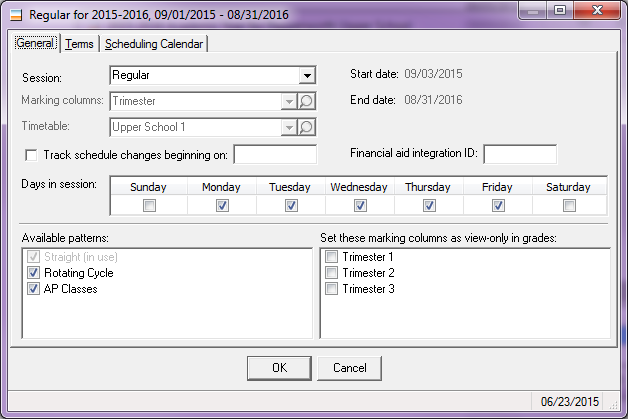
Click here for more information on restricting courses by meeting or pattern, and click here for the steps to activate patterns.
One great thing about course restrictions is that you can copy them from year to year! Note: you cannot copy restrictions between sessions with different timetables. If you are going to be using a different timetable, one thing you can consider doing is to copy the restrictions, then edit the timetable.
Building Block 2 – Grading Information
The second building block is grading information. In order for grades to be entered in Registrar’s Office or FAWeb, you need to define which marking columns will allow grades.
Along with setting up which marking columns will allow grades, you will also define if the course should be included in performance calculations, included in GPA calculations, printed on report cards and/or transcripts, and (optionally) which course average calculation to use. Click here for information on defining grading information.
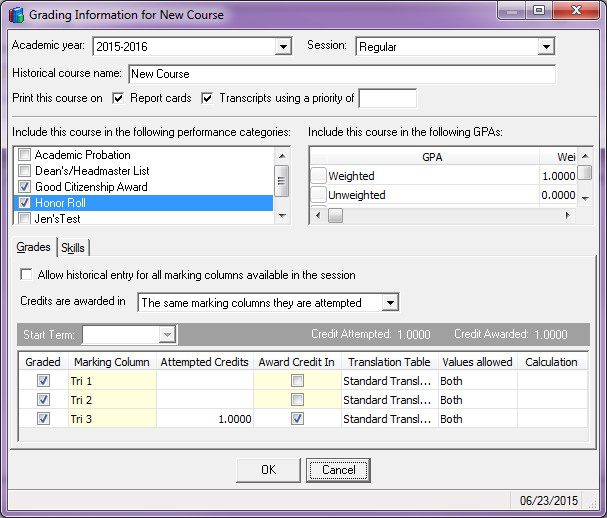
If you need to mark every skill for any marking column, here’s a quick trick: click on the Marking Column in the header and click Select in the gray bar.
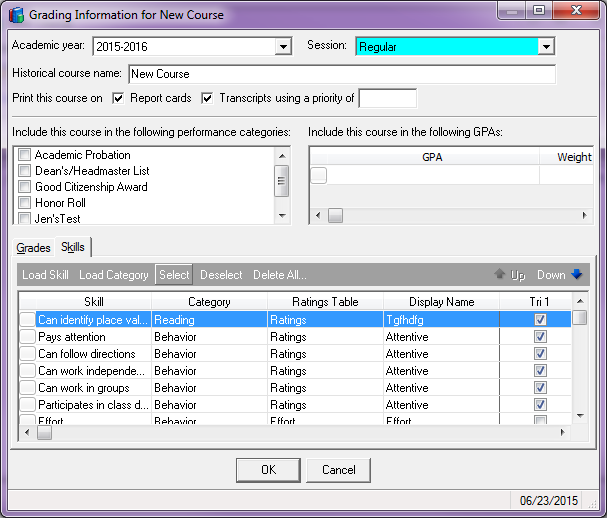
Just like with yearly restrictions, you can copy grading information from year to year as well.
With these two major building blocks in place, you are set to register students for classes, build your master schedule, and enter grades!
Do you have any questions? Let me know in the comments below!
News
Blackbaud K-12 Solutions™ Blog
06/26/2015 6:30am EDT

Leave a Comment