The Rules Of Scheduling-How To Use Course Rules
Published
What options do you have to help automate your schedule? What about tying Courses together? Is there a way to ensure Classes follow each other – like a Lab? Yes! Using Scheduling Rules, all of these needs can be met! To begin with, let’s take a look at how we create Scheduling Rules to use in the system. They are created from within Configuration> Registrar Setup>Scheduling Rules:
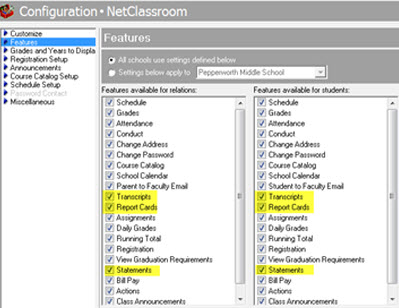
Each Scheduling Rule can be added to Course Records on the Rules tab. For example, we can add the Science Lab Rule above to a Course I’ve called “New Science” in my sample database. If I add this Scheduling Rule to the Rules tab of “New Science” and choose to “Always” use the Rule and uncheck the Reciprocate box, Classes will be scheduled AFTER the main Course.
Obviously, some setups may be more complex. For example, you could add to the Rule new lines regarding Teachers or Rooms. Take a look at the following Schedule for a Student that was created using Generate Master Schedule and the Rule that was added to the Courses:
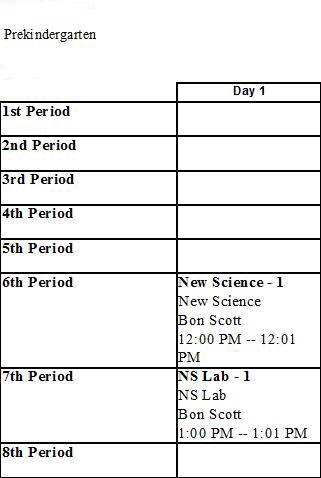
Now that we’ve seen what the end result is, let’s take a look at the Course Record and see how we get there. Note how this is the “New Science” Course, and we’re on the Rules tab.
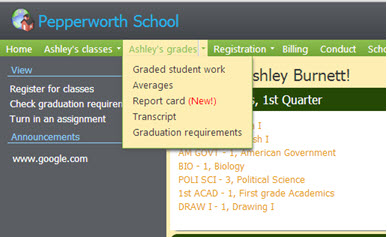
With the “NS Lab” Course added first, you can hit tab and the Course you have open is added. This is because we need to start by telling the system what Course is associated with the Course we have open. Once that’s set, you can select the Rule and tell the system when to use it (Always, Ignore, Try) and whether to reciprocate it. If the system should attempt to use the Rule each time the Courses are scheduled, pick Always. You should use reciprocate if the Courses are interchangeable. For example, if you have a situation where Students need to take a Health and a PE Course, but the order doesn’t matter as long as they are back to back – use the Reciprocate rule.
NOTE: Although you can have as many Scheduling Rules as needed, keep in mind that a large number of them can slow down the Automatic Generation of Schedules.
Additional Resources for Scheduling Rules:
Scheduling Guide (see page 29+ for the Rules Section)
How to create Scheduling Rules and add them to Courses
Have any questions on how to use Course Rules? Leave a comment below!
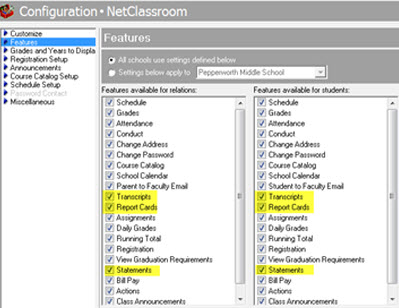
Each Scheduling Rule can be added to Course Records on the Rules tab. For example, we can add the Science Lab Rule above to a Course I’ve called “New Science” in my sample database. If I add this Scheduling Rule to the Rules tab of “New Science” and choose to “Always” use the Rule and uncheck the Reciprocate box, Classes will be scheduled AFTER the main Course.
Obviously, some setups may be more complex. For example, you could add to the Rule new lines regarding Teachers or Rooms. Take a look at the following Schedule for a Student that was created using Generate Master Schedule and the Rule that was added to the Courses:
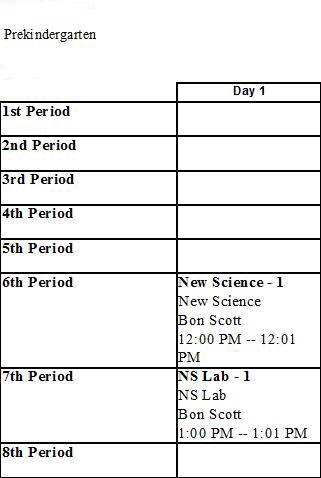
Now that we’ve seen what the end result is, let’s take a look at the Course Record and see how we get there. Note how this is the “New Science” Course, and we’re on the Rules tab.
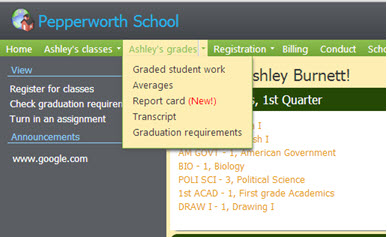
With the “NS Lab” Course added first, you can hit tab and the Course you have open is added. This is because we need to start by telling the system what Course is associated with the Course we have open. Once that’s set, you can select the Rule and tell the system when to use it (Always, Ignore, Try) and whether to reciprocate it. If the system should attempt to use the Rule each time the Courses are scheduled, pick Always. You should use reciprocate if the Courses are interchangeable. For example, if you have a situation where Students need to take a Health and a PE Course, but the order doesn’t matter as long as they are back to back – use the Reciprocate rule.
NOTE: Although you can have as many Scheduling Rules as needed, keep in mind that a large number of them can slow down the Automatic Generation of Schedules.
Additional Resources for Scheduling Rules:
Scheduling Guide (see page 29+ for the Rules Section)
How to create Scheduling Rules and add them to Courses
Have any questions on how to use Course Rules? Leave a comment below!
News
Blackbaud K-12 Solutions™ Blog
07/08/2015 6:30am EDT

Leave a Comment