Self-Serve Features In The “ON” Products
Published
Tools that allow us to complete our daily tasks in a self-serve manner are increasingly part of our lives: we fill our cars at self-serve gas stations, we make withdrawals at self-serve ATM machines, and we bathe our dogs at self-serve dog washes. In this self-serve society, we expect to encounter self-serve tools everywhere we go.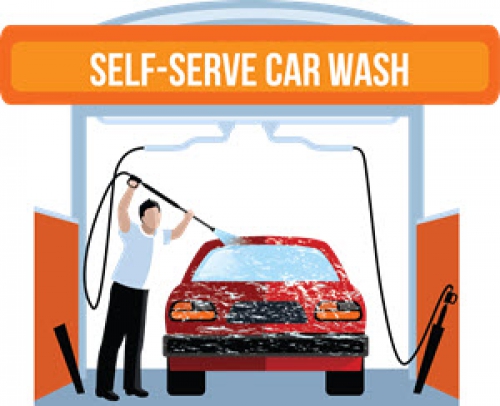
When someone interacts with your school’s website, their expectations will likely be no different; they expect it to provide self-serve options. So ask yourself, is your “ON” Products website optimally configured to meet these expectations?
The “ON” Products offer many self-serve features, including features that allow constituents to request their login credentials, update their contact information, and search for other constituents. Before constituents can take advantage of these features, however, your school must ensure that the settings are established appropriately. Not sure where to begin? Read on to learn more about configuring your password-protected community so constituents can self-serve.
The Automated Login Help Process
The automated login help process allows constituents to retrieve their username and password via email. To use this process, your school must first confirm that all constituents have a username and email address in the “ON” Products database (use the Unclaimed Profiles report to help you identify constituents who do not have this information). Your school should also confirm that the messages and emails that guide constituents through the process are customized properly (use the Custom Text/Messages and Notifications tasks to edit these communications).
Contact Card Access
If permitted, constituents can update the information in their own Contact Cards as well as in the Contact Cards of constituents to whom they are related. To use these features, your school must first define what constituents can view and edit about themselves, and what constituents can view and edit about their relationships (for example, can teachers view their email addresses, can alumni update their job titles, can parents edit their children’s phone numbers?). Use the Profile Fields and Profile Relationship Access tasks to establish these permissions.
Directories
The directories allow constituents to search for and view other constituents’ contact information. To use these directories, your school must first confirm that they are customized correctly. Use the Directories task to ensure, for example, that the right constituents have access, and that the printing options adhere to your school’s print policies. Your school must also determine what constituents can view about each other (for example, can parents view teachers’ email addresses?). Use the Profile Publish Access task to establish these permissions.
Although the settings for the automated login help process, the Contact Card access, and the directories are typically configured when you first implement the “ON” Products, it is nevertheless a good idea to routinely review these settings to confirm that your website is still meeting constituents’ needs and expectations. Your constituents will thank you for providing them with up-to-date and streamlined processes that allow them to self-serve!
If you would like to learn more about these topics, we encourage you to register for the new Blackbaud University course, K–12 Core: Initial Configuration. This course delivers how-to and best-practice instruction on establishing the login settings (including the automated login help process), defining the Contact Card access, and creating directories.
Good news for Blackbaud Learn® subscribers! If you have a Learn More or Learn Everything training subscription, this class is included. Not a subscriber? Find out how a Learn subscription can help develop your efficiency and ongoing skills.
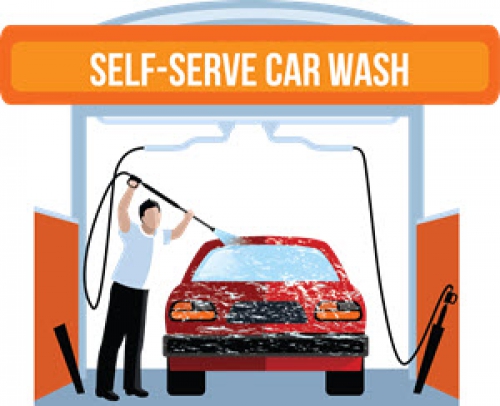
When someone interacts with your school’s website, their expectations will likely be no different; they expect it to provide self-serve options. So ask yourself, is your “ON” Products website optimally configured to meet these expectations?
The “ON” Products offer many self-serve features, including features that allow constituents to request their login credentials, update their contact information, and search for other constituents. Before constituents can take advantage of these features, however, your school must ensure that the settings are established appropriately. Not sure where to begin? Read on to learn more about configuring your password-protected community so constituents can self-serve.
The Automated Login Help Process
The automated login help process allows constituents to retrieve their username and password via email. To use this process, your school must first confirm that all constituents have a username and email address in the “ON” Products database (use the Unclaimed Profiles report to help you identify constituents who do not have this information). Your school should also confirm that the messages and emails that guide constituents through the process are customized properly (use the Custom Text/Messages and Notifications tasks to edit these communications).
Contact Card Access
If permitted, constituents can update the information in their own Contact Cards as well as in the Contact Cards of constituents to whom they are related. To use these features, your school must first define what constituents can view and edit about themselves, and what constituents can view and edit about their relationships (for example, can teachers view their email addresses, can alumni update their job titles, can parents edit their children’s phone numbers?). Use the Profile Fields and Profile Relationship Access tasks to establish these permissions.
Directories
The directories allow constituents to search for and view other constituents’ contact information. To use these directories, your school must first confirm that they are customized correctly. Use the Directories task to ensure, for example, that the right constituents have access, and that the printing options adhere to your school’s print policies. Your school must also determine what constituents can view about each other (for example, can parents view teachers’ email addresses?). Use the Profile Publish Access task to establish these permissions.
Although the settings for the automated login help process, the Contact Card access, and the directories are typically configured when you first implement the “ON” Products, it is nevertheless a good idea to routinely review these settings to confirm that your website is still meeting constituents’ needs and expectations. Your constituents will thank you for providing them with up-to-date and streamlined processes that allow them to self-serve!
If you would like to learn more about these topics, we encourage you to register for the new Blackbaud University course, K–12 Core: Initial Configuration. This course delivers how-to and best-practice instruction on establishing the login settings (including the automated login help process), defining the Contact Card access, and creating directories.
Good news for Blackbaud Learn® subscribers! If you have a Learn More or Learn Everything training subscription, this class is included. Not a subscriber? Find out how a Learn subscription can help develop your efficiency and ongoing skills.
News
Blackbaud K-12 Solutions™ Blog
01/31/2017 8:00am EST


Leave a Comment