How To View and Print Transcripts from Blackbaud Videos
Published
One of our goals here on the documentation team at Blackbaud is to always strive to make your experience as informative and helpful as possible. It’s part of the reason why we’ve continued to branched out from our traditional online help center to other places including here in the Community, to the in-product help panel, and even our BlackbaudSupport YouTube channel.
Sometimes the best way to explain a feature is through a visual demonstration, which is where our videos come in. For those who need it, captions are available on every single K-12 video we put out. For many schools, we understand that there’s also a need for viewing and even printing out these transcripts.
Thankfully, there is a way to do just that!
While viewing any one of our YouTube videos, there’s an ellipsis icon towards the bottom right corner under the video itself. Selecting that gives you three options to pick from, though for the purpose of this topic you'll want to select Open Transcript.
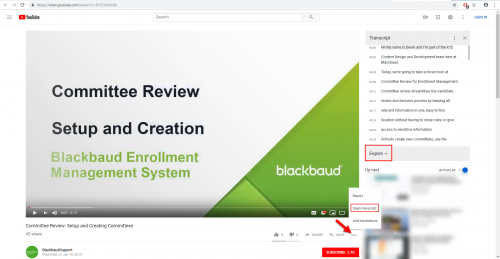
This embeds a new panel to the right of the video, displaying the closed captions in transcript form and the timestamp as to where that phrasing occurs in the video. Selecting the sentence jumps you to that exact point in the video.
Unfortunately, there isn’t a way to print this directly from YouTube. An alternative would be to highlight and copy this section, and then paste it to a text editor such as Microsoft Word, Notepad, or a similar tool. While the formatting of the pasted text may vary based on the program you use, at the very least you can then print it out and use it as needed.
Don’t see the ellipsis icon? For users who may be using an older version of Windows or YouTube, you’ll want to select the …More option under the video next to + Add to and Share. There’s a Transcript option listed there that opens a panel below the video in a similar way as described above.
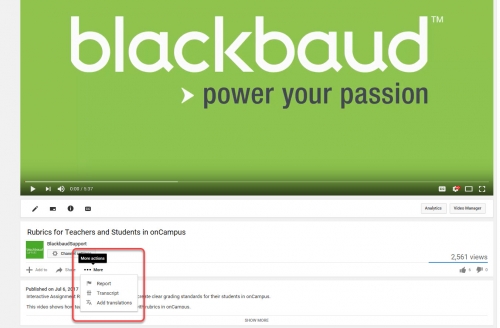
Keep in mind that in either scenario, YouTube may default the transcript to the auto-generated version and not the one that we personally upload. We recommend avoiding any option that has (auto-generated) in the name as they don't always tend to be very accurate.
We hope this tip helps those of you searching for a way to view and print a video transcript. If you found this information helpful or enjoyable, make sure to hit that like button at the end of this post, and offer up your best YouTube tips in the comments below.
Thanks, as always, for reading and we’ll see you back here next week for an all new post!
Sometimes the best way to explain a feature is through a visual demonstration, which is where our videos come in. For those who need it, captions are available on every single K-12 video we put out. For many schools, we understand that there’s also a need for viewing and even printing out these transcripts.
Thankfully, there is a way to do just that!
While viewing any one of our YouTube videos, there’s an ellipsis icon towards the bottom right corner under the video itself. Selecting that gives you three options to pick from, though for the purpose of this topic you'll want to select Open Transcript.
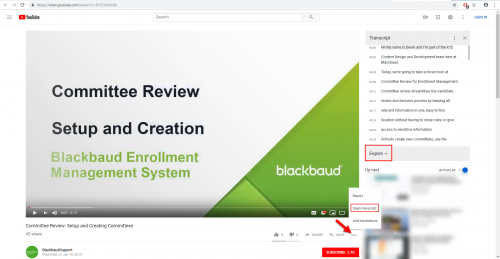
This embeds a new panel to the right of the video, displaying the closed captions in transcript form and the timestamp as to where that phrasing occurs in the video. Selecting the sentence jumps you to that exact point in the video.
Unfortunately, there isn’t a way to print this directly from YouTube. An alternative would be to highlight and copy this section, and then paste it to a text editor such as Microsoft Word, Notepad, or a similar tool. While the formatting of the pasted text may vary based on the program you use, at the very least you can then print it out and use it as needed.
Don’t see the ellipsis icon? For users who may be using an older version of Windows or YouTube, you’ll want to select the …More option under the video next to + Add to and Share. There’s a Transcript option listed there that opens a panel below the video in a similar way as described above.
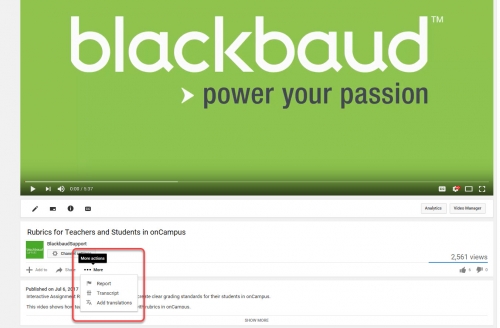
Keep in mind that in either scenario, YouTube may default the transcript to the auto-generated version and not the one that we personally upload. We recommend avoiding any option that has (auto-generated) in the name as they don't always tend to be very accurate.
We hope this tip helps those of you searching for a way to view and print a video transcript. If you found this information helpful or enjoyable, make sure to hit that like button at the end of this post, and offer up your best YouTube tips in the comments below.
Thanks, as always, for reading and we’ll see you back here next week for an all new post!
News
Blackbaud K-12 Solutions™ Blog
02/12/2019 2:35pm EST

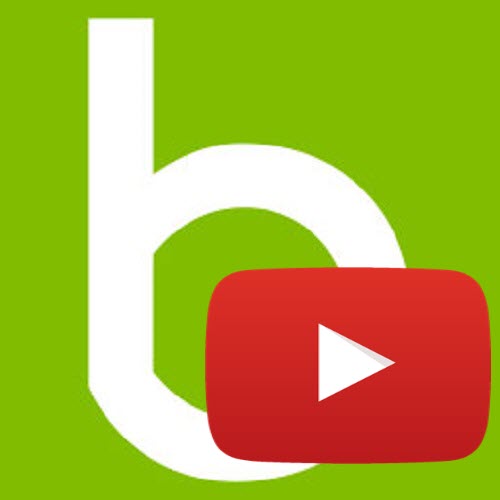
Leave a Comment