Have you used Find External Properties and Businesses?
Despite the long descriptive name, this area of ResearchPoint is very mysterious to most users I speak to. I'd like to demystify this for you and give you some tips on how to make this area in ResearchPoint supplement your existing research.
Find External Properties and Businesses enables researchers to identify important data on prospects even when only incomplete information is available. For example, a prospect may own vacation property that for a number of reasons is not showing up during the WealthPoint search.
First off, you can search Real Estate and Business Ownership with this tool. If the information you find is helpful, you can add the data to an existing (it is also the ONLY place in ResearchPoint where you can do that) or new constituent. On the constituent record, the new data will have a match code of EPB - External properties and businesses. Also, the confidence rating defaults to a 5, but it can be changed if you edit your confidence settings in Prospects Configuration.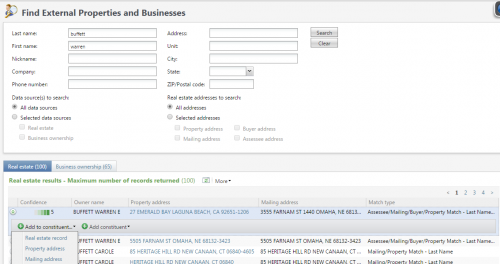
By default, Find External Properties and Businesses matches search fields exactly. For example, if you enter “Jo” in the First name field, the search looks for first names spelled “Jo.” It does not consider Joe, or Joseph, or John as would the search functionality in other areas of the application.
You can, however, use the * wildcard character when you are unsure of exact spelling. For example, you can enter “Jo*” or “Joh*” in the First name field and expect the search to include Joe/Joseph or John. In the address fields, use the * to designate a “like” statement. For example, 211* returns 211 San Remo Circle, 2110 San Remo Circle, 211 Main Street, 2110 First Street, and so on. 21*1* returns 211 Park Ave., 21541 Second Street, 2101 Water Street, and so on. This is especially handy when you don't know the exact number but you do know the street the property is on.
I hope this quick tip helps and Happy Researching!

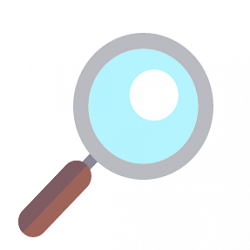
Leave a Comment