ResearchPoint: Analytics At Your Fingertips!
Published
I so enjoy working with clients during consulting sessions in our ResearchPoint software, as there is always some nugget of functionality or data insight they were not aware of. This brought me to the idea of putting forth a list of some of these ResearchPoint fun features that you may or may not be aware of!
There are many other features of the software, but I hope this gives you some ideas on utilizing RP in helpful and creative ways. I’d like to invite clients to share some of their favorite features of ResearchPoint here!
- You can cold prospect for new prospects within ResearchPoint by using the “Find New Prospects” feature on the “Home” page, and through this process add them to ResearchPoint and screen them through WealthPoint in one fell swoop
-
If upon screening a constituent record through WealthPoint and based on the name and address(es) provided for matching you are not seeing real estate or private company matches that you believe belong to your prospect, go to the “Prospects” page, then go under “Research tools” and click on Find external properties and businesses” to further access the CoreLogic real estate and D&B private company business data to reveal the possibilities (i.e., put in John Doe’s name with the city and state you believe should have matched, click on “Search, and see what is revealed)
-
You can review the various match codes for each data source utilized when you screen a record or batch of records through WealthPoint by going to the “Prospects” page, then under “Configuration” click on “Edit confidence settings”, and finally click each data source and see the various matching used for confidence levels 5 down to 1; (NOTE: You can also utilize these match codes in your queries to isolate higher confidence matches vs. low confidence matches)
-
If you have done a Target Analytics project such as our custom predictive ProspectPoint modeling, Target Analytics Affluence wealth segmentation append, etc., you can find slideshows prepared by your Target Analytics consultant for your organization by going to the “Prospects” page, then under “Research tools’ click on “Target Analytics model scores and ratings results” to download save on computer
-
Those with the Prospect Research Manager user role can create a group of output fields for export that you wish to associate with a query you create in the software by going to the “Administration” page, then under “Tools” click on “Export definitions”, next click on the “Add” button, next select the “Constituents” Source view fields, and lastly select the fields you wish to utilize for output with any export you create for any query in RP
-
If you have a field of data that you would like to delineate the results by with an export you’ve created (i.e., a separate Excel or CSV export file by Major Giving Capacity ranges, by the state your prospects reside, by the assigned Prospect Manager, just to name a few), you can create a multiple files by that data variable, as long as the field is in the output of your query – You can accomplish this by creating your export directly from the query by clicking on the down arrow (a.k.a. chevron) to the left of your query name via the “Information Library”, then the “Create” button, then “Export”, next you’ll name the export, run the query by clicking on “Start process” at the top of the left hand panel, then once completed click on “Multiple files”, select the field by which you want to separate the export where it says “Create one file per”, choose the format of csv or xlsx, click on the “Download” button, and you will have a zipped file containing as many files necessary based on which field you decided to create your output by for your export
-
Create custom Major Giving Capacity formulas for certain records (i.e., 4% of confirmed assets vs. the standard 5% for prospects in specific areas of the country) by going to the “Prospects” page, then under “Configuration” click on “Capacity formula management”, next click on the “Add” button, next name your formula along with which record or group of records via a query or research list you wish to apply this formula to, next select the “Assets” that you wish to calculate (no need to edit this area unless you want to not utilize the standard assets used in the 5% default formula), and last add the percent of “Calculation” you wish to use (i.e., you can adjust the ‘0.0500’ to ‘0.0400’ to calculate 4% vs. 5% of confirmed assets)
There are many other features of the software, but I hope this gives you some ideas on utilizing RP in helpful and creative ways. I’d like to invite clients to share some of their favorite features of ResearchPoint here!
News
ARCHIVED | Blackbaud Target Analytics® Tips and Tricks
08/23/2017 5:43pm EDT



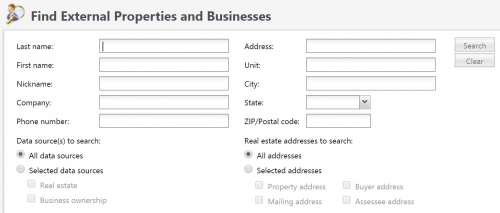
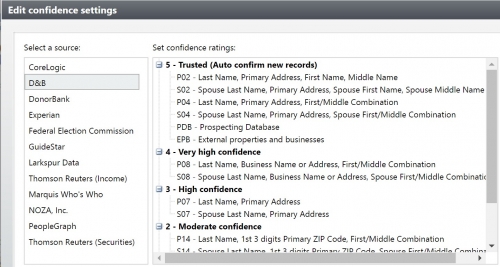
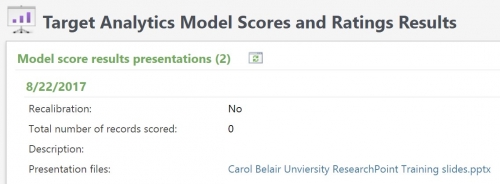
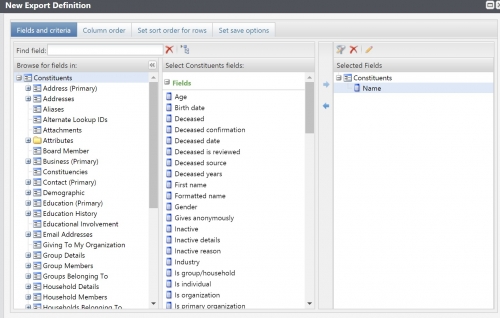
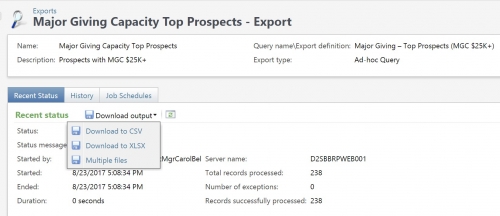
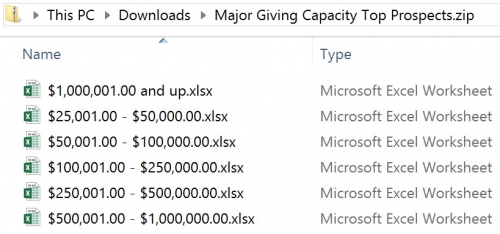
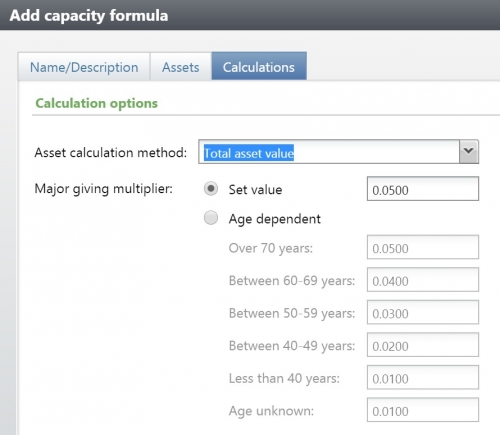
Leave a Comment