How to Register Aatrix
Published
Last time we talked about updating and installing Aatrix in The Financial Edge. Today, we will be talking and going through the steps of registration of Aatrix tax forms within The Financial Edge. This registration process is done annually and it is a 12 month registration code you receive.
Registering your Aatrix forms for Financial Edge can be done either through the Accounts Payable or Payroll module. You will go to Mail, Forms OR State/Federal Tax Reports; depending on the module you are in. Once we select the report to run, choose Preview. This will display the report and we will go to the top and select Tools > Registration. Below, I have my registration key already generated for my sample organization.
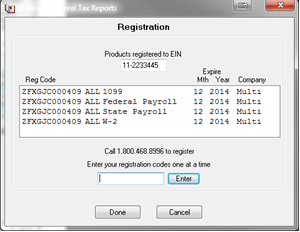
To update your registration, simply highlight one of the 4 rows and press Delete on your keyboard. It will prompt you to confirm the deletion. Once you delete the code, close out of this box and the report itself. This will take you back to The Financial Edge and the report parameter. Display the report again, and you will see a box to enter in organization information for a new code.
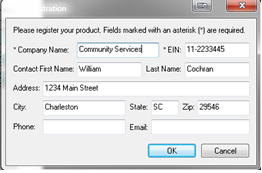
Click OK at this point to confirm the registration. You will be registered from 12 months when you perform this process. For example, this will expire in December 2014. We also have these steps laid out in our Knowledgebase solution on registering Aatrix.
Have a question? Leave a comment below.
Registering your Aatrix forms for Financial Edge can be done either through the Accounts Payable or Payroll module. You will go to Mail, Forms OR State/Federal Tax Reports; depending on the module you are in. Once we select the report to run, choose Preview. This will display the report and we will go to the top and select Tools > Registration. Below, I have my registration key already generated for my sample organization.
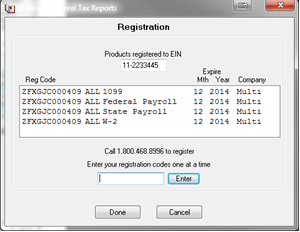
To update your registration, simply highlight one of the 4 rows and press Delete on your keyboard. It will prompt you to confirm the deletion. Once you delete the code, close out of this box and the report itself. This will take you back to The Financial Edge and the report parameter. Display the report again, and you will see a box to enter in organization information for a new code.
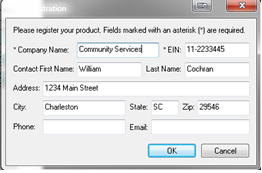
Click OK at this point to confirm the registration. You will be registered from 12 months when you perform this process. For example, this will expire in December 2014. We also have these steps laid out in our Knowledgebase solution on registering Aatrix.
Have a question? Leave a comment below.
News
ARCHIVED | Financial Edge® Tips and Tricks
12/11/2013 1:46pm EST

Leave a Comment