How To Add Fiscal Years and Schedules
Published
The first thing to setup is the Fiscal Year. This is located within General Ledger and under Configuration. Once in Configuration select Fiscal Years. To create a new fiscal year, select New Fiscal Year and enter in a Fiscal Year ID and Description. We suggest keeping the ID and Description similar year over year for consistency. Example: Fiscal Year ID – 2014 and Description – Fiscal Year 2014. Once we have the dates entered, Save and Close record. The new year has been made within The Financial Edge.
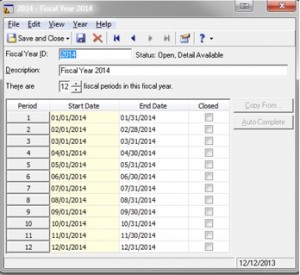
Now, we will look at creating a new pay schedule. For this example, we are going to look at creating a Bi-Weekly schedule. If you have our Payroll module, this is found in Configuration. Once in Configuration, select New Schedule. Like the Fiscal Years, we want to keep a consistent Schedule ID and Description. Example: ID- Bi-Weekly, and Description –Bi-Weekly. Choose the pay frequency, in this case Bi-Weekly and number of periods, 26. We will start on 01/01/2014 and select the date for every two weeks. I chose Friday.
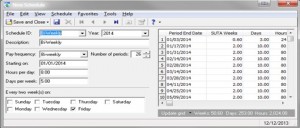
Once you select the day, choose Update Grid and it will populate the information. When ready, Save & close the record.
Today we looked at creating a new fiscal year in General Ledger and a new schedule in Payroll. Stay tuned throughout the tax season for new blog posts about The Financial Edge.
We want to hear from you, if you have a question, please comment below!
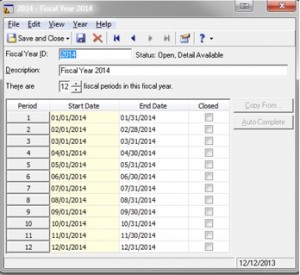
Now, we will look at creating a new pay schedule. For this example, we are going to look at creating a Bi-Weekly schedule. If you have our Payroll module, this is found in Configuration. Once in Configuration, select New Schedule. Like the Fiscal Years, we want to keep a consistent Schedule ID and Description. Example: ID- Bi-Weekly, and Description –Bi-Weekly. Choose the pay frequency, in this case Bi-Weekly and number of periods, 26. We will start on 01/01/2014 and select the date for every two weeks. I chose Friday.
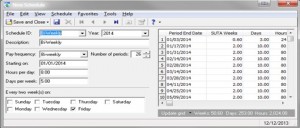
Once you select the day, choose Update Grid and it will populate the information. When ready, Save & close the record.
Today we looked at creating a new fiscal year in General Ledger and a new schedule in Payroll. Stay tuned throughout the tax season for new blog posts about The Financial Edge.
We want to hear from you, if you have a question, please comment below!
News
ARCHIVED | Financial Edge® Tips and Tricks
12/30/2013 8:05am EST

Leave a Comment