Customize Your Experience: Introducing Report Templates
Published
Are you interested in designing your Financial Statements to best suit your organization? Would you like to change the grouping of accounts depending on your audience? This post will introduce you to Visual Chart Organizer (VCO) template headers and detail lines and explain how they can be used to tailor your reporting to your organization’s needs. The VCO chart template is an account organization tool which allows you to group similar accounts together under a user-defined category, or header. It gives you the freedom to choose header captions, create subcategories and create a custom format.
Introducing: Header/Total. The header level is a category level. It serves to group similar, specific accounts together in a report and gives the option to total amounts for the group. The headers are the bold text you see on reports. For example, a header level could be called Payroll Expenses and below that header we would include our Federal Withholding account and our Payable Medicare Tax account.
Introducing: Detail. The detail level defines which accounts will be included under the header. We can select accounts by a range of account codes or by using advanced filters.
Why would I need to modify my templates?
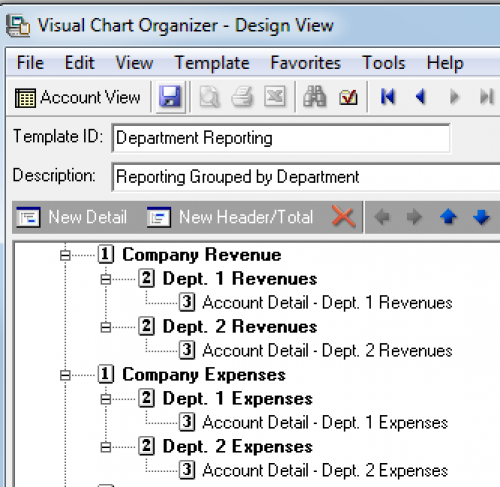
For step-by-step instructions and a video that will help you add header or detail levels to existing VCOs, see How to add accounts to a Visual Chart Organizer (VCO).
If you have any questions, please leave them in the comments below.
Introducing: Header/Total. The header level is a category level. It serves to group similar, specific accounts together in a report and gives the option to total amounts for the group. The headers are the bold text you see on reports. For example, a header level could be called Payroll Expenses and below that header we would include our Federal Withholding account and our Payable Medicare Tax account.
Introducing: Detail. The detail level defines which accounts will be included under the header. We can select accounts by a range of account codes or by using advanced filters.
Why would I need to modify my templates?
- If you have added a new account to your chart of accounts, it will need to be added to your template. We must ensure that the account is captured in the chart template detail and will be included in your report data to ensure accuracy. If you regularly add accounts, you may validate your chart template to list any missing accounts. If you define account detail by range, it will automatically be included if it falls within the defined range.
- If you want to reorganize the way your accounts display on a report, we can make edits to the header or detail levels to place accounts where they need to be.
- If you want to re name a category, we do this through the chart template header caption.
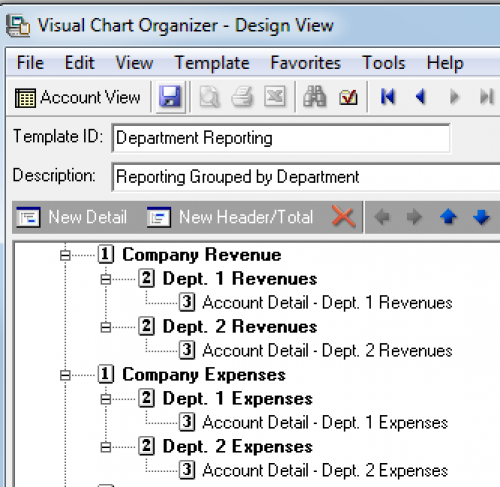
For step-by-step instructions and a video that will help you add header or detail levels to existing VCOs, see How to add accounts to a Visual Chart Organizer (VCO).
If you have any questions, please leave them in the comments below.
News
ARCHIVED | Financial Edge® Tips and Tricks
05/19/2015 7:00am EDT

Leave a Comment