The 5 Second Budget Export*
Published
Have you ever thought to yourself, "I just wish I could see my Budget in Excel exactly the way I have it set up in The Financial Edge without the hassle of creating a detailed export or query"?
This is one of the most common requests this time of year that I hear from our clients. The best part is- this is 100% possible.
When working in General Ledger, Records, Budgets, Double click to open the Budget scenario you want to see in Excel.
Now you are ready to export your budget grid to Excel, try for yourself:
In just a few seconds… Voila!
This is what you will see in Excel:
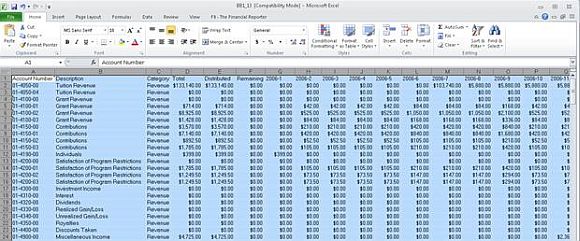
Go to solutions in Knowledgebase:
How to Export a Budget Grid to Excel: BB36732
If you are using Excel and have an issue saving due to Protected View editing, see the following:
Error: Protected View Editing this file type is not allowed due to your policy settings. Click for more details when opening a file in Microsoft Office 2010: BB716667
*Actual time to export will vary based on budget scenario size.
This is one of the most common requests this time of year that I hear from our clients. The best part is- this is 100% possible.
When working in General Ledger, Records, Budgets, Double click to open the Budget scenario you want to see in Excel.
Now you are ready to export your budget grid to Excel, try for yourself:
- Open the budget scenario to export
- Select the rows to export. Highlight the starting row and press shift and the arrow key to select additional rows. You can also left click and hold, dragging the mouse over selected rows.
- Select Edit, Export Grid to Excel
- The export begins and the grid is automatically opened in Excel
In just a few seconds… Voila!
This is what you will see in Excel:
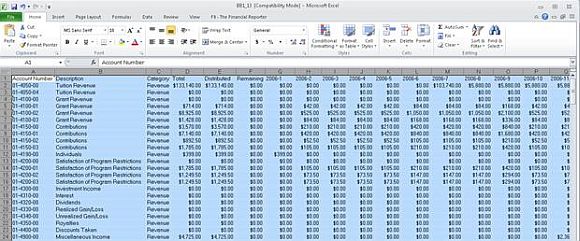
Go to solutions in Knowledgebase:
How to Export a Budget Grid to Excel: BB36732
If you are using Excel and have an issue saving due to Protected View editing, see the following:
Error: Protected View Editing this file type is not allowed due to your policy settings. Click for more details when opening a file in Microsoft Office 2010: BB716667
*Actual time to export will vary based on budget scenario size.
News
ARCHIVED | Financial Edge® Tips and Tricks
06/27/2014 6:00am EDT

Leave a Comment