How to Install Aatrix Tax Reports
Published
It is that time of year again! Preparations for year-end and tax reports are likely beginning at your organization. One key function of tax season is installing Aatrix. This process can be done in advance; there is no time too early to prepare. Aatrix is the third-party software that manages all Federal and State tax forms, now including 1099s, in conjunction with The Financial Edge. The software must be installed prior to processing tax forms.
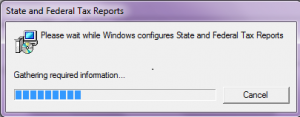
Unless you are hosted, Aatrix is installed on an individual workstation. Any user who logs into the workstation will be able to access Aatrix. When installing or updating, we must be logged in with a local administrator account. (Tip for non-hosted clients: To ensure you are launching The Financial Edge as an Administrator, right click the Financial Edge icon and choose to run the program as an Administrator.)
To install Aatrix, follow the steps below:
After clicking "Yes", Windows installer will begin downloading State and Federal Tax Reports. After installing, it may prompt you for a Forms update. You will want to go through the update to ensure you have the most up-to-date tax forms. If you have both Accounts Payable and Payroll, you will only need to install through one of the modules. After the installation completes, you will be prompted to register.
Be sure to check back in with us for more upcoming tips and resources to help you get ahead of year end!
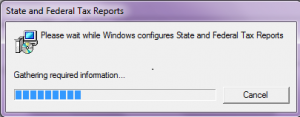
Unless you are hosted, Aatrix is installed on an individual workstation. Any user who logs into the workstation will be able to access Aatrix. When installing or updating, we must be logged in with a local administrator account. (Tip for non-hosted clients: To ensure you are launching The Financial Edge as an Administrator, right click the Financial Edge icon and choose to run the program as an Administrator.)
To install Aatrix, follow the steps below:
- In Accounts Payable or Payroll, click into Mail.
- Choose Forms or State and Federal Tax Reports, depending on if you are in Accounts Payable or Payroll.
- When prompted “This action requires elevated privileges. Do you wish to launch the Blackbaud Administration Console?” Click Yes. This will launch the Blackbaud Administration Console.
- Click the Install Aatrix button on the bottom right.
- Click ‘Yes’ when asked if you want to install state and federal tax reports.
After clicking "Yes", Windows installer will begin downloading State and Federal Tax Reports. After installing, it may prompt you for a Forms update. You will want to go through the update to ensure you have the most up-to-date tax forms. If you have both Accounts Payable and Payroll, you will only need to install through one of the modules. After the installation completes, you will be prompted to register.
Be sure to check back in with us for more upcoming tips and resources to help you get ahead of year end!
News
ARCHIVED | Financial Edge® Tips and Tricks
12/01/2014 6:00am EST

Leave a Comment