How To Manually Build A New Budget
Published
So, a little bird told me that you need to create a new budget… Well, the first step is to identify what kind of timeframe you are working with and go forward from there.
Let’s start with the difference between the two types of budgets:
Utilize Fiscal Year budgets when you want to span just a single fiscal year, and utilize Period Range budgets when you want to span multiple fiscal years. Once you pinpoint what type of budget you want to work with, you can move to step 2, the Scenario ID.
Use a single Scenario ID to represent a specific budget category, such as a main operating budget or an administrative budget. The same scenario ID can then be used year over year to create new budgets for years down the road. You can create new Scenario IDs in Configuration or select an existing Scenario ID when you start to create your new blank budget.
To start creating your new budget, navigate to Records, Budgets within General Ledger. Click on New Budget at the top. In the new window, select your Scenario ID and Budget type. Depending on the selected budget type, you’ll have different options for the Fiscal Year and Period Range types:
For a Fiscal Year budget, all you need to do is select the start fiscal year. The rest of the fields will automatically populate, as this is always based on 12 periods.
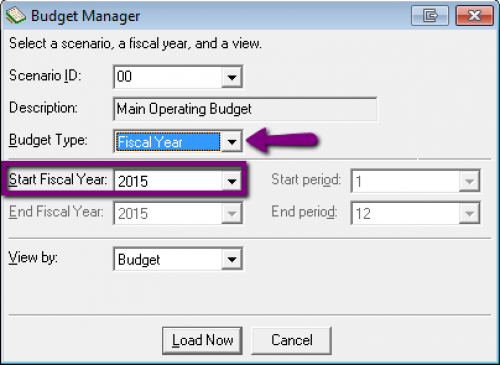
For a Period Range budget, you will need to make a selection in each field, as you determine exactly how many periods the budget will cover.
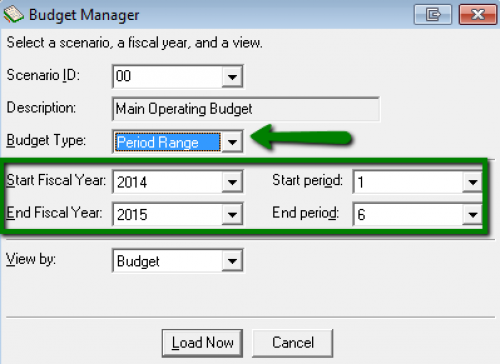
Then, click Load Now to create your new blank budget.
Lastly, begin entering your accounts and their budget amounts, or, select Budget, Load accounts from the menu bar to automatically fill the blank budget with accounts that you specify.
As a quick reminder, if you’re distributing any of your account budgets to projects, be sure to set up the project budgets first. You can either add multiple projects to one account from Account view, or you can add multiple accounts to one project from Project view. You can switch between these views using View on the menu bar.
For more info, check out our Records Guide for General Ledger.
Happy Budgeting!
Let’s start with the difference between the two types of budgets:
Utilize Fiscal Year budgets when you want to span just a single fiscal year, and utilize Period Range budgets when you want to span multiple fiscal years. Once you pinpoint what type of budget you want to work with, you can move to step 2, the Scenario ID.
Use a single Scenario ID to represent a specific budget category, such as a main operating budget or an administrative budget. The same scenario ID can then be used year over year to create new budgets for years down the road. You can create new Scenario IDs in Configuration or select an existing Scenario ID when you start to create your new blank budget.
To start creating your new budget, navigate to Records, Budgets within General Ledger. Click on New Budget at the top. In the new window, select your Scenario ID and Budget type. Depending on the selected budget type, you’ll have different options for the Fiscal Year and Period Range types:
For a Fiscal Year budget, all you need to do is select the start fiscal year. The rest of the fields will automatically populate, as this is always based on 12 periods.
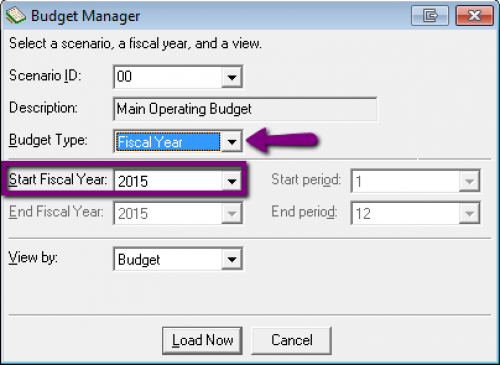
For a Period Range budget, you will need to make a selection in each field, as you determine exactly how many periods the budget will cover.
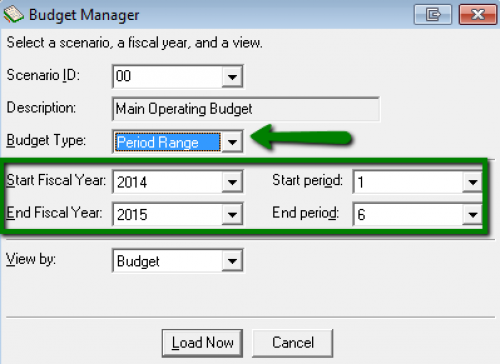
Then, click Load Now to create your new blank budget.
Lastly, begin entering your accounts and their budget amounts, or, select Budget, Load accounts from the menu bar to automatically fill the blank budget with accounts that you specify.
As a quick reminder, if you’re distributing any of your account budgets to projects, be sure to set up the project budgets first. You can either add multiple projects to one account from Account view, or you can add multiple accounts to one project from Project view. You can switch between these views using View on the menu bar.
For more info, check out our Records Guide for General Ledger.
Happy Budgeting!
News
ARCHIVED | Financial Edge® Tips and Tricks
06/23/2015 10:05am EDT

Leave a Comment