Relative Range: A New Way To Change Column Dates
Published
With the end of fiscal years coming up soon, many of us are pressed for time and looking for ways to work more efficiently. In The Financial Edge 7.87, we introduced a new reporting feature for Financial Statements called Relative Range Reporting. In this new feature, we can set up a “Base” Column, with <this fiscal period>, and have all the remaining columns to rely on its date to have them report the correct dates they need. For example, let’s create a balance sheet that shows our current fiscal period and the 3 periods before it. Here is what the columns tab will look like once our dates are configured:
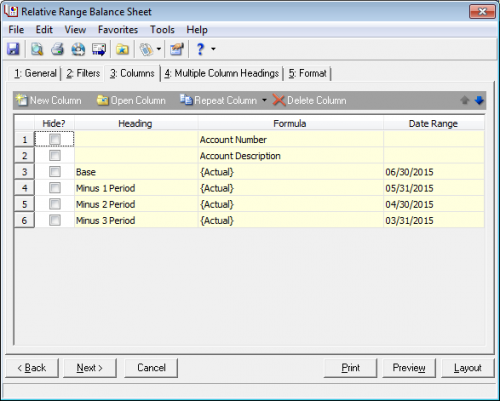
Notice we’ve defined Column 3 as are base column. We’ve told it to look at the current fiscal year, current fiscal period. We’ve told columns 4,5, and 6 to choose a Relative range and report on 1,2 and 3 months prior respectively. Here is how both the date range for both the base column and the relative columns were set up:
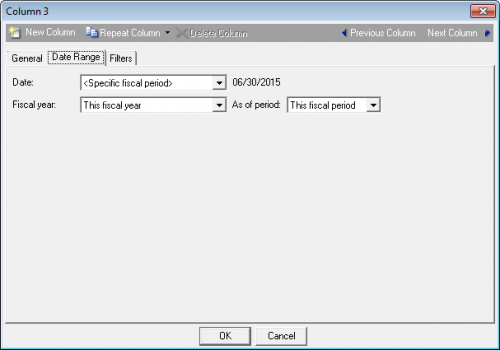
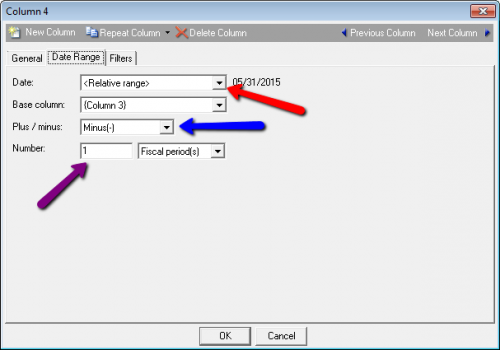
Base column, 3, on the Date range tab is set to specific fiscal period, defined in this fiscal year, and this fiscal period, giving us the date of 6/30/2015. Now to set up the remaining columns we would look at the setup on column 4. In the date box, we choose Relative Range. In the Base column box we set column 3 as its base. Last we tell it how many periods to go back, in this example we say minus 1 fiscal period. To increase the time from the base just set the Number to a larger number and it will go back or further in time. If we wanted to go into periods that come after our base column, we would set the function to Plus instead of Minus. Once all the relative range columns are set up, our columns tab will match the first image above:
I would like to point out that the Date range shows based off the setup of each column. Once we’re ready to run the report we can preview it and see the results. The real benefit to this setup is should you need to change all the dates and run the report for a different time frame, we’ll only have to change the Base column. Another benefit is when you run this report in the next fiscal period, the base column will change to the new period, and all the relative columns will update automatically as well. In our example balance sheet, if we change the date range of the base column from This Fiscal year, to Last Fiscal Year, our base column is looking at 6/30/2014 and all the Relative Range Columns will update their dates automatically as shown below:
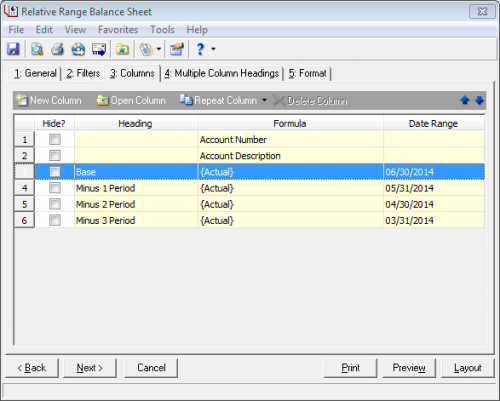
Now we’re ready to preview or print our report again, without having to open and change every column, just to get our report ready to run.
Setting up any Financial Statement, such as a Balance Sheet or Income Statement, using relative range can save lots of time when running reports and make running the reports easier. For more information about Relative Range Reports, we have a Knowledgebase Article, What is relative range reporting and how are relative dates utilized & our General Ledger Reports Guide has a chapter on Relative Range Reporting.
We hope you enjoy Relative Range Reporting!
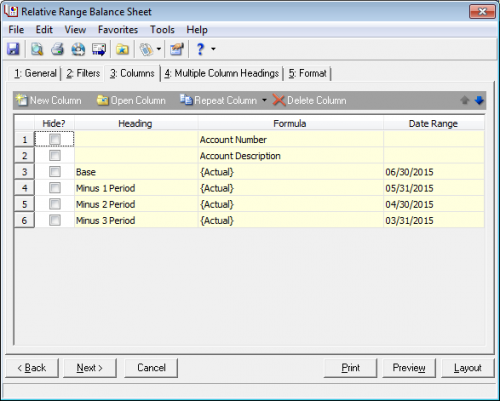
Notice we’ve defined Column 3 as are base column. We’ve told it to look at the current fiscal year, current fiscal period. We’ve told columns 4,5, and 6 to choose a Relative range and report on 1,2 and 3 months prior respectively. Here is how both the date range for both the base column and the relative columns were set up:
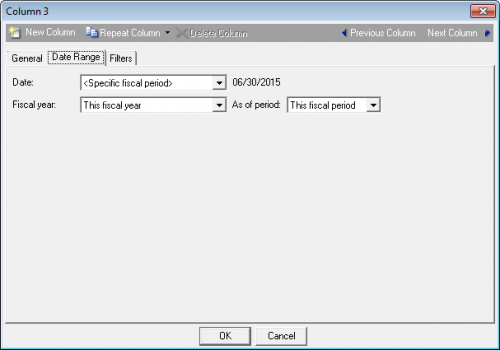
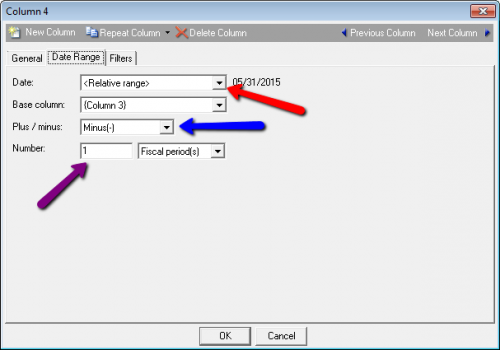
Base column, 3, on the Date range tab is set to specific fiscal period, defined in this fiscal year, and this fiscal period, giving us the date of 6/30/2015. Now to set up the remaining columns we would look at the setup on column 4. In the date box, we choose Relative Range. In the Base column box we set column 3 as its base. Last we tell it how many periods to go back, in this example we say minus 1 fiscal period. To increase the time from the base just set the Number to a larger number and it will go back or further in time. If we wanted to go into periods that come after our base column, we would set the function to Plus instead of Minus. Once all the relative range columns are set up, our columns tab will match the first image above:
I would like to point out that the Date range shows based off the setup of each column. Once we’re ready to run the report we can preview it and see the results. The real benefit to this setup is should you need to change all the dates and run the report for a different time frame, we’ll only have to change the Base column. Another benefit is when you run this report in the next fiscal period, the base column will change to the new period, and all the relative columns will update automatically as well. In our example balance sheet, if we change the date range of the base column from This Fiscal year, to Last Fiscal Year, our base column is looking at 6/30/2014 and all the Relative Range Columns will update their dates automatically as shown below:
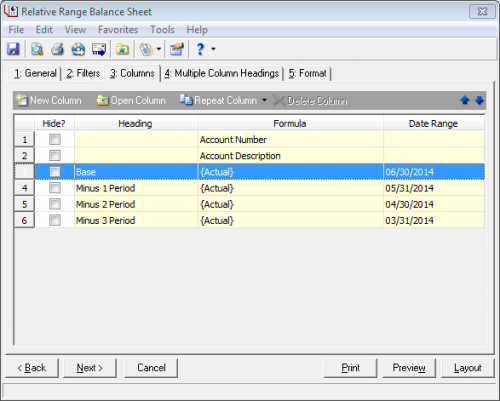
Now we’re ready to preview or print our report again, without having to open and change every column, just to get our report ready to run.
Setting up any Financial Statement, such as a Balance Sheet or Income Statement, using relative range can save lots of time when running reports and make running the reports easier. For more information about Relative Range Reports, we have a Knowledgebase Article, What is relative range reporting and how are relative dates utilized & our General Ledger Reports Guide has a chapter on Relative Range Reporting.
We hope you enjoy Relative Range Reporting!
News
ARCHIVED | Financial Edge® Tips and Tricks
07/01/2015 9:30am EDT

Leave a Comment