Life Hacks By Mary A La Financial Edge – Part 2
Published
I recently shared some of my favorite Financial Edge “hacks” (time savers), hoping to save you a little bit of time and simplify your Financial Edge life. I thought I would share a few more tricks you can use in Financial Edge.
Favorites
This is a hack that doesn’t get anywhere near enough love.
We all have things we do on a set schedule. Mondays you go to the bank. Tuesdays you run your open invoices report. Wednesdays you write thank-you notes. Wouldn’t it be great if you could put some of those “regularly scheduled” items where you can access them quickly? You can. On your Home page, create a link to records, reports, queries, process parameters, or even web pages you access frequently.
How do you do that? In some spots within Financial Edge, there’s a toolbar button of a folder with a star on it.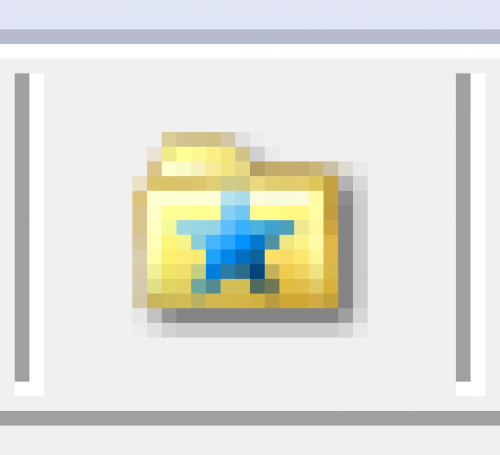 That’s the Favorites button. In other places, you’ll click the Favorites menu and select Add to Favorites.
That’s the Favorites button. In other places, you’ll click the Favorites menu and select Add to Favorites.
Want to clean up and prioritize your favorites? With all records closed, click the Favorites menu and select Organize Favorites.
Instead of having to search for your project record or report parameter every day, Favorites save you time by putting the information you need right in front of you. Easy to access, easy to find, easy to use.
Search using query
My next hack is a two-parter. First part is the Search using query function when looking for … well, just about anything in Financial Edge. I typically think about this function when searching for vendors in Accounts Payable, but most search screens have it. You probably never noticed it. I know I didn’t until someone pointed it out to me.

Have you ever wished you could search through a select group of records? Have you ever needed to retain that search group because you look through those records all the time? For example, I typically start checking my 1099 vendors around the end of the third quarter, to ensure I’ve got them set up properly and their payments are being reflected in the correct box. Because I do this, I have created a 1099 vendor query (you may have one too!) and it gets a LOT of use. Whenever 1099 season is near, I add my query into this search (using the Search using query field), and it filters out all the other vendors during my search.
Now, if that weren’t cool enough, this setup has even MORE features! The output of your query (fields selected on the Output tab) become the fields you see in the search results. But wait, there’s more! If I want to see my 1099 box FIRST, I can do that—just by grabbing the column title and dragging it to where I want to see it.
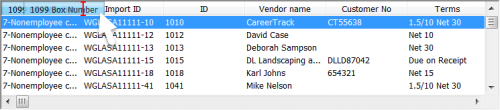
What I like about this is, sometimes I don’t need to open the record to see what I need. Does Karl Johns have a box assigned in this report? I think so … and yes, he does.
Here’s the second part of this hack—if you DON’T have a query already set up, you can set up one right from the Search window. Yes, you can!
Life hacks are just that—a way to make life a little simpler and hopefully streamline your Financial Edge processes, if even just a bit.
This is a hack that doesn’t get anywhere near enough love.
We all have things we do on a set schedule. Mondays you go to the bank. Tuesdays you run your open invoices report. Wednesdays you write thank-you notes. Wouldn’t it be great if you could put some of those “regularly scheduled” items where you can access them quickly? You can. On your Home page, create a link to records, reports, queries, process parameters, or even web pages you access frequently.
How do you do that? In some spots within Financial Edge, there’s a toolbar button of a folder with a star on it.
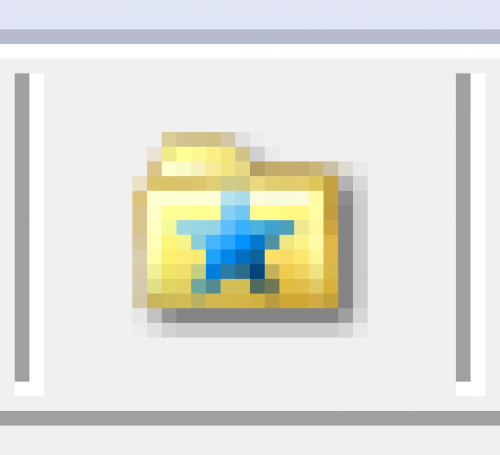 That’s the Favorites button. In other places, you’ll click the Favorites menu and select Add to Favorites.
That’s the Favorites button. In other places, you’ll click the Favorites menu and select Add to Favorites. Want to clean up and prioritize your favorites? With all records closed, click the Favorites menu and select Organize Favorites.
Instead of having to search for your project record or report parameter every day, Favorites save you time by putting the information you need right in front of you. Easy to access, easy to find, easy to use.
Search using query
My next hack is a two-parter. First part is the Search using query function when looking for … well, just about anything in Financial Edge. I typically think about this function when searching for vendors in Accounts Payable, but most search screens have it. You probably never noticed it. I know I didn’t until someone pointed it out to me.

Have you ever wished you could search through a select group of records? Have you ever needed to retain that search group because you look through those records all the time? For example, I typically start checking my 1099 vendors around the end of the third quarter, to ensure I’ve got them set up properly and their payments are being reflected in the correct box. Because I do this, I have created a 1099 vendor query (you may have one too!) and it gets a LOT of use. Whenever 1099 season is near, I add my query into this search (using the Search using query field), and it filters out all the other vendors during my search.
Now, if that weren’t cool enough, this setup has even MORE features! The output of your query (fields selected on the Output tab) become the fields you see in the search results. But wait, there’s more! If I want to see my 1099 box FIRST, I can do that—just by grabbing the column title and dragging it to where I want to see it.
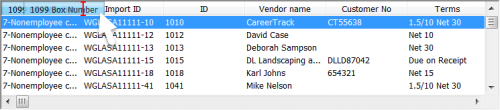
What I like about this is, sometimes I don’t need to open the record to see what I need. Does Karl Johns have a box assigned in this report? I think so … and yes, he does.
Here’s the second part of this hack—if you DON’T have a query already set up, you can set up one right from the Search window. Yes, you can!
- Click Open a Vendor
- In the Search using query field, click the binoculars
- In the Open Query window, click Add a New Query
- Create and save your query
Life hacks are just that—a way to make life a little simpler and hopefully streamline your Financial Edge processes, if even just a bit.
News
ARCHIVED | Financial Edge® Tips and Tricks
11/15/2016 9:16am EST


Leave a Comment