Reporting Breakdown
Published
In my 20 years at Blackbaud, I’ve seen a lot of reports in Financial Edge. If there’s one thing I’ve learned in my tenure, it’s that reports are the key output of a financial accounting system. Financial statements, Financial Accounting Standards Board (FASB) reports, activity detail, sub-ledger specific reports—Financial Edge has many reports included right “out of the box”.
With so many reports available, you could find that your reports area is littered with saved parameters. Here are two tips for managing report parameter “overload”.
Tip 1
In both Financial Edge (database view) and Financial Edge NXT, you can mark a report parameter as a favorite.
What reports do you run regularly? If you always run your customized Project Activity Report on the second Thursday of each month, why not create a favorite of that parameter so you don’t have to start from the beginning every month?
In database view, click the Favorites menu and select Add to Favorites. It’s that easy! You can even set up a folder for your “second Thursday of the month” reports, by clicking New Folder in the New Favorite window.
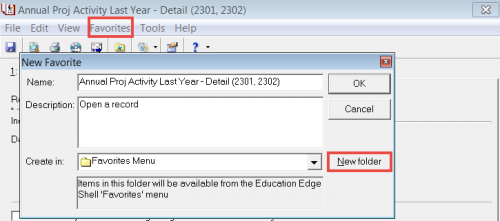
In web view, click the ellipsis button beside the report parameter name and select Add to favorites.
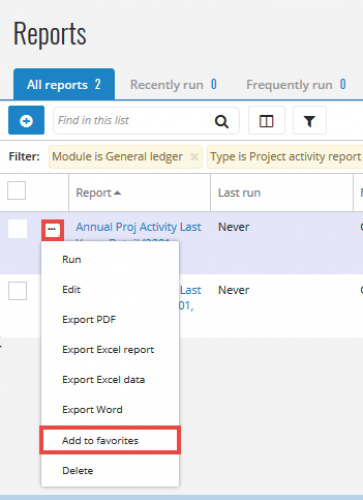
Tip 2
If you have a report that meets your needs but you would like to use it as a starting point for a new report, use Save As and create a copy.
In database view, open the parameter. On the File menu, select Save As.

In web view, edit the report. On the bottom of the parameter, click Save as.
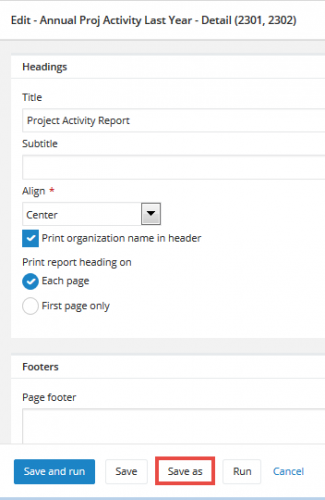
Up your reporting ante!
Looking to increase your reporting prowess using Financial Edge and Financial Edge NXT? Blackbaud University offers a handful of courses to help you hone your reporting skills. Here are some of the available three-hour instructor-led courses. Each focuses on specific aspects of reporting in Financial Edge. Click a link to read more about the course.
General Ledger: Visual Chart Organizers (database view and web view)
General Ledger: Financial Statements (database view)
Financial Edge: Building Financial Reports for Specific Audiences (database view and web view)
Financial Edge: SAP® Crystal Reports® (database view)
Financial Edge NXT Fundamentals - Data Analysis and SKY Reporting (web view)
Virtual instructor-led classes are included in your Learn More training subscription. Not a Learn® subscriber? Click to find out more about Blackbaud University Learn subscriptions.
What reporting tips can you share? Comment below, or start a thread in the Blackbaud Community!
With so many reports available, you could find that your reports area is littered with saved parameters. Here are two tips for managing report parameter “overload”.
Tip 1
In both Financial Edge (database view) and Financial Edge NXT, you can mark a report parameter as a favorite.
What reports do you run regularly? If you always run your customized Project Activity Report on the second Thursday of each month, why not create a favorite of that parameter so you don’t have to start from the beginning every month?
In database view, click the Favorites menu and select Add to Favorites. It’s that easy! You can even set up a folder for your “second Thursday of the month” reports, by clicking New Folder in the New Favorite window.
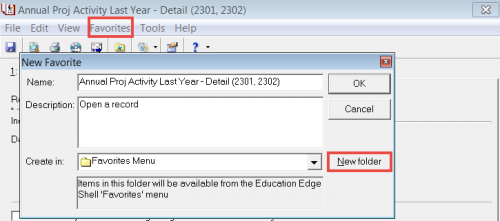
In web view, click the ellipsis button beside the report parameter name and select Add to favorites.
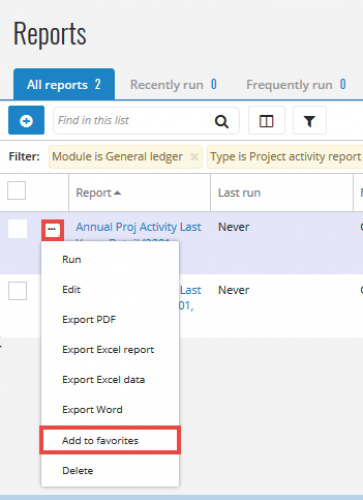
Tip 2
If you have a report that meets your needs but you would like to use it as a starting point for a new report, use Save As and create a copy.
In database view, open the parameter. On the File menu, select Save As.

In web view, edit the report. On the bottom of the parameter, click Save as.
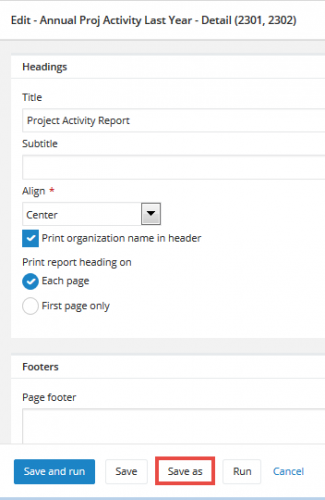
Up your reporting ante!
Looking to increase your reporting prowess using Financial Edge and Financial Edge NXT? Blackbaud University offers a handful of courses to help you hone your reporting skills. Here are some of the available three-hour instructor-led courses. Each focuses on specific aspects of reporting in Financial Edge. Click a link to read more about the course.
General Ledger: Visual Chart Organizers (database view and web view)
General Ledger: Financial Statements (database view)
Financial Edge: Building Financial Reports for Specific Audiences (database view and web view)
Financial Edge: SAP® Crystal Reports® (database view)
Financial Edge NXT Fundamentals - Data Analysis and SKY Reporting (web view)
Virtual instructor-led classes are included in your Learn More training subscription. Not a Learn® subscriber? Click to find out more about Blackbaud University Learn subscriptions.
What reporting tips can you share? Comment below, or start a thread in the Blackbaud Community!
News
ARCHIVED | Financial Edge® Tips and Tricks
03/23/2017 8:42am EDT


Leave a Comment
Relative Dating - set column 3
Set all dates to current period
Run FACTS AR report to reconcile to FE
etc.
Using the description to avoid unnecessary editing of the report parameter helps speed workflow and can be used to initiate workflow processes outside NXT to complete interim tasks.
That's a great question. The only thing you can do is the Windows trick of holding down your CTRL key and selecting multiple parameters within the same report (or Shift works too, if you're selecting them all). There isn't a way to select some Balance Sheets and some General Ledger reports.
In Financial Edge NXT, there's a check box beside each parameter name so you can pick multiple report setups and then click Delete reports. (Reports are all together in NXT - not separated by sub-ledger)