The Entry List Widget
Published
Hello everyone!
With the end of the year only a couple of days away I thought I’d talk about something that could help you with your year end letters. If you are an organization that wants to list out someone’s donations for the whole year in your year end letter then the Entry List Widget is the tool for you.
Widget is kind of a funny word. A widget will allow you display certain data in a structured format. I like to think of the Entry List Widget like a mini report. You can insert it into your template so you can see details on multiple transactions in one letter. If you don’t use the widget then you would have to create a separate letter for each donation which will cost you to use more paper and ink at the printer. Using the Entry List Widget lets you combine all those donations for one donor into a single letter.
As I mentioned before the Entry List Widget is kind of like a mini report. It allows you to select columns that will display information about the donations in the query you are using. By default the widget displays the Date, Fund, Received, and Non-Deductible columns, but you can add/remove columns if needed. Here is a screen shot of the widget inserted into one of my templates:
Once I finished building my template I then created a query to pull all donations from 2013 and ran it through the template to Create Documents. One of my donors gave me two donations this year and here is how the donations display in the entry list widget on my letter:
As you can see each donation is being listed separate in the middle of my letter. This way the donor can review their donations over the year and see how frequently they gave. It also lets them check when the donated and how much on each transaction. Some donors like to go back and look at their bank statements to see if all their donations are included or match up correctly.
One thing to make sure you watch for when you go through the Create Documents process is the Grouping section on step 2. The system defaults to “One Document Per Journal Entry” which means it is going to create a separate letter for each donation. You would need to adjust it to “One Document Per Account.” By selecting “One Document Per Account” it will see if any of the donors have multiple donations in your query and combine them into one letter for that donor. Here is a screen shot of step 2 of the Create Document Process:
The Entry List Widget is great for displaying information on multiple journal entries in one letter. Be sure to check it out and see how it can help your organization with correspondence!
Related Help Documents:
With the end of the year only a couple of days away I thought I’d talk about something that could help you with your year end letters. If you are an organization that wants to list out someone’s donations for the whole year in your year end letter then the Entry List Widget is the tool for you.
Widget is kind of a funny word. A widget will allow you display certain data in a structured format. I like to think of the Entry List Widget like a mini report. You can insert it into your template so you can see details on multiple transactions in one letter. If you don’t use the widget then you would have to create a separate letter for each donation which will cost you to use more paper and ink at the printer. Using the Entry List Widget lets you combine all those donations for one donor into a single letter.
As I mentioned before the Entry List Widget is kind of like a mini report. It allows you to select columns that will display information about the donations in the query you are using. By default the widget displays the Date, Fund, Received, and Non-Deductible columns, but you can add/remove columns if needed. Here is a screen shot of the widget inserted into one of my templates:
Once I finished building my template I then created a query to pull all donations from 2013 and ran it through the template to Create Documents. One of my donors gave me two donations this year and here is how the donations display in the entry list widget on my letter:
As you can see each donation is being listed separate in the middle of my letter. This way the donor can review their donations over the year and see how frequently they gave. It also lets them check when the donated and how much on each transaction. Some donors like to go back and look at their bank statements to see if all their donations are included or match up correctly.
One thing to make sure you watch for when you go through the Create Documents process is the Grouping section on step 2. The system defaults to “One Document Per Journal Entry” which means it is going to create a separate letter for each donation. You would need to adjust it to “One Document Per Account.” By selecting “One Document Per Account” it will see if any of the donors have multiple donations in your query and combine them into one letter for that donor. Here is a screen shot of step 2 of the Create Document Process:
The Entry List Widget is great for displaying information on multiple journal entries in one letter. Be sure to check it out and see how it can help your organization with correspondence!
Related Help Documents:
- Help file on insert widgets: Click Here
- Help file about editing the Entry List Widget: Click Here
- Help file on creating documents using a query: Click Here
News
ARCHIVED | Blackbaud eTapestry® Tips and Tricks
12/30/2013 2:48pm EST


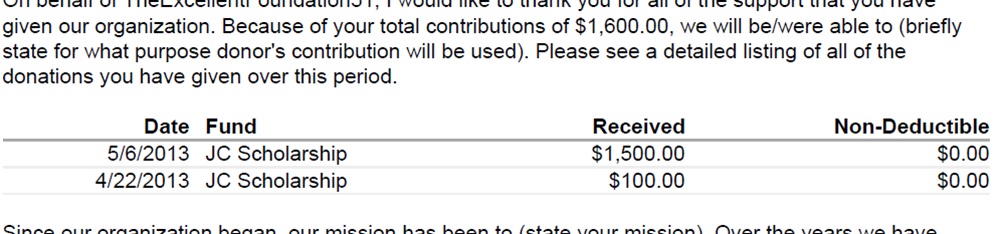
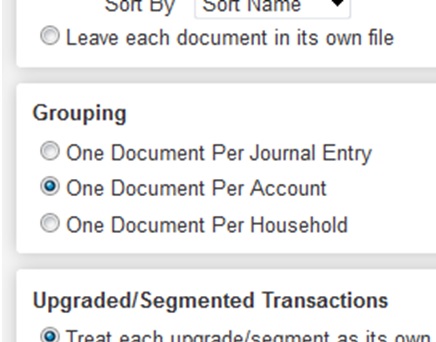
Leave a Comment