Make Sure Your Data Stays “True” Through a Merge
Published
In a past blog post, we discussed fitting your duplicates together in eTapestry. But, what really happens to the data in your Target and Duplicate accounts, when you merge them together? Depending on how a field is built (display type), it may behave in different ways.
There are four types of display types in eTapestry:
1. Text field

2. Note field
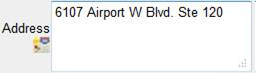
3. Selection from a set of values

4. Allow assignment of only one item
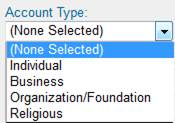
A Text box and a Note field are essentially the same type of field. These are what we consider “free form” fields; they allow you to type in numbers or letters to your heart’s content. Selection from a set of values is a series of check boxes that you can choose from. You can choose as many options as you’d like with this display type by marking these check boxes within the field. Allow assignment of only one item is a drop down menu that will give you a list to choose from. You can only choose one option in this drop down menu.
So how do these four display types behave differently? Well remember from our last blog, account data can be merged in three different ways: Merge, Replace and Ignore.
If you choose Merge, your fields will behave in the following ways.
Data from Text fields, Note fields, and Allow assignment of only one value display types (we’ll call these our single select fields) on your Duplicate account will only move if nothing is currently entered in the Target account fields. So for example, let’s look at the email field. This is a Text box field; if your Target account does not have an email then the email from your Duplicate account will be transferred over in the merge. If your Target account already has an email, then the Duplicate account email will not be transferred over.
Selection from a set of values display types (we’ll call this our multi-select field) will append the data from your Duplicate account into your Target account. That’s logical right? Since this display type allows you to choose more than one option, more than one value can be displayed.
If you choose Replace, your fields work in unison! They’ll all behave the same. When you choose replace, data in your fields from the Duplicate will replace the data in your Target account. If there is no data for a field on the Duplicate account, that field is ignored and any data in your Target account will remain.
If you choose, Ignore, once again your fields will all behave the same. This option will keep the Target account’s data and forget the Duplicate account’s data no matter what display type you are have on your field.
There are four types of display types in eTapestry:
1. Text field
2. Note field
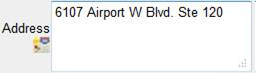
3. Selection from a set of values

4. Allow assignment of only one item
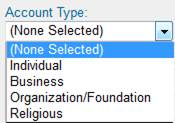
A Text box and a Note field are essentially the same type of field. These are what we consider “free form” fields; they allow you to type in numbers or letters to your heart’s content. Selection from a set of values is a series of check boxes that you can choose from. You can choose as many options as you’d like with this display type by marking these check boxes within the field. Allow assignment of only one item is a drop down menu that will give you a list to choose from. You can only choose one option in this drop down menu.
So how do these four display types behave differently? Well remember from our last blog, account data can be merged in three different ways: Merge, Replace and Ignore.
If you choose Merge, your fields will behave in the following ways.
Data from Text fields, Note fields, and Allow assignment of only one value display types (we’ll call these our single select fields) on your Duplicate account will only move if nothing is currently entered in the Target account fields. So for example, let’s look at the email field. This is a Text box field; if your Target account does not have an email then the email from your Duplicate account will be transferred over in the merge. If your Target account already has an email, then the Duplicate account email will not be transferred over.
Selection from a set of values display types (we’ll call this our multi-select field) will append the data from your Duplicate account into your Target account. That’s logical right? Since this display type allows you to choose more than one option, more than one value can be displayed.
If you choose Replace, your fields work in unison! They’ll all behave the same. When you choose replace, data in your fields from the Duplicate will replace the data in your Target account. If there is no data for a field on the Duplicate account, that field is ignored and any data in your Target account will remain.
If you choose, Ignore, once again your fields will all behave the same. This option will keep the Target account’s data and forget the Duplicate account’s data no matter what display type you are have on your field.
News
ARCHIVED | Blackbaud eTapestry® Tips and Tricks
02/11/2013 10:00am EST

Leave a Comment