Taking Your HTML Email to the Next Level
Published
Thanks so much to everyone who attended our August Luminate Community webinar last week. Another huge thanks to our very own Shiloh Daniel, who gave some amazing tips and best practices for taking your HTML email to the next level. Since this was such a popular topic, we decided to post a follow-up blog with the Q&A as well as a number of helpful resource links.
Before we dig into the Resoures and Q&A, here is a quick snapshot of the highlights:
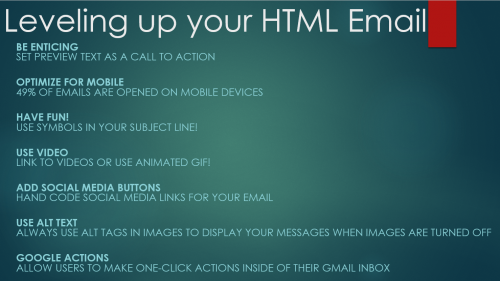
Check the "Miss our August Webinar?" section to Download the Recording and Slides here!
Q&A:
1. Do all email websites (e.g., gmail, yahoo, outlook, etc.) support CSS3? A: Yes, they do.
2. Is it bad to only use an image as your body copy in an email? (i.e., champagne example) A. Yes, you should not use an image to show text in general, and definitely not the main text of your email. Also, you should be using alt tags to give the message.
3. Does Convio/Luminate have any mobile-ready templates we can use and modify as a starting point? A: Yes, the Responsive Pagewrapper Starter Kit is available.
4. We typically use an image at the header or beginning of our email. Will the alt text show as the preview line? A: It will for some browsers, but not all, so it is better to use regular text in a span or div tag.
5. Does the symbol in the subject affect your spam score at all? It will not affect the Luminate spam score model. A recent study by Campaign Manager found that it did not trigger spam filters-- https://www.campaignmonitor.com/dev-resources/will-it-work/symbols/
6. Will the instructions for using the icons be shared following the presentation?
• Step One: Find the symbol you want to use
- https://en.wikipedia.org/wiki/Miscellaneous_Symbols_and_Pictographs
• Step Two: Copy the symbol into the encoding tool at
base64encode.org.
• Step Three: Use the following format to code your icon:
• =?utf-8?B?{insert symbol code here}?=
• The ☀ symbol encoded as 4piA, so you would use =?utf-8?B?4piA?=
• Step Four:
Add symbol code to your subject line
• Step Five:
Send a review email
7. Are the symbols there to attract attention or do they link to anything? A: They are there to attract attention and do not link to anything.
8. Can we get the code snip for placing the symbol in the subject line? A. See above
9. We use photoshop to prep our images. What's the best way to optimize images for emails--especially images with text?
A. Try looking at in different formats before you export from Photoshop. Photographs look better in JPG or PNG-24. This article has information about the different formats: http://blog.thinkful.com/post/103650638583/optimizing-your-images-make-your-website-load
Another idea is to cut he image in two parts- optimizing the text in one part and the photo in the other.
10. Where is a good place to find consultants/companies who can help with email design? A: Blackbaud email design services Or a Blackbaud partner
11. Do you have any links where we can find free symbols to use in our HTML emails? A: http://fsymbols.com/ & https://en.wikipedia.org/wiki/Miscellaneous_Symbols_and_Pictographs
News
Blackbaud Luminate Online® Blog
08/26/2015 12:30pm EDT

Leave a Comment