TeamRaiser Tips And Tricks: Making The Donate Process Make More Sense To Donors
Published
The following post is from Andrea Fleisher, an account manager with Cathexis Partners, a Blackbaud Partner.
As the organizer of your digital peer-to-peer campaign, you know the campaign’s primary purpose is to drive donations. So, it’s important to do everything you can to make the donation process simple and easy.
User interface design principles tell us to put users in control of the interface, reduce their cognitive load, make the process comfortable, and make it possible to undo and redo choices. It’s important to be mindful of these principles and what the donor is trying to do, but also guide them through what you need them to do: soft credit their donations to the right fundraiser. Here’s how:
Best practice: Point Donate buttons to the Search page
Almost always point donors to the Search page so they can select the participant or team they intend to support. This is the default when setting up a TeamRaiser.
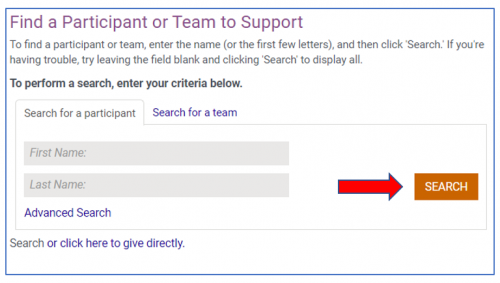
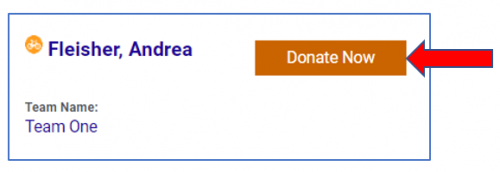
After donors choose a participant or team, TeamRaiser then takes them to the donation form, automatically soft crediting the donation to the specified participant or team.
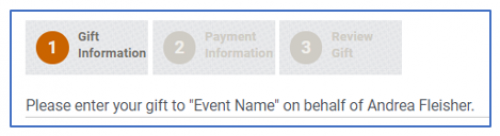
The exception to this is if you have a TeamRaiser in which most donors want to give directly to the campaign. In this case, you can do the reverse: Point all Donate buttons for the event or campaign directly to the donation form. Just be sure to give donors an opportunity to undo or change the soft credit.
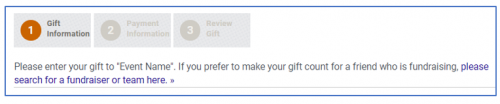
Here’s how to change the caption, as in the example above, to allow donors to undo or change the soft credit:
- Edit your Donation form.
- Click on Step 3: Design Donor Screens.
- Beside “Donation Form,” click Edit.
- In the right-side window, look for the element TeamRaiser/Personal Fundraising – Caption. Click it, then click the button Save Order and Edit Selected.
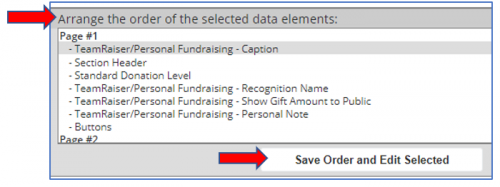
- There are three captions you can edit. Here’s an example of some possibilities you can add in: (Use your 4-digit TeamRaiser ID# in place of the one in this example.)
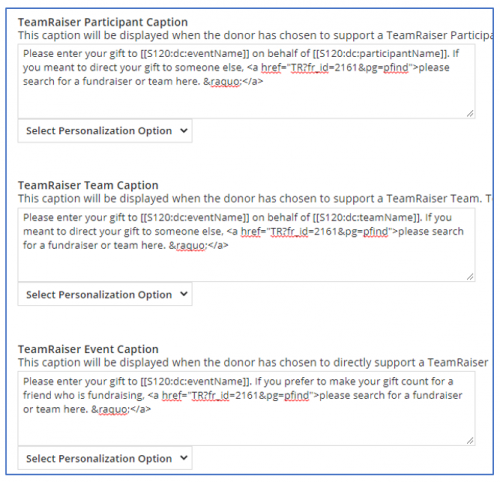
- Click Finish or Save.
Other smart and popular Search Page improvements
- Clarify the title of the page. A would-be donor expects to see a way to donate, so you can reduce cognitive load in the donation process by changing the headline on this page from “Search for a Participant” to “Find a Participant or Team to Support.”
- Adding an additional give-directly link. If it’s important for you to have a “give directly” link that appears more prominently than the default position, you can add it to the editable top section of the page (when editing your TeamRaiser event, in Step 13, Customize Pages). The URL this should link to can be found in the Status tab (in TeamRaiser Management). When you copy and paste it, be sure to use the entire link including the proxy value. Notice the proxy value in the example link below.
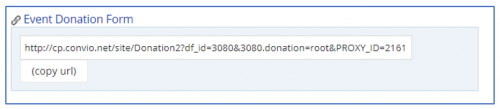
Keeping in mind what donors are trying to do and making it easier for them to do it yields multiple benefits:
- Reduced confusion and errors around soft credits
- Decreased administrative work around correcting soft credits
- Increased donor confidence and satisfaction
Learn more
Discover more TeamRaiser tips and tricks in this on-demand webinar from Cathexis Partners.
News
Blackbaud Luminate Online® Blog
07/07/2021 5:07pm EDT


Leave a Comment
The digital possibilities are endless, especially in recent years. And I also need to interact with similar companies. I learn more here whenever I need help with this. I can find the most modern working methods and responsible and reliable companies in it.