What's New In DonorCentral - 11/16/18 Release
Published
Check out what's new in our latest release of DonorCentral!
Contact us page
To enable administrators to provide contact information for people in their organization, we've added a new Contact us page. You can configure the page —add, edit, and delete contact cards, change the display order of the cards, allow non-admin users to view the page, and specify content to display on the page.
To add contact information, select Contact us on the navigation bar, then select Add a new contact. Only the contact's name is required, but you can also include their role, email address, phone number, and an avatar image. For each additional contact you want to include, select Add a new contact and enter their information.
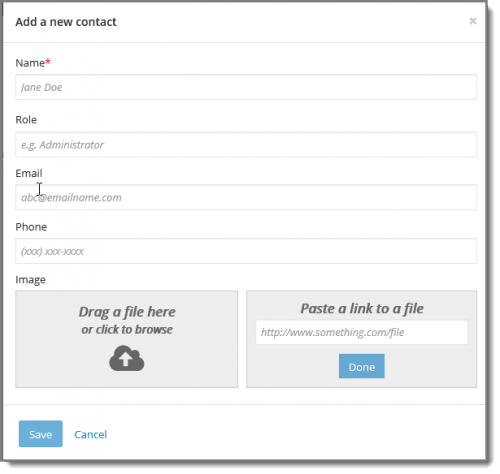
The Contact us page displays all the cards you've included. When advisors view the contact cards, they can select the email address to open a new email addressed to the contact or select the phone number to call the contact's mobile phone. You can modify a contact's information or delete a contact from the page by selecting the contact's menu.
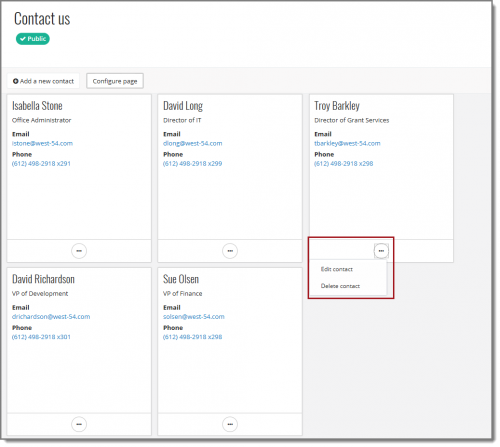
You can make additional changes to the page by selecting Configure page.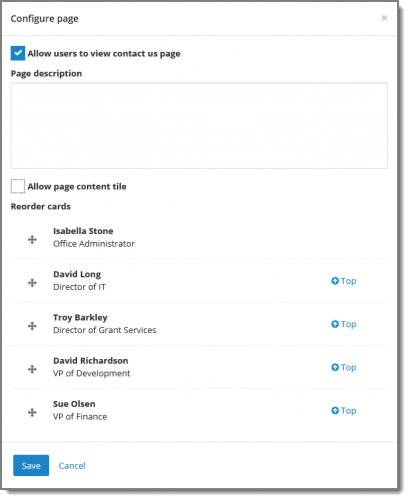
We've also added a link in the message that displays when advisors are unable to change or cancel a pending recommendation.
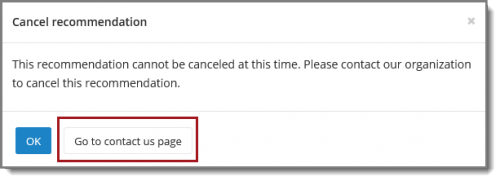
Donors' addresses displayed on Gifts pages
To be consistent with how other pages display information throughout DonorCentral, donors' addresses are now displayed on the Gifts page and the Gift details page.
On the Gifts page, the donor's address displays below the donor's name:
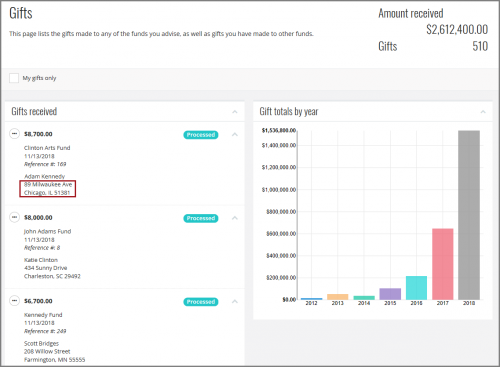
On the Gift details page, the address displays in Donor address:
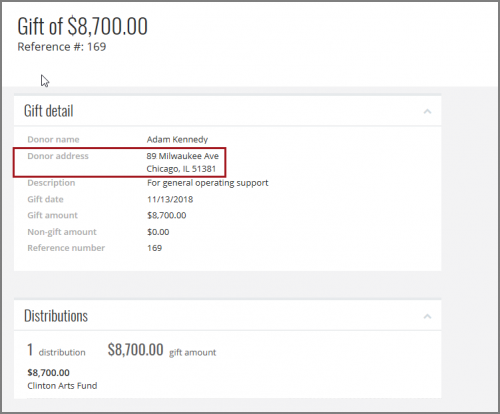
Note: If you have the Hide other donors' addresses option selected under Gifts in Control panel, Settings, Options, the donors' addresses are not shown on either page. On the Gift detail page, the Donor address field displays as blank.
To enable administrators to provide contact information for people in their organization, we've added a new Contact us page. You can configure the page —add, edit, and delete contact cards, change the display order of the cards, allow non-admin users to view the page, and specify content to display on the page.
To add contact information, select Contact us on the navigation bar, then select Add a new contact. Only the contact's name is required, but you can also include their role, email address, phone number, and an avatar image. For each additional contact you want to include, select Add a new contact and enter their information.
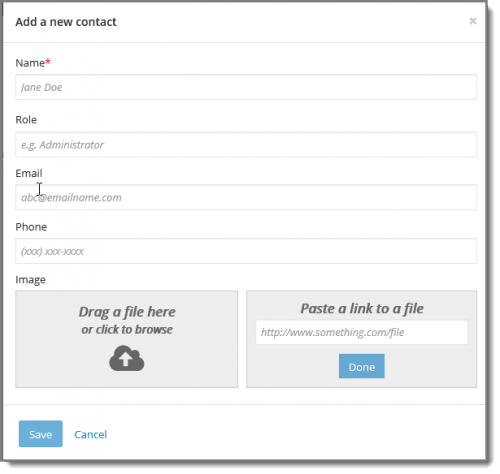
The Contact us page displays all the cards you've included. When advisors view the contact cards, they can select the email address to open a new email addressed to the contact or select the phone number to call the contact's mobile phone. You can modify a contact's information or delete a contact from the page by selecting the contact's menu.
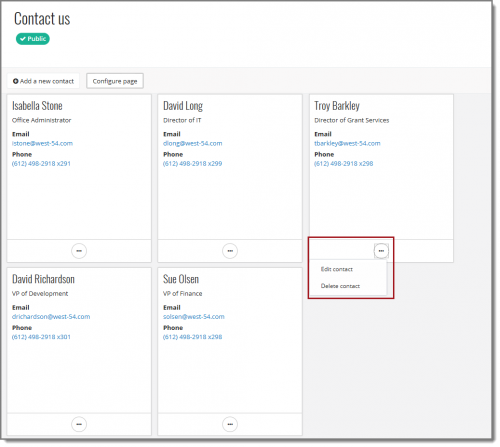
You can make additional changes to the page by selecting Configure page.
- To make the page visible to all users (Public), select Allow users to view contact us page. If the page is not public, the Contact us link on the navigation bar is only displayed to administrators, and the Not public status displays at the top of the page.
- To include a description for the page, add text under Page description.
- To create a tile with additional content that displays above the contact cards, select Allow page content tile, then use the text editor to add content, such as text, images, and hyperlinks.
- To change the display order, drag-and-drop the cards under Reorder cards. We've also added a link in the message that displays when advisors are unable to change or cancel a pending recommendation.
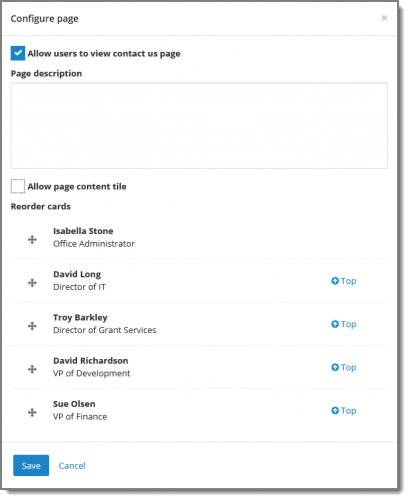
We've also added a link in the message that displays when advisors are unable to change or cancel a pending recommendation.
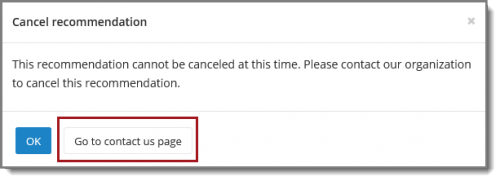
Donors' addresses displayed on Gifts pages
To be consistent with how other pages display information throughout DonorCentral, donors' addresses are now displayed on the Gifts page and the Gift details page.
On the Gifts page, the donor's address displays below the donor's name:
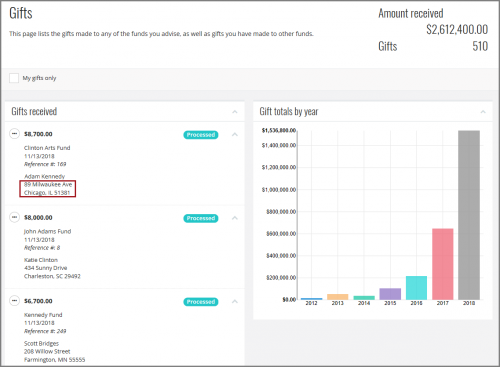
On the Gift details page, the address displays in Donor address:
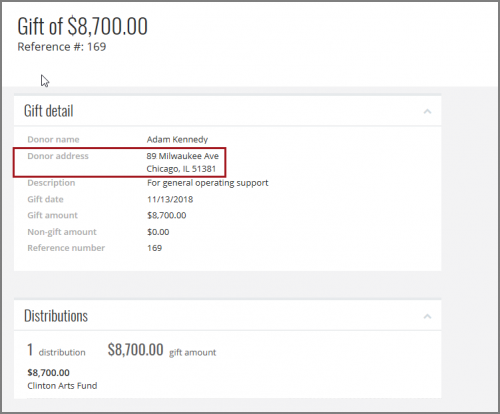
Note: If you have the Hide other donors' addresses option selected under Gifts in Control panel, Settings, Options, the donors' addresses are not shown on either page. On the Gift detail page, the Donor address field displays as blank.
News
ARCHIVED | Mixed Community Announcements
11/15/2018 3:23pm EST

Leave a Comment